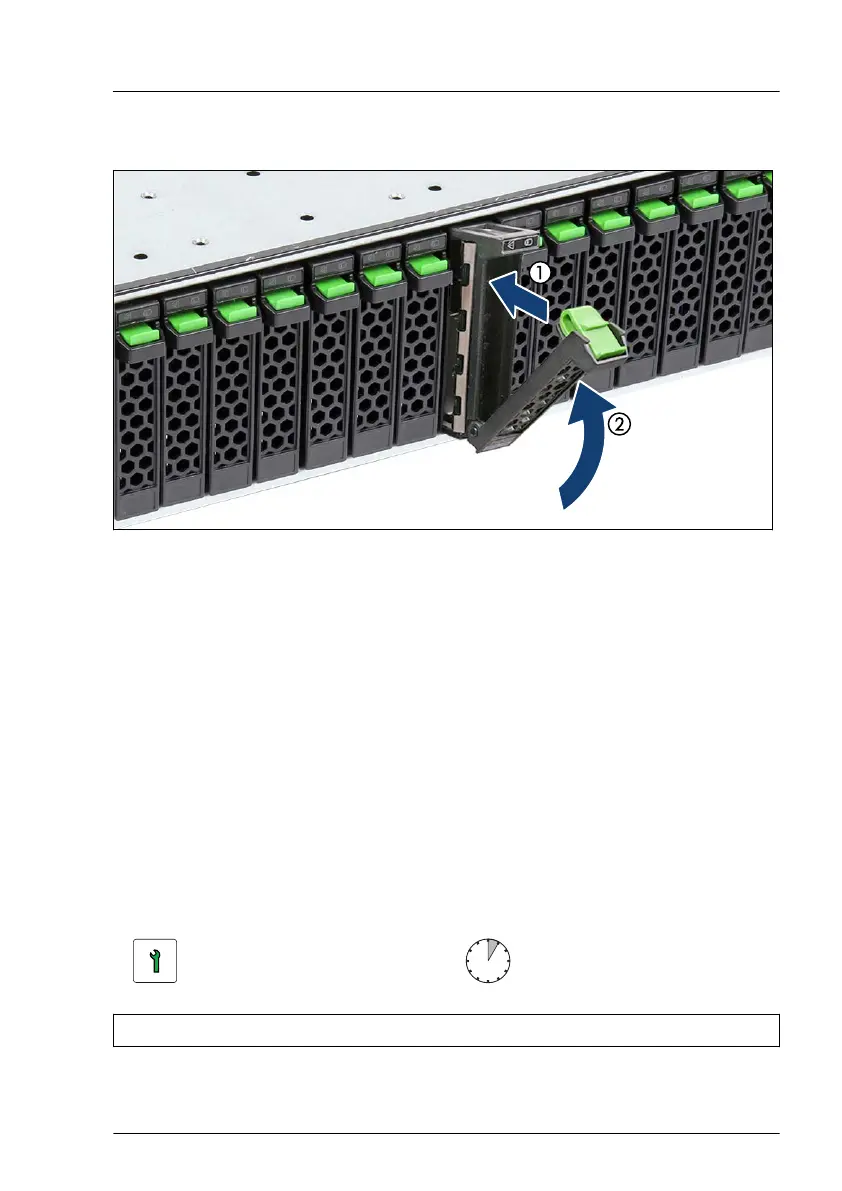▶
Pinch the green locking clips (1) and open the locking lever (2).
Figure 82: Installing the 2.5-inch PCIe SSD module
▶
Insert the PCIe SSD module into a drive bay and carefully push back as far
as it will go (1).
▶
Close the locking lever to lock the PCIe SSD module in place (2).
Concluding steps
▶
If applicable, "Switching on the server" on page
69
.
▶
If applicable, "Installing the front cover with lock" on page 69.
▶
If applicable, rescan available devices from your operating system.
7.5.6 Removing 2.5-inch PCIe SSD modules
Customer Replaceable
Unit (CRU)
Hardware: 5 minutes
Tools: tool-less
Hard disk drive (HDD) / solid state disk (SSD)
RX2540 M6 Upgrade and Maintenance Manual 175
