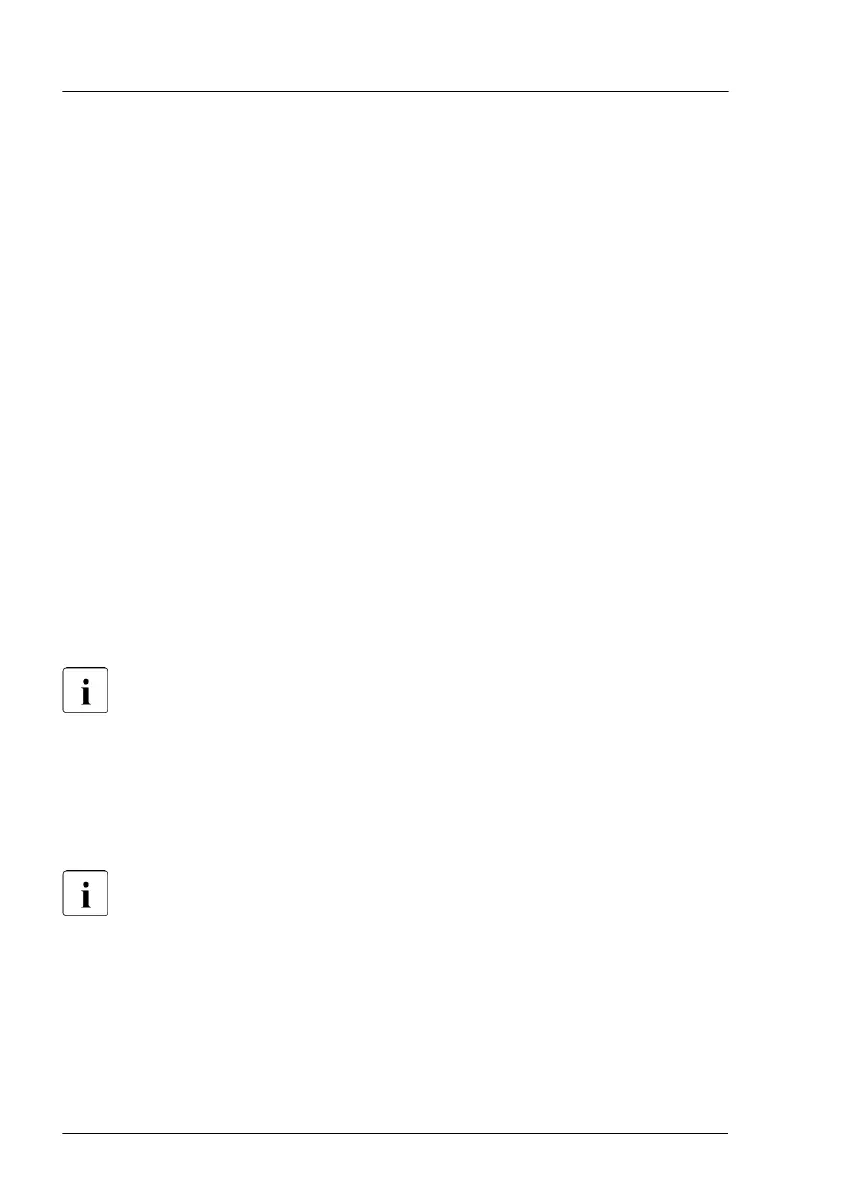Using the ServerView Update Manager
For more information on how to update the expansion card firmware using the
ServerView Update Manager or Update Manager Express (UME), see the
following manuals:
–
ServerV
iew Update Manager: "ServerView Update Management" user guide
–
ServerView Update Manager Express: "Local System Update for
PRIMERGY Servers" user guide
Using the flash tool
The latest firmware files are available as ASPs (Autonomous Support
Packages) for Windows or as Linux tools from the Fujitsu support web pages
at:
https://ts.fujitsu.com/support/
For Japan:
https://www.fujitsu.com/jp/products/computing/servers/primergy/downloads/
5.3.4 Reconfiguring the backup software solution
This task only applies to Japan.
Disabling backup drives
Depending on the backup software solution, it may be necessary to disable or
delete the backup drive from the backup software drive list and reconfigure
backup jobs after completing the maintenance task.
More information on suitable backup software solutions and related
documentation is available from the Fujitsu web pages.
Re-enabling backup drives
If a backup drive has been disabled or deleted from the backup software drive
list (see "Verifying and configuring the backup software solution" on page
90), it
has to be re-enabled to complete the maintenance task.
▶
Re-enable backup drives and revise backup software settings and cronjobs.
Basic software procedures
96 Upgrade and Maintenance Manual RX2540 M6
