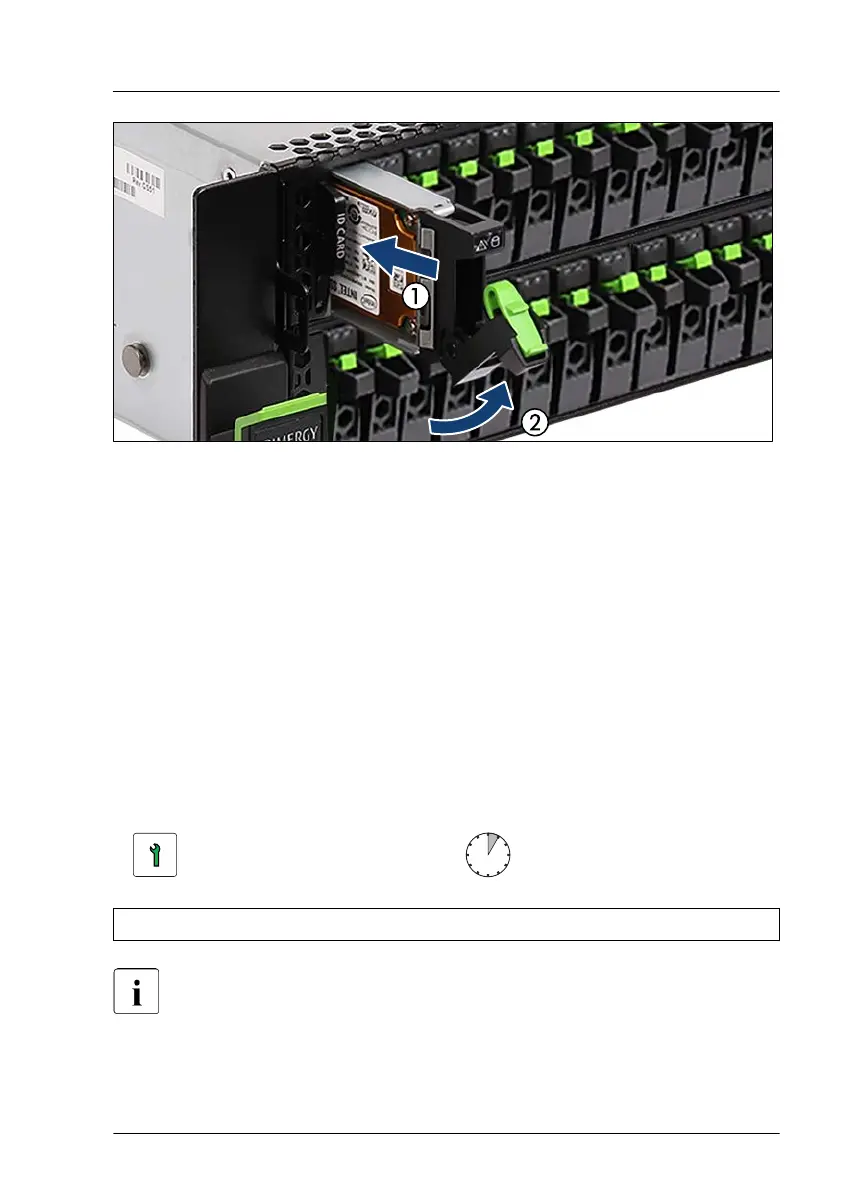Figure 95: Installing the EDSFF SSD module
▶
Insert the EDSFF SSD module into a drive bay and carefully push back as
far as it will go (1).
▶
Close the locking lever to lock the EDSFF SSD module in place (2).
Concluding steps
▶
If applicable, "Switching on the server" on page
69
.
▶
If applicable, rescan available devices from your OS.
▶
If applicable, "Installing the front cover with lock" on page 69.
7.5.10.3 Removing EDSFF SSD modules
Customer Replaceable
Unit (CRU)
Hardware: 5 minutes
Tools: tool-less
The EDSFF SSD module is controlled by an onboard controller. For
more information, see the Intel VROC user guide. If VMD function is
disabled in BIOS, the EDSFF SSD module is not supported. If VMD
function is enabled in BIOS, see the "Intel Virtual RAID on CPU (Intel
VROC) User Guide” for more information.
Hard disk drive (HDD) / solid state disk (SSD)
RX2540 M6 Upgrade and Maintenance Manual 193
