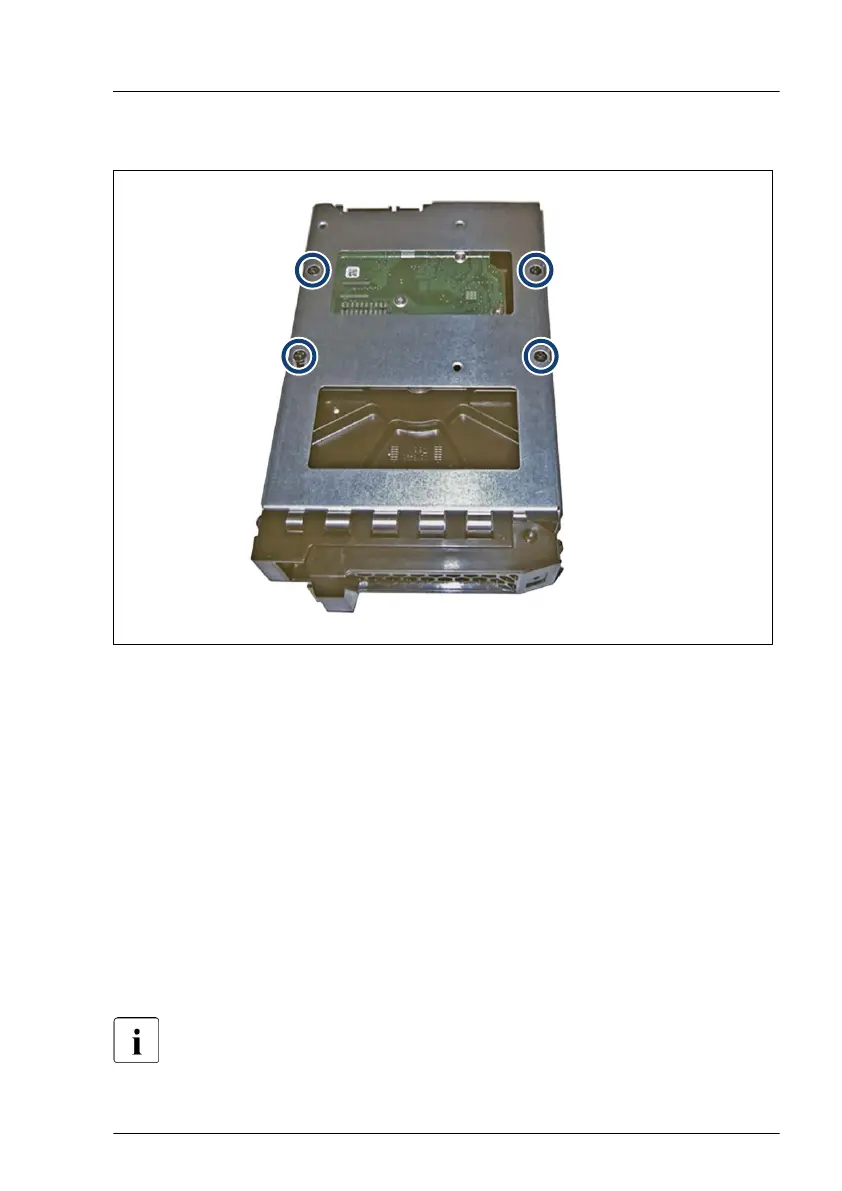▶
Lay the 3.5-inch HDD into the 3.5-inch installation frame as shown.
Figure 49: Installing the 3.5-inch HDD in the 3.5-inch installation frame (B)
▶
Fasten the 3.5-inch HDD with four screws.
Removing a 3.5-inch HDD from a 3.5-inch installation frame
▶
Please proceed in reversed order
.
Concluding steps
No steps needed.
7.3.2
2.5-inch HDD/SSD and 2.5-inch installation frame
Installing or removing the installation frame is only necessary for Japan.
Hard disk drive (HDD) / solid state disk (SSD)
RX2540 M6 Upgrade and Maintenance Manual 137
