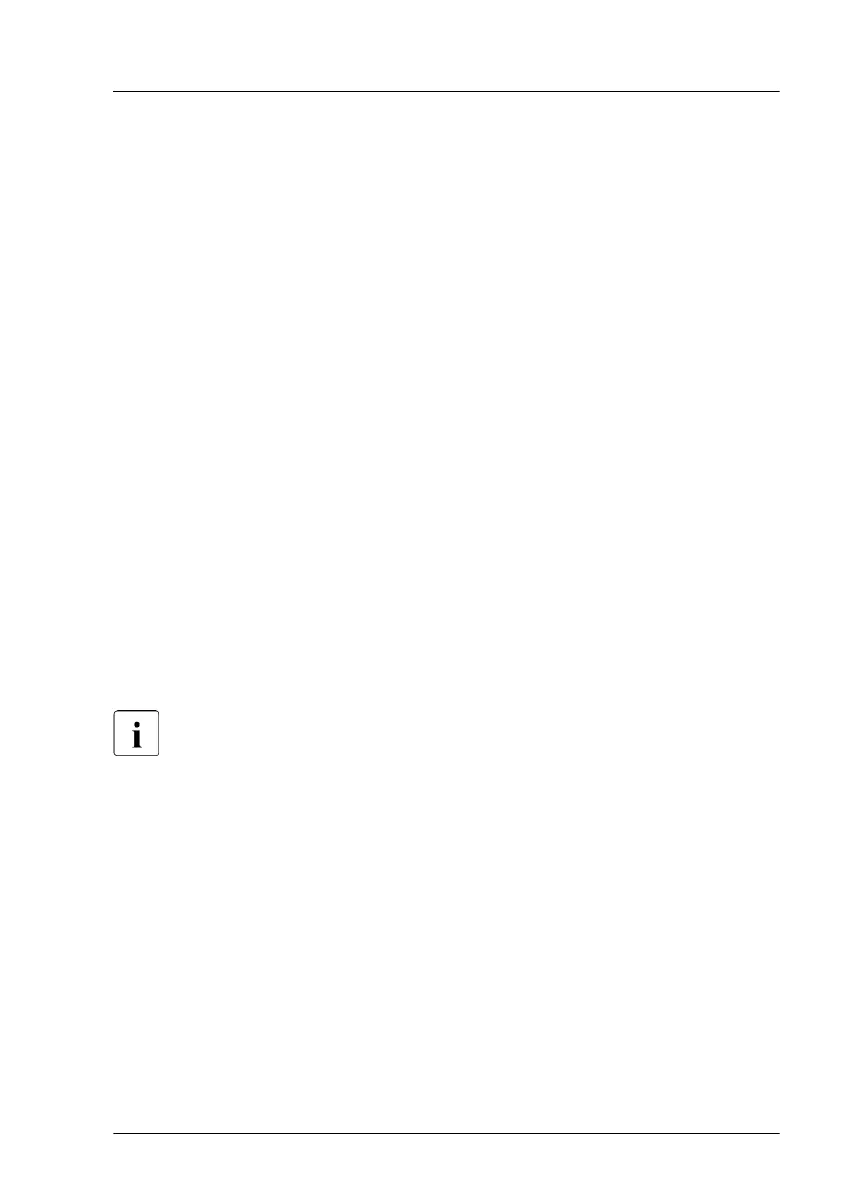Using the ID icon in the iRMC S5 web interface
▶
Log in to the iRMC S5 web interface.
The icon that represents the ID indicator resides on the right of the menu
bar. Its color symbolizes its status:
blue
: the ID indicator is on.
grey: the ID indicator is off.
▶
Click the icon to switch the ID indicator on or off.
Using ServerView Operations Manager
▶
In ServerView Operations Manager Single System View and press the
Locate button in the title bar to switch off the ID indicator.
Using the Infrastructure Manager
▶
To switch off the ID indicator from the Infrastructure Manager, select a node
from the Node List screen and operate the ID indicator from the Action
button.
5.3.17 Performing a fan test
Notes on replacing a defective fan
After replacing a defective system fan or PSU containing a defective fan,
the fan error indicators will stay lit until the next fan test. By default, a fan
test is automatically started every 24 hours. The first automatic fan test
being performed after replacing a fan will turn off the fan error indicator
.
If you want to start the fan test manually, you can do so by following the
description below:
Executing the fan test via the iRMC S5 web interface
▶
Log into the iRMC S5 web interface.
The System menu is displayed on default.
▶
Open the Cooling page.
▶
Expand the Cooling Devices group.
Basic software procedures
RX2540 M6 Upgrade and Maintenance Manual 115
