
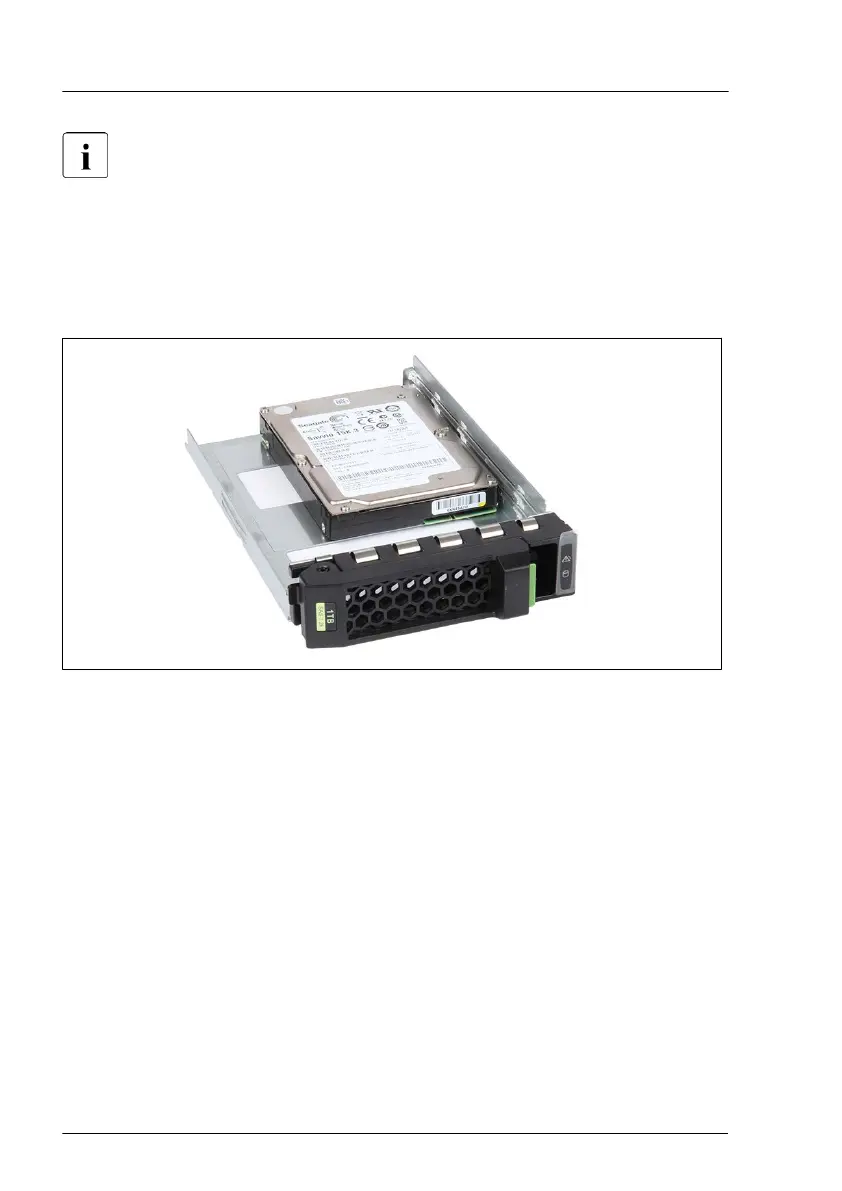 Loading...
Loading...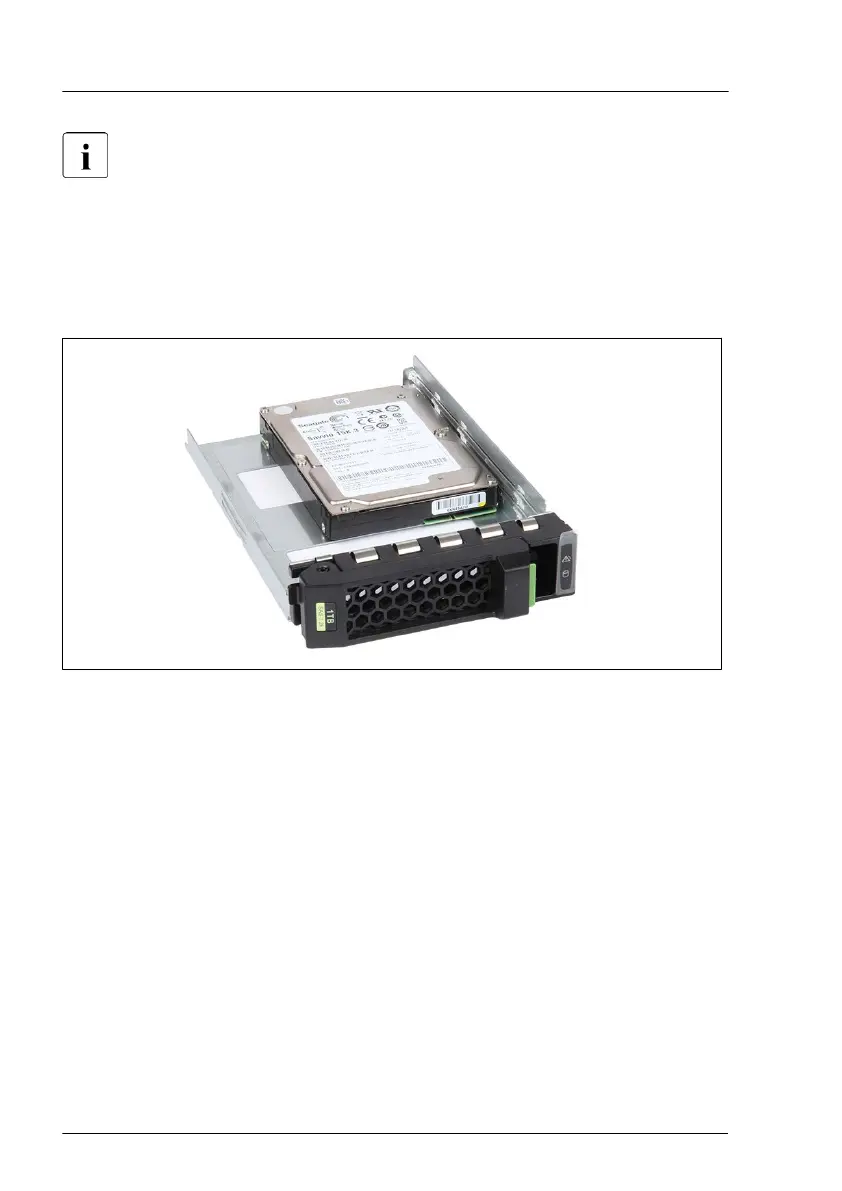
Do you have a question about the Fujitsu PRIMERGY RX2540 M6 and is the answer not in the manual?
| Memory Slots | 32 DIMM slots |
|---|---|
| Form Factor | 2U rack server |
| Processor | Intel Xeon Scalable Processors (3rd generation) |
| Storage | Up to 24 x 2.5" or 12 x 3.5" drives |
| RAID Support | RAID 0, 1, 5, 6, 10 |
| Network | 4 x 1GbE ports (onboard), optional 10/25GbE |
| Power Supply | 800 W, 1200 W, 1600 W |
| Expansion Slots | Up to 8x PCIe Gen4 slots |
| Operating System Support | Windows Server, Red Hat Enterprise Linux, SUSE Linux Enterprise Server, VMware |
| Management | iRMC S5 |











