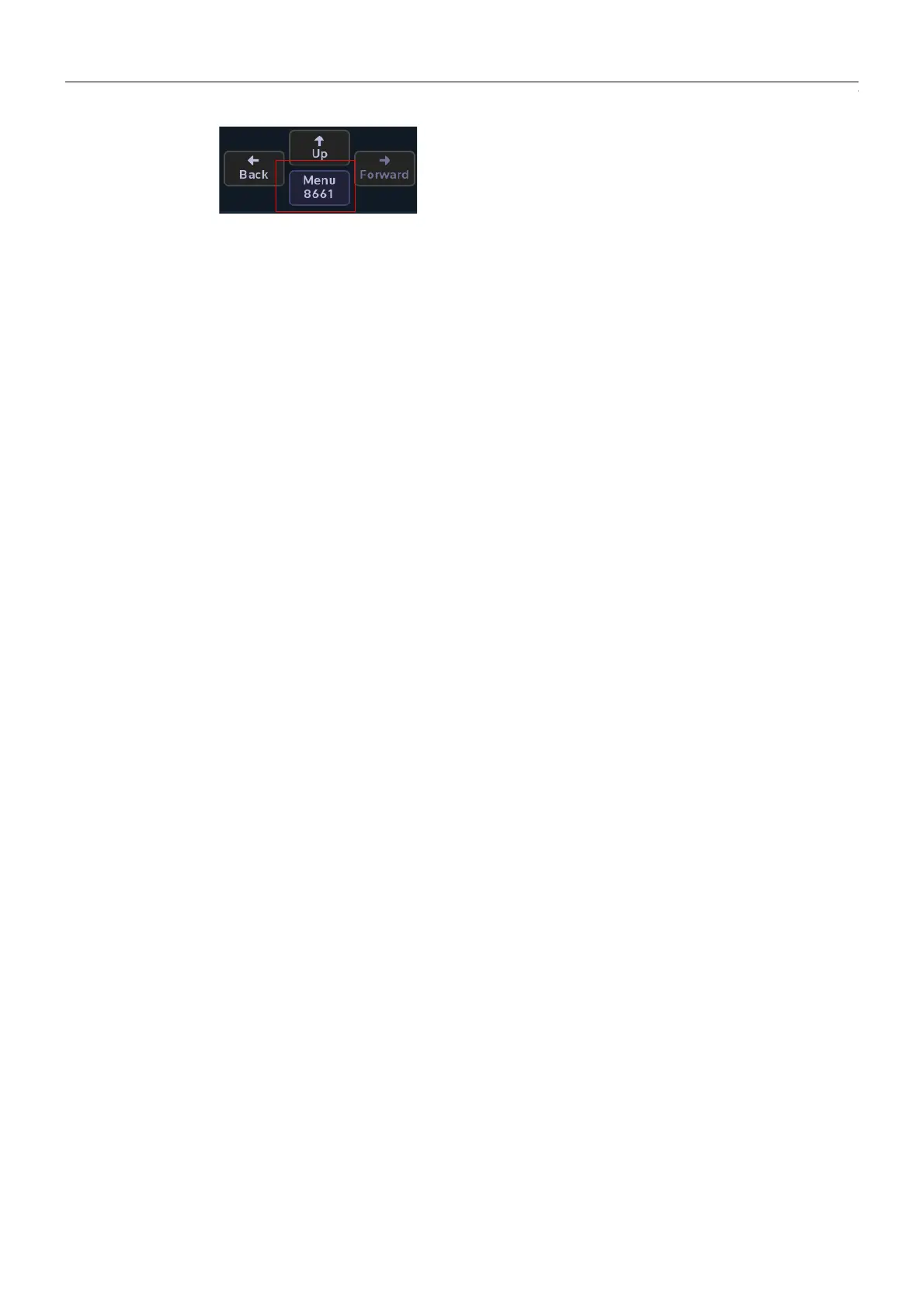40
Masterpiece Menu Operation
GUI Menu Layout Overview
The direct menu jump facilitates direct access to almost any menu. The implementation is
slightly different between the large touch screen GUI and the Masterpiece control surface GUI.
At a basic level (on the Masterpiece control surface GUI), the only level), you can discover/learn
the unique numeric menu code (like a phone number) of any menu by navigating to it in the
normal way. Once there, the menu number can be seen in one of two places, depending on the
GUI in use. For the large touch screen GUI, it is shown on the {Menu Jump} button under the
'UP' button. On the Masterpiece control surface GUI, it is shown on the numeric keypad,
accessed by touching the “Star” pop-up button.
In order to direct-jump to a menu, all you need to do is to bring up the pop-up keypad, type the
number and touch the {Enter} button. The details are slightly different, depending on the GUI:
• On the Masterpiece control surface GUI, touch the “Star” button to show the 'Star pop-up'.
Use the “Direct Menu Jump” keypad to enter the menu number. The number is shown on
the “Enter” button at the top of the keypad. Touch the green “enter” button to jump to
the menu. This works for pop-up menus as well. Corrections can be made during number
entry by using the “backspace” button.
If the entered number does not match any menu, no jump will occur, and the Star pop-up
menu will stay open. The “enter” button (still showing the entered number) will go red to
indicate the problem. This can be corrected by backspacing, or by just entering a new
number afresh (this replaces the previous number).
• On the large touch screen GUI menu, Touch the 'menu number' button (the one labeled
“Menu Jump” or with “Menu” followed by a number - just below the 'UP' button). This
shows the 'Direct Menu Jump' pop-up. From the keypad in the center of the pop-up you
can type the number for the required menu, and press enter to do the jump. Error handling
is very similar, except the enter button flashes just briefly red to indicate a problem.
Jumps will always occur on the GUI they are requested on. There is a strong correlation of menu
numbers between the GUIs, though due to menu differences not all numbers are available on
both.
The large touch screen GUI menu, has two additional features:
• A 'scrolling' history is shown on the left of the pop-up. Any of the previous ten menus can
be jumped to by pressing one of the buttons on the left. Note that a jump to a menu in this
recent history will move that entry back to the top of the list, rather than add another
instance of it.
• Also available is a 'Favorites' menu system. This works like the preset buttons on your car
FM radio. To use - once you're in a menu that you want to save as a 'Favorite' - open the
'Direct Menu Jump' pop-up and press and hold one of ten buttons on the right
(underneath the 'Favorites' label). After about 2 seconds, the title of the menu will appear
in that button. Use is the Grass Valleye as the history buttons. Overwriting favorites is
possible. Currently it is not possible to remove favorites.
They are saved in the Panel Config file.
