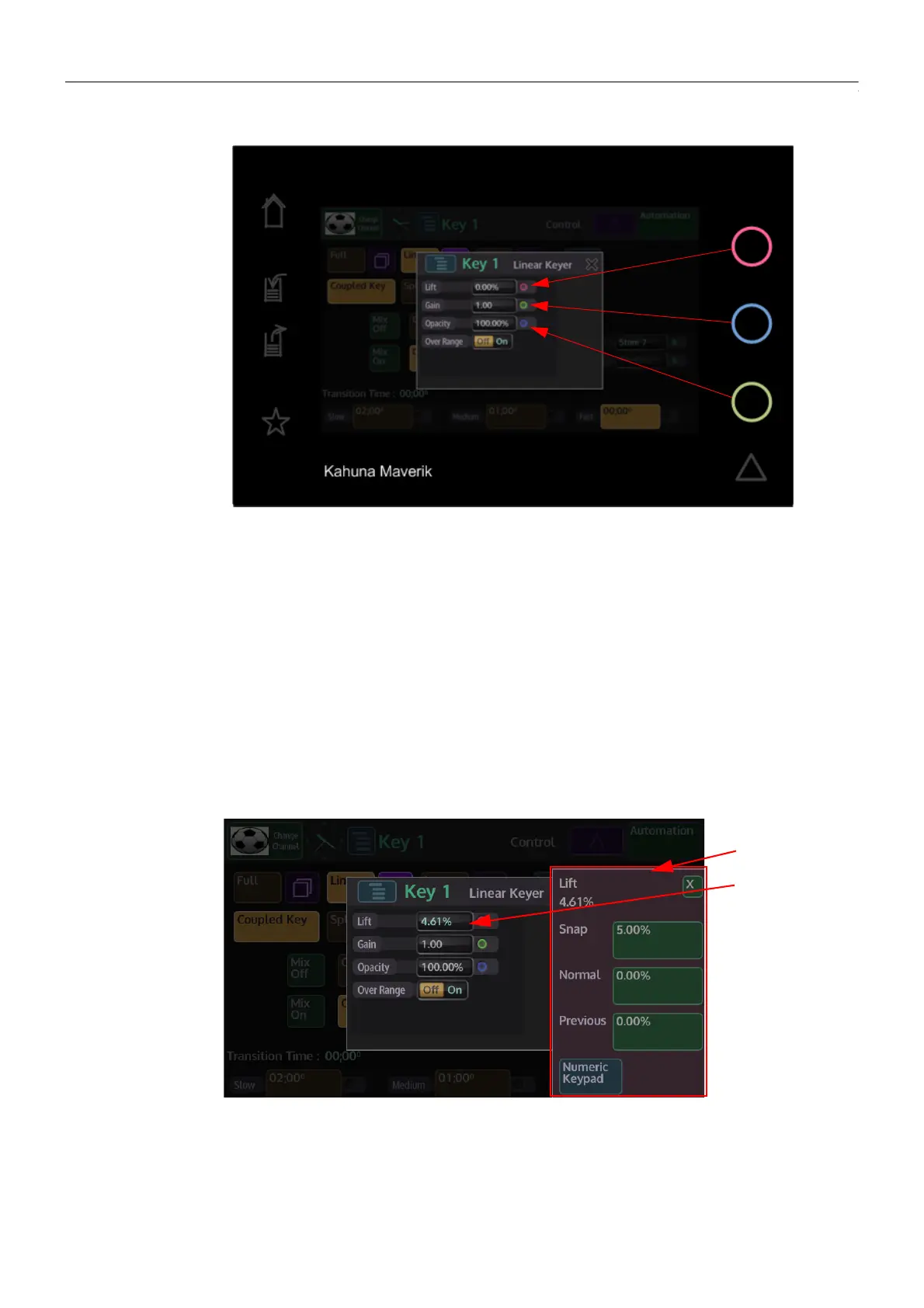54
Masterpiece Menu Operation
Masterpiece GUI Menu Controls and Buttons
Colored Attachers
When a menu has parameters with colored attachers, it shows that a parameter can be
adjusted using the rotary controls on the right side of the Masterpiece GUI. On entry to a menu,
if the menu has only 1 colored attacher, it will be lit the Grass Valleye color as the top rotary
control, if there are 3 or more colored attachers the top 3 will be lit the Grass Valleye color as the
3 rotary controls to show that they can be adjusted.
Any attachers that are not lit can be attached to the rotary controls by touching the first (top)
unlit attacher and all 3 will light up the Grass Valleye color as the rotary controls.
Popup Menu Controls
The rotary controls also have a “Popup Menu” feature, where an overlay menu will appear from
the right hand side of the Masterpiece GUI display.
Pressing down on any of the rotary controls, then releasing will activate the popup menu, the
popup menu will display parameters linked to the rotary control that was just depressed.
The popup menu will always have the Grass Valleye controls each time it appears; and contains
the parameter value from the parameter attached to the rotary control (at the top).
Popup Menu
Parameter Value
