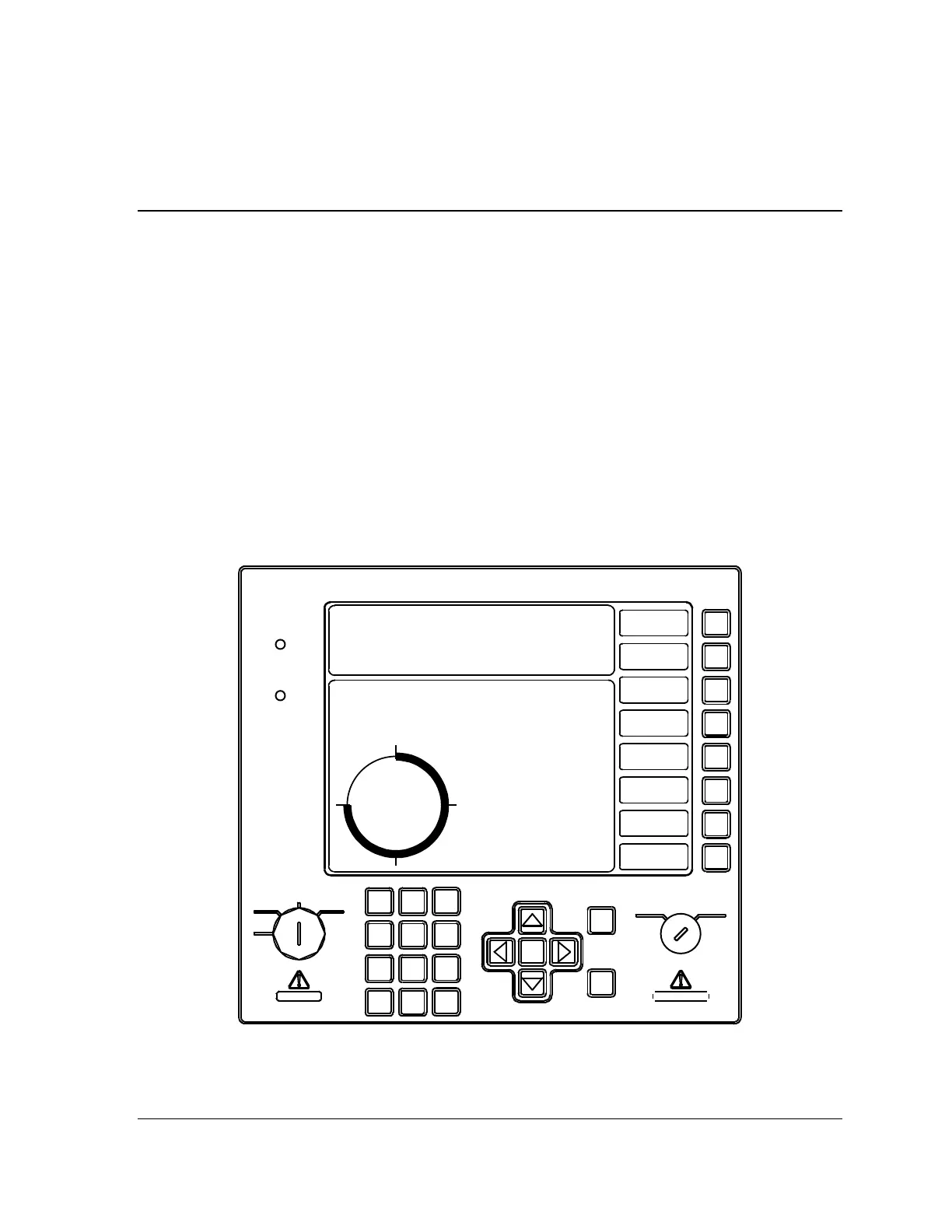SmartPAC 2 Keyboard, Displays Chapter 3 page 171
and Operating Mode
SmartPAC 2 with WPC Integration 1126800
Chapter 3 – SmartPAC 2 Keyboard,
Displays and Operating Modes
This chapter tells how to use the SmartPAC 2 keyboard and displays. This chapter gives you
the basics for getting started. Later chapters explain in more detail how to use the different
operating modes in SmartPAC 2.
It is a good idea to learn how to use the SmartPAC before you install it. Set up the unit on a
bench and wire a power cord and a resolver to it, so you can try making settings.
Read this chapter to become familiar with the keyboard and displays. Then try going through
the menus and making settings. You will find it is easy to use SmartPAC 2. The instructions
on the display tell you which key to press in order to proceed to the next step. After you learn
how, you will find it very fast and easy to make settings.
While you are learning how to use SmartPAC 2, do not be afraid to try things. Push the keys.
Select items on the displays. See what happens. You cannot hurt SmartPAC 2 by pushing a
wrong key or making a wrong selection.
SmartPAC DEMO
TOOL NUMBER 6160 PART CNTR 0
DEMO TOOL TWO HAND S.S.
FLYWHEEL SPM 67
CAMBIE
AL ESPANOL
USE THE CURSOR KEYS ENABLE SENSORS
TO MAKE SELECTIONS. COUNTERS
PRESS ENTER TO CAM SWITCH
ACCESS SELECTION. BRAKE MONITOR
TONNAGE/WAVEFORM
PROCESS MONITOR
FEED CONTROL
PM MONITOR
TOOL INFORMATION
SHUTHGT/CNTRBAL
ERROR LOG
LOAD NEW TOOL
DIALOG MENU
TOGGLE HOT KEYS 1
270
ENTER
RESET
PROG RUN
OFF
INCH
SINGLE
STROKE
CONT
POWER
BRAKE
WARNING
HELP
123
456
987
.
0
CLEAR
SmartPAC 2
Wintriss Press Automation Control
F1
F2
F3
F4
F5
F6
F7
F8
Figure 3 - 1. Front Panel, SmartPAC 2 with WPC Integration
