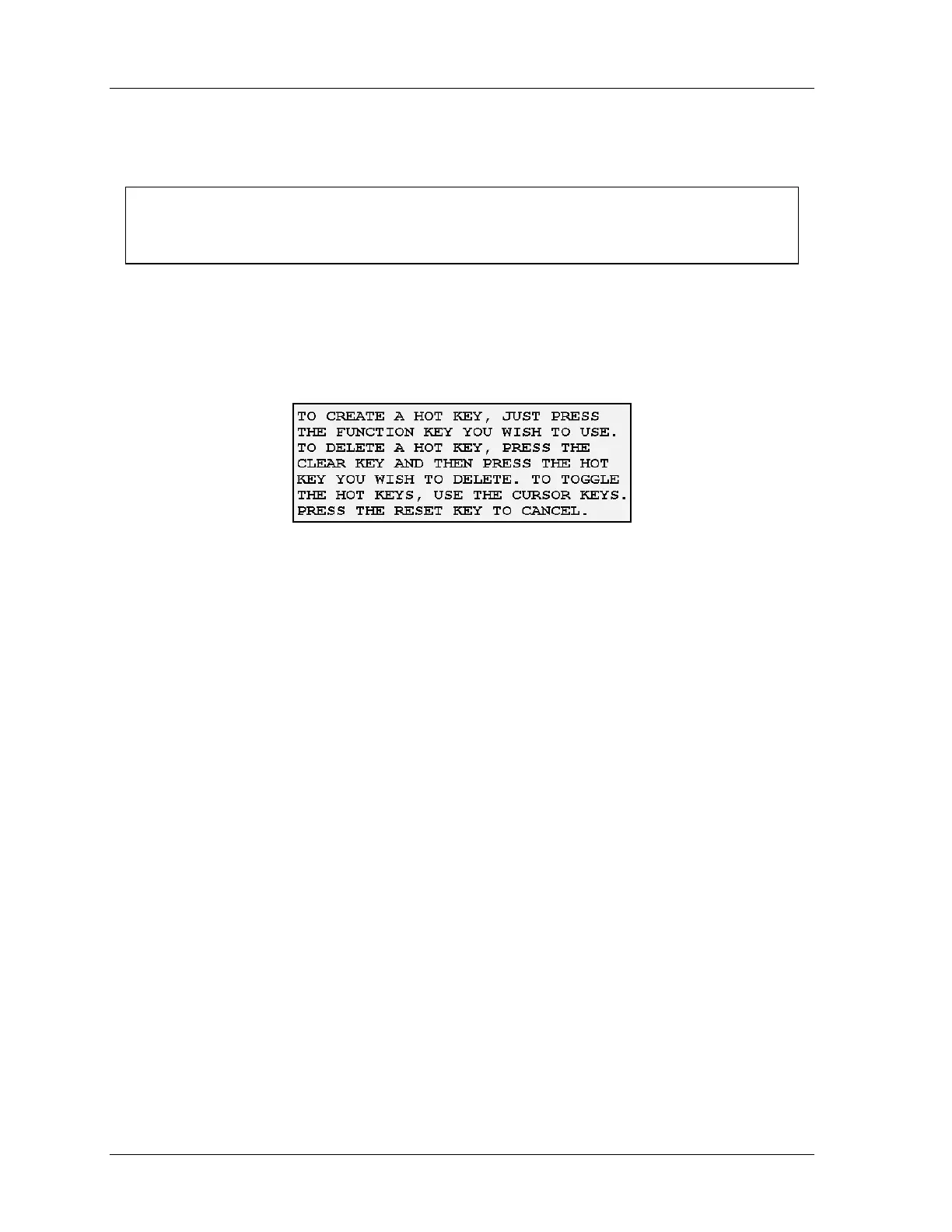1126800 SmartPAC 2 with WPC Integration
Page 328 Chapter 6 SmartPAC 2 Run Mode
How to Program a Hot Key
1. Go to the screen for which you want to create a Hot key.
NOTICE
For best results, when you are going to set a Hot key, start from the main Run menu and go,
as directly as possible, to the screen for which you want to set a Hot key.
2. On the number keypad, press “2” and “0” simultaneously for a few seconds, until a box
appears similar to the following figure. At the same time, labels for one set of Hot keys
that are already programmed appear next to the function keys, so you can tell which
F keys are already programmed as Hot keys. To look at the other set of Hot keys, press
the UP or DOWN cursor to toggle between the two sets of keys.
Figure 6 - 6. Hot Keys Instruction Box
3. Press the function key you want to program as a Hot key. You can choose an F key that
is blank or you can choose to re-program a Hot key that is already programmed. The
instruction box closes and SmartPAC 2 goes to the next higher screen than the one for
which you just set the Hot key.
How to Delete a Hot Key
1. In the main Run menu, press the Hot key you want to clear. SmartPAC 2 goes to the
screen indicated.
2.
On the number keypad, press “2” and “0” simultaneously for a few seconds, until a box
appears similar to the figure above, Figure 6 - 6.
3.
Press the CLEAR key and then press the F key for the Hot key you want to delete.
The main Run menu is the first display you see in Run mode.
