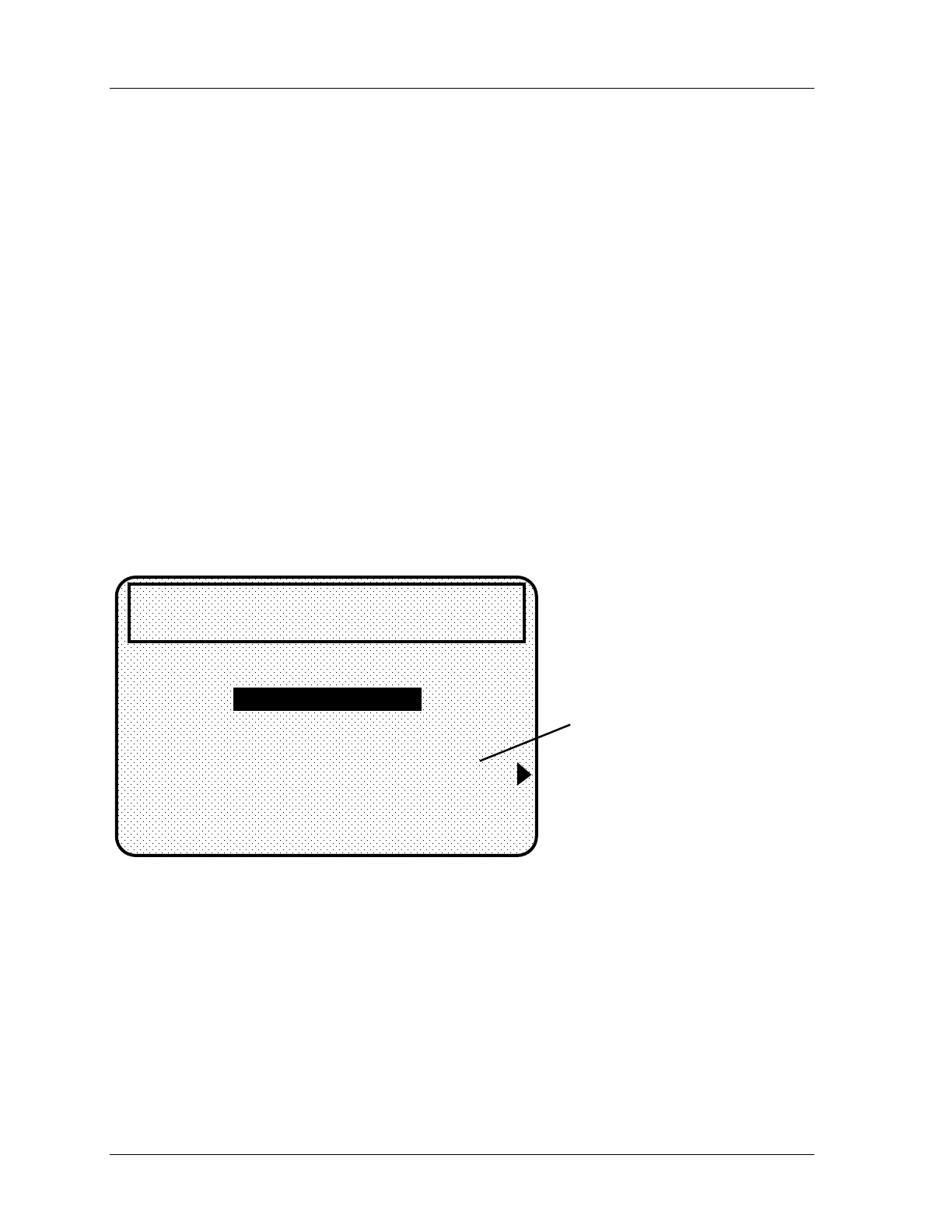1126800 SmartPAC 2 with WPC Integration
page 296 Chapter 5 SmartPAC 2 Program Mode
Setting Stop Type
After selecting sensor type, you will see this display for all sensors except green special.
You do not have to set the stop type for a green special sensor. SmartPAC 2 automatically
stops the press on the upstroke.
You can set stop type for the other sensors — emergency stop, top stop, or Smart Stop.
Emergency stop is highlighted.
Use emergency stop (E-Stop) when you want to stop the press before the next hit. For
instance, when monitoring part ejection on the upstroke, you can use the E-stop setting so
SmartPAC 2 will send a stop signal to the press immediately if a malfunction occurs. This
ensures that the press will stop in time before the next hit.
If you are monitoring a feed that takes place well into the downstroke (like a roll feed) you
would probably want to set the feed sensor for a top stop. An E-stop setting here may cause
the press to stick on bottom. That is because the stop signal would be sent just as the ram is
about to contact the material.
Selecting Smart Stop allows SmartPAC 2 to initiate either an emergency stop or top stop
depending upon the angle where the sensor detected the fault. Highlight “Smart Stop" and
press ENTER.
USE CURSOR KEYS TO CHANGE SELECTION
PRESS ENTER TO SELECT, RESET WHEN DONE
EMERGENCY STOP
TOP STOP
SMART STOP
SET CRITICAL ANGLE
F5
TOOL NUMBER 1234567
CHAIR BRACKET
CRITICAL ANGLE 0
SENSOR 1
PART EJECTION
GREEN ESTOP
if critical angle has already
been set, this prompt will
read "Change critical angle"
Figure 5 - 22. "Setting stop type" display
After you select Smart Stop, SmartPAC 2 prompts you to set the critical angle (the last angle
position in the crankshaft rotation to signal an emergency stop so that the ram can be stopped
before the punches make contact with the material — the intent being to avoid jamming the
press at the bottom of the stroke). If a die protection error is detected before the critical
angle, SmartPAC 2 will execute an emergency-stop. Otherwise, if the error is detected
between this angle and 185°, SmartPAC 2 will execute a top stop. There is only one critical
angle value for all sensors programmed for a tool. However, a critical angle can vary for
different tools. In other words, you cannot change the critical angle from sensor to sensor in
the same tool. You just have to set it once for the tool.
