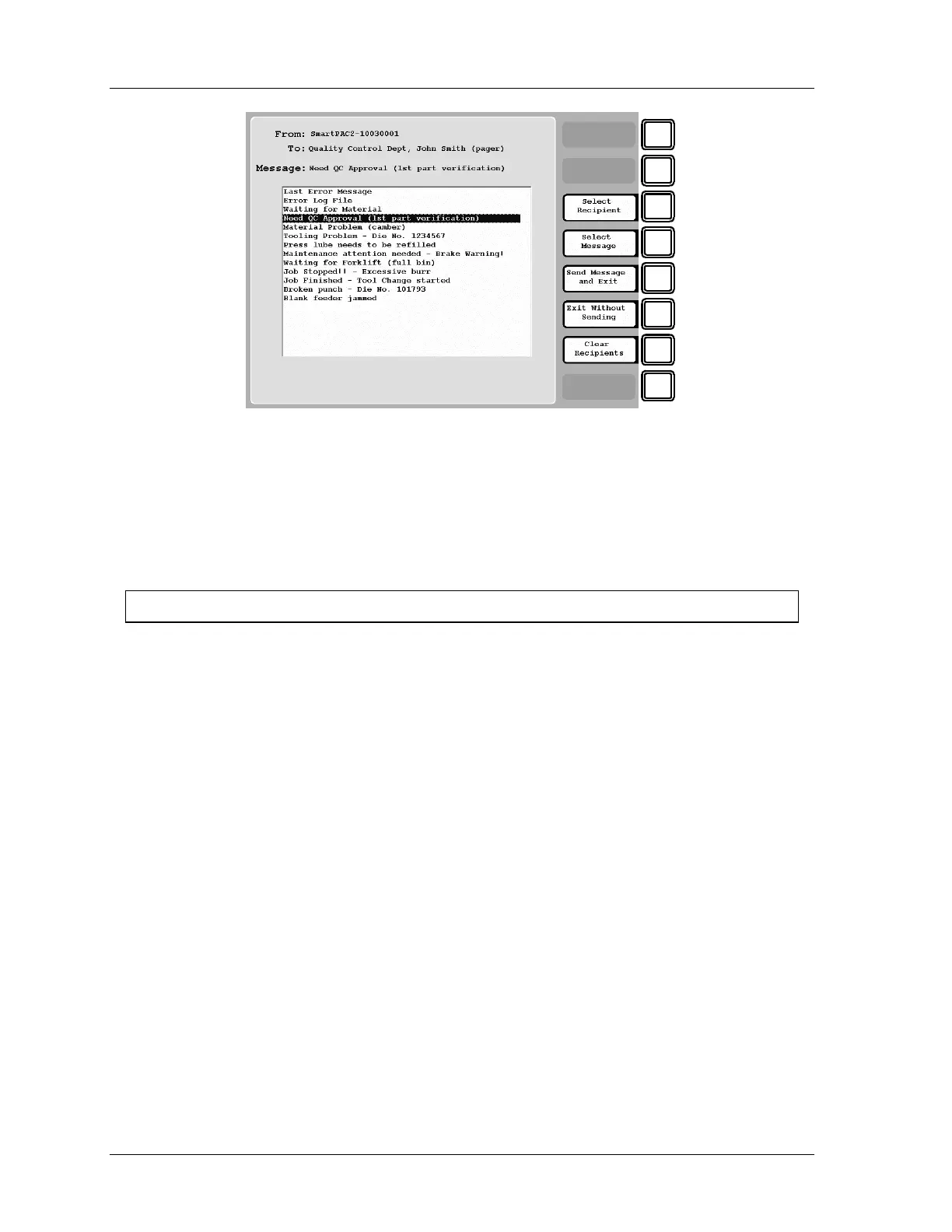1126800 SmartPAC 2 with WPC Integration
Page 362 Chapter 6 SmartPAC 2 Run Mode
F1
F2
F3
F4
F5
F6
F7
F8
Figure 6 - 30. Messaging, Select Message
4. Use the cursor keys to highlight the message you want to send. Press F4-“Select
Message” to select the message. The message appears next to “Message:” at the top of
the screen.
5. To send the message, Press F5-“Send Message and Exit.” If you do not want to send the
message, press F6-“Exit Without Sending.”
For HELP press the HELP key located at the center of the cursor (arrow) keys.
Send E-mail to Wintriss Tech Support
If you select Wintriss Tech Support as your recipient, and Error Log Files as your message,
the Tech Support receives a message that looks something like the following figure. In
addition to including files of error logs, it lists the installed options and other useful
information.
