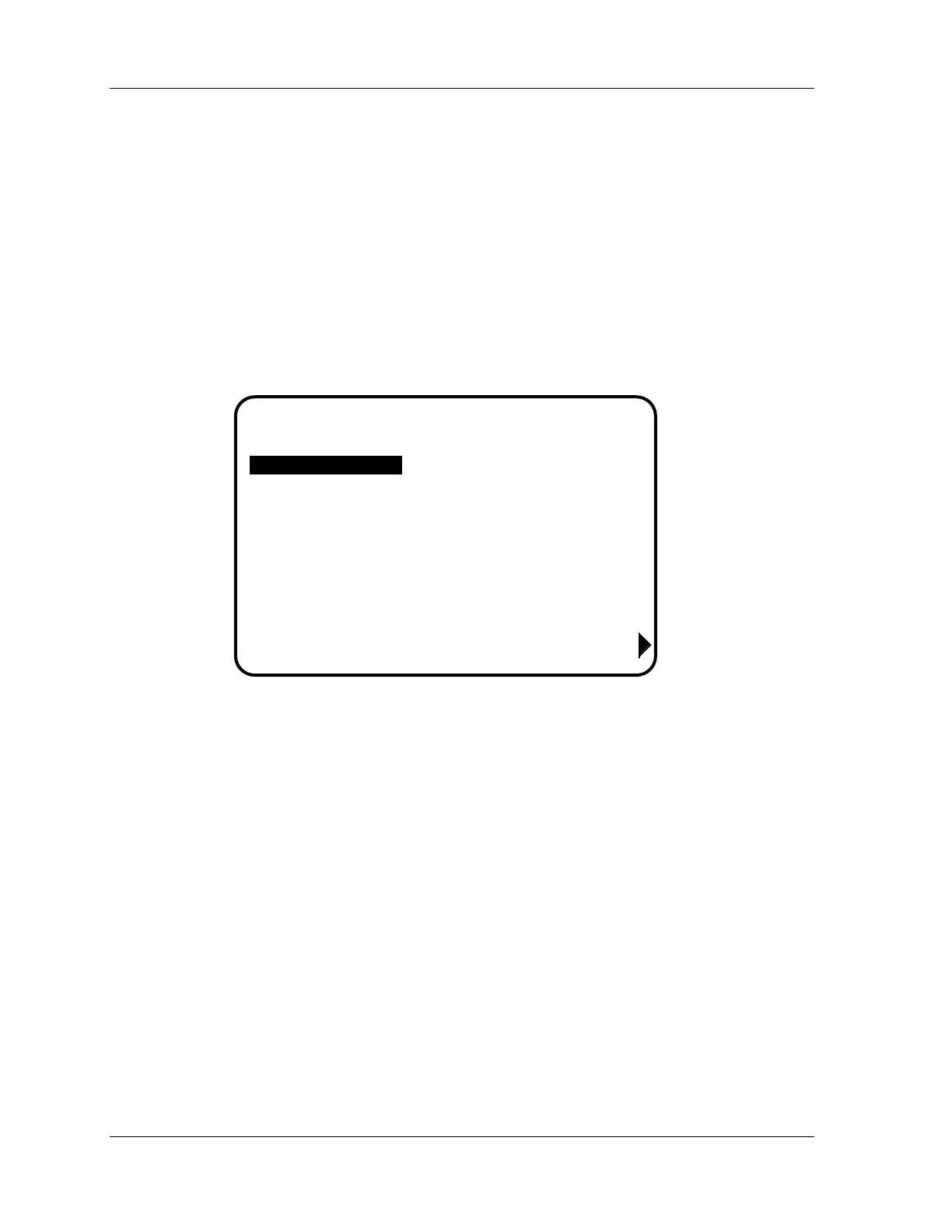1126800 SmartPAC 2 with WPC Integration
page 446 Appendix B SmartPAC Preventive Maintenance
(PM) Monitor
4. Make sure that you record this number somewhere else. Without it, you cannot change
settings in the PM Monitor. You are now ready to use the PM Monitor. Go to the next
section.
Select PM Item Names
You are now ready to set up PM parameters in Initialization. You can select names for each
preventative maintenance item which adequately describes its function. SmartPAC provides
about 35 names. If there is a function for which you cannot find a suitable name, you can
create a new name using the "Custom" feature (This procedure is explained in step 5 below.)
1. Select "New item" from this display. (You may be asked for a password before getting
to this screen. If so, enter it):
ITEM ALERT EVERY
USE THE CURSOR KEYS TO MAKE
SELECTION. PRESS ENTER TO
SELECT, RESET WHEN DONE.
INIT
F6
YOUR PRESS NAME PM MONITOR
NEW ITEM
Figure B - 8. PM Monitor Screen
2. Next, you will see the following display. You can give the item a name that best
describes its function; so first check the list for a suitable name.
