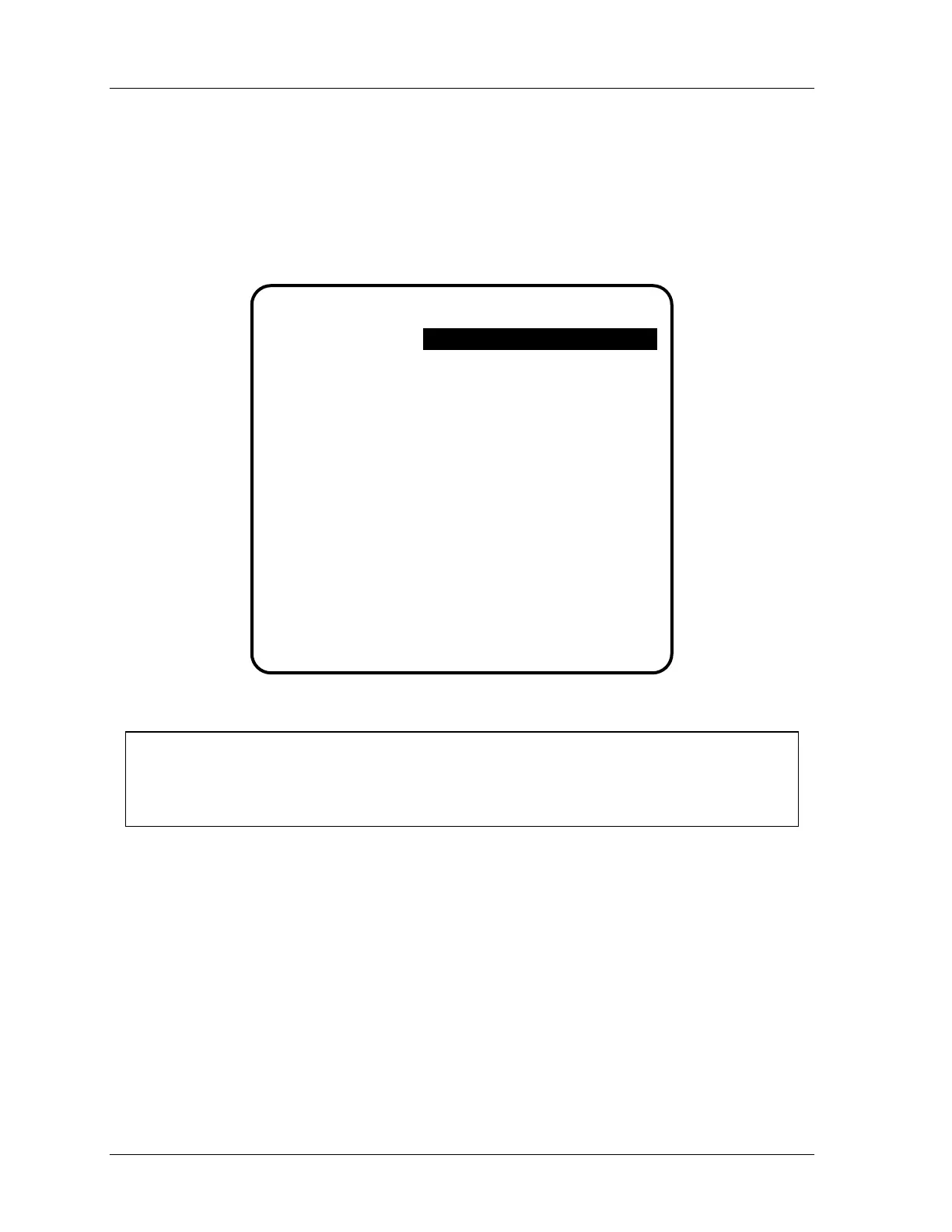1126800 SmartPAC 2 with WPC Integration
Page 254 Chapter 4 SmartPAC 2 Initialization Mode
Selecting Security Access Options
1. In the Initialization menu, select "Security Access."
You will see a display similar to the one below. Yours may look different, depending on
your SmartPAC 2's system configuration. Notice that the factory (default) settings
allow all actions to be performed in both Program and Run modes. See also Table 4 - 13,
above.
SECURITY ACCESS MENU
USE THE CURSOR KEYS TO MAKE CHOICES.
PRESS THE ENTER KEY TO CHANGE THE MODES.
PRESS F1 TO CHANGE PASSWORDS.
PRESS THE RESET KEY WHEN DONE.
LOAD TOOL #:
SET CNTR PRESET:
CHANGE COUNT:
RESET MODE:
ADJUST SENSORS:
DISABLE SENSORS:
ADJUST CAMS:
ADJ. PRESS CNTL:
ADJUST FEED:
LOAD MONITOR:
ADJ. TOOL INFO:
INIT PASSWORD:
PROGRAM AND RUN MODES
PROGRAM AND RUN MODES
PROGRAM AND RUN MODES
PROGRAM AND RUN MODES
PROGRAM AND RUN MODES
PROGRAM AND RUN MODES
PROGRAM AND RUN MODES
PROGRAM AND RUN MODES
ALLOW RECALC/ADJUST
PROGRAM AND RUN MODES
NOT REQUIRED
PROGRAM AND RUN MODES
Figure 4 - 35. Security Access Menu
NOTICE
Be sure to check your passwords before changing any security access settings. Record the
passwords in a safe place. See “Changing passwords” later in this chapter to check and
change passwords.
2. To change the security access of an item, use the up and down arrows to highlight the
access information for the item. Press ENTER one or more times until the type of
access you want appears.
For most items, you can choose from the following access levels. Other selections are
shown in Table 4 - 13.
“PROGRAM AND RUN MODES”
“PROGRAM MODE ONLY”
“PASSWORD REQUIRED”
