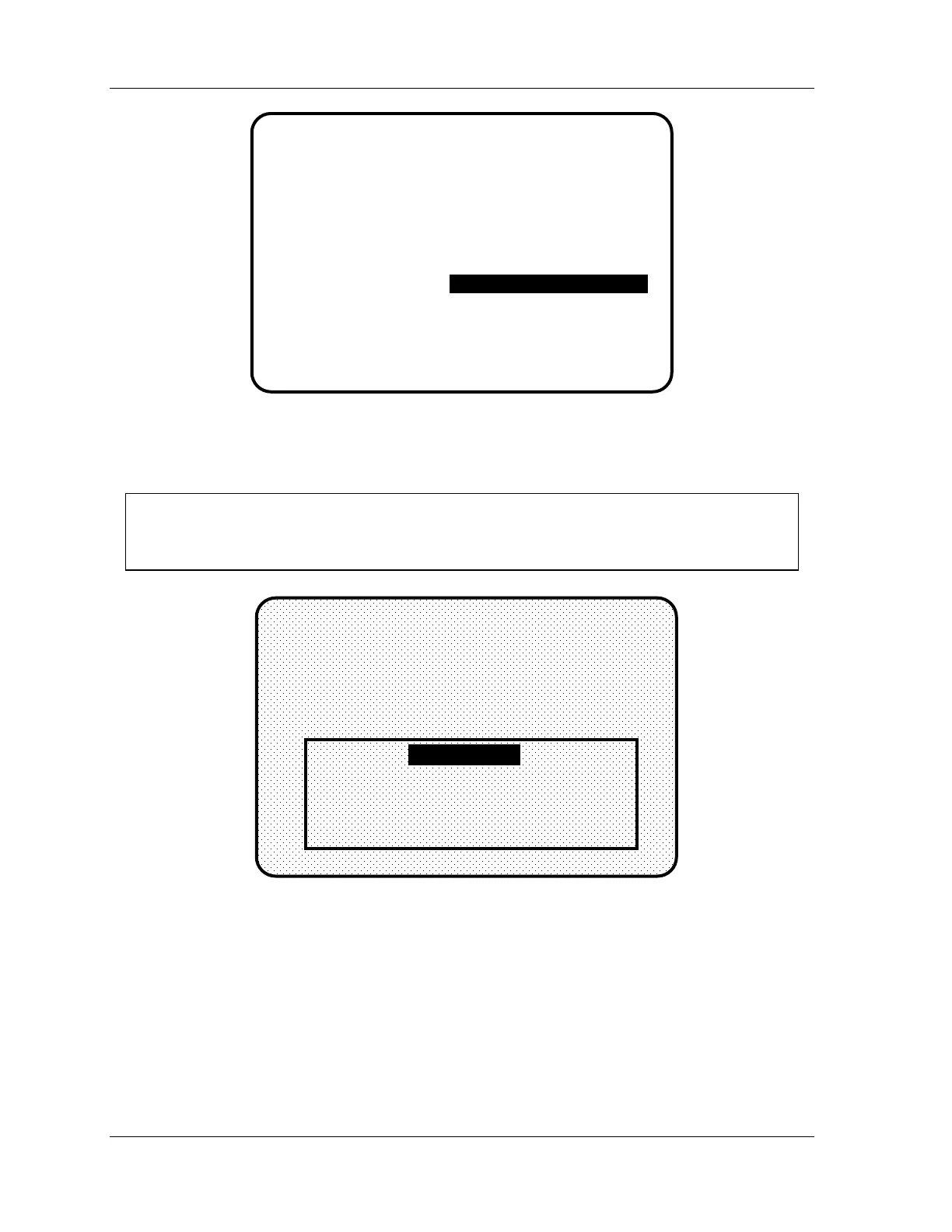1126800 SmartPAC 2 with WPC Integration
page 442 Appendix B SmartPAC Preventive Maintenance
(PM) Monitor
RESOLVER ZERO
POSITION SENSOR
PRESS NAME
SELECT CAM NAMES
AUTO ADVANCE
CUSTOM SENSOR NAMES
SENSOR ENABLE MODE
SECURITY ACCESS
MAIN INITIALIZATION MENU
USE CURSOR KEYS TO
CHOOSE MENU ITEMS.
PRESS THE ENTER
KEY TO SELECT.
SWITCH TO RUN WHEN
DONE.
PM MONITOR
Figure B - 2. "PM Monitor" Highlighted at SmartPAC Initialization Menu
2. Select "PM Monitor" from the main Initialization menu (Figure A-1). A screen will
appear asking for your password.
NOTICE
The password prompt will appear EVERY time that you select "PM Monitor" from the
Initialization mode.
ENTER THE PASSWORD
USE THE KEYPAD TO ENTER NUMBERS.
USE THE UP/DOWN CURSOR KEYS TO
INCREMENT/DECREMENT. PRESS ENTER
WHEN DONE. PRESS RESET TO CANCEL.
0
65535
Figure B - 3. PM Password Screen
3. At this point, consider the applicable alternatives below, depending on whether you have
a new system (which includes the PM option already installed at the factory), or an
existing SmartPAC (where you have to install and initialize this option yourself).
Proceed with the one that corresponds with your system.
