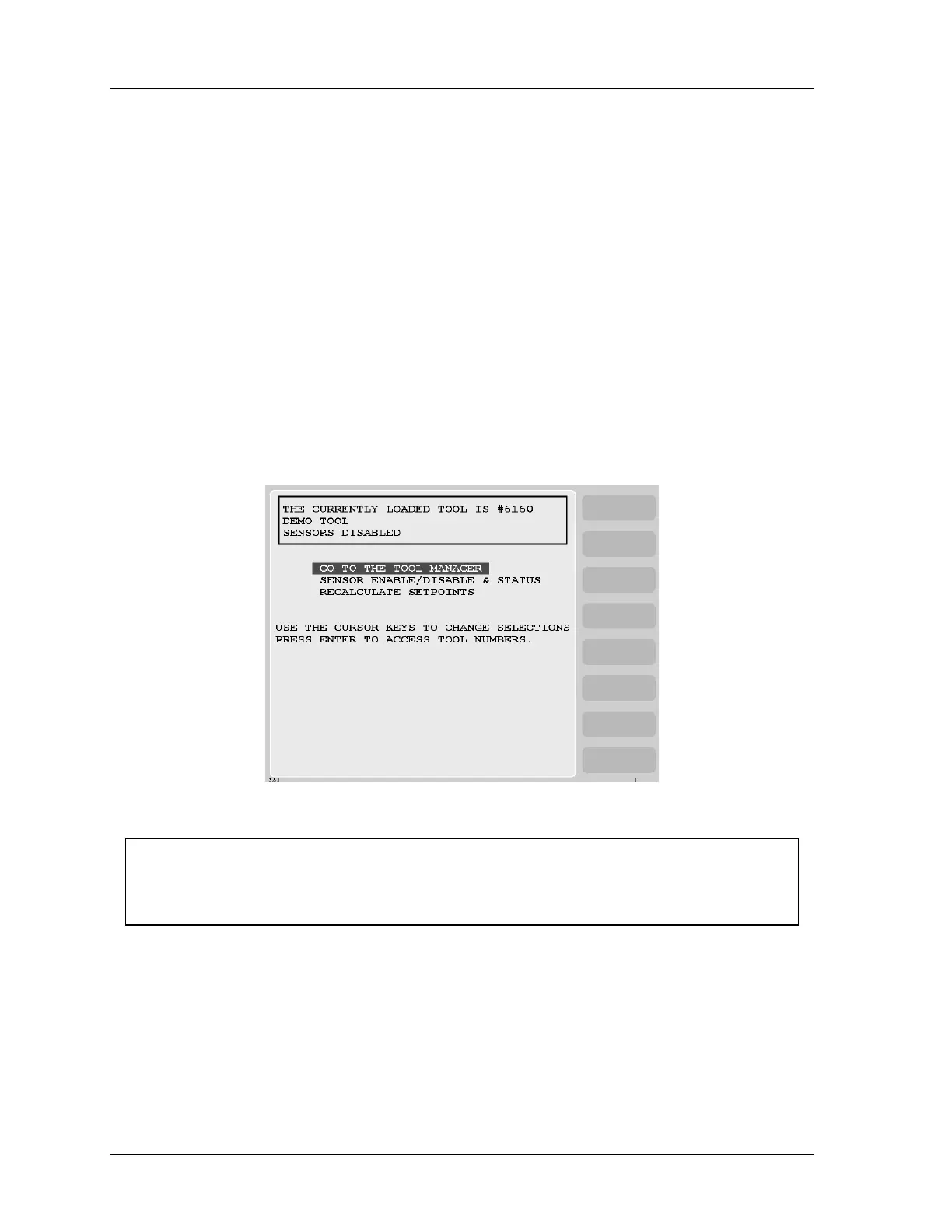1126800 SmartPAC 2 with WPC Integration
page 276 Chapter 5 SmartPAC 2 Program Mode
TOOL MANAGER
(PROGRAM – GO TO THE TOOL MANAGER)
Before you can run the press, you have to “load the tool,” which means loading the
SmartPAC 2 settings for the tool being used. This retrieves the settings for the tool from
SmartPAC 2's memory.
This section explains how to create or select a tool number before programming the
parameters for that tool. It also explains how to use Tool Template, which initially appears
on the Tool Manager list as number 9999999. (Any tool number that is named “Tool
Template” acts as the Tool Template. See page 280.)
The next figure shows the first display you see in Program mode, the main Program mode
menu. You can easily recognize Program mode screens because they have black text on a
green background.
Figure 5 - 3. Program Mode Main Menu
NOTICE
SELECT = HIGHLIGHT + ENTER
When this manual says “select,” it means highlight the item and press ENTER.
Select “Go to the Tool Manager.” The Tool Manager screen (next figure) appears, showing a
list of all the tools that have already been created. The currently loaded tool is highlighted.
In this display you can select a tool number to program, copy, edit or delete, or you can
create a new tool number.
