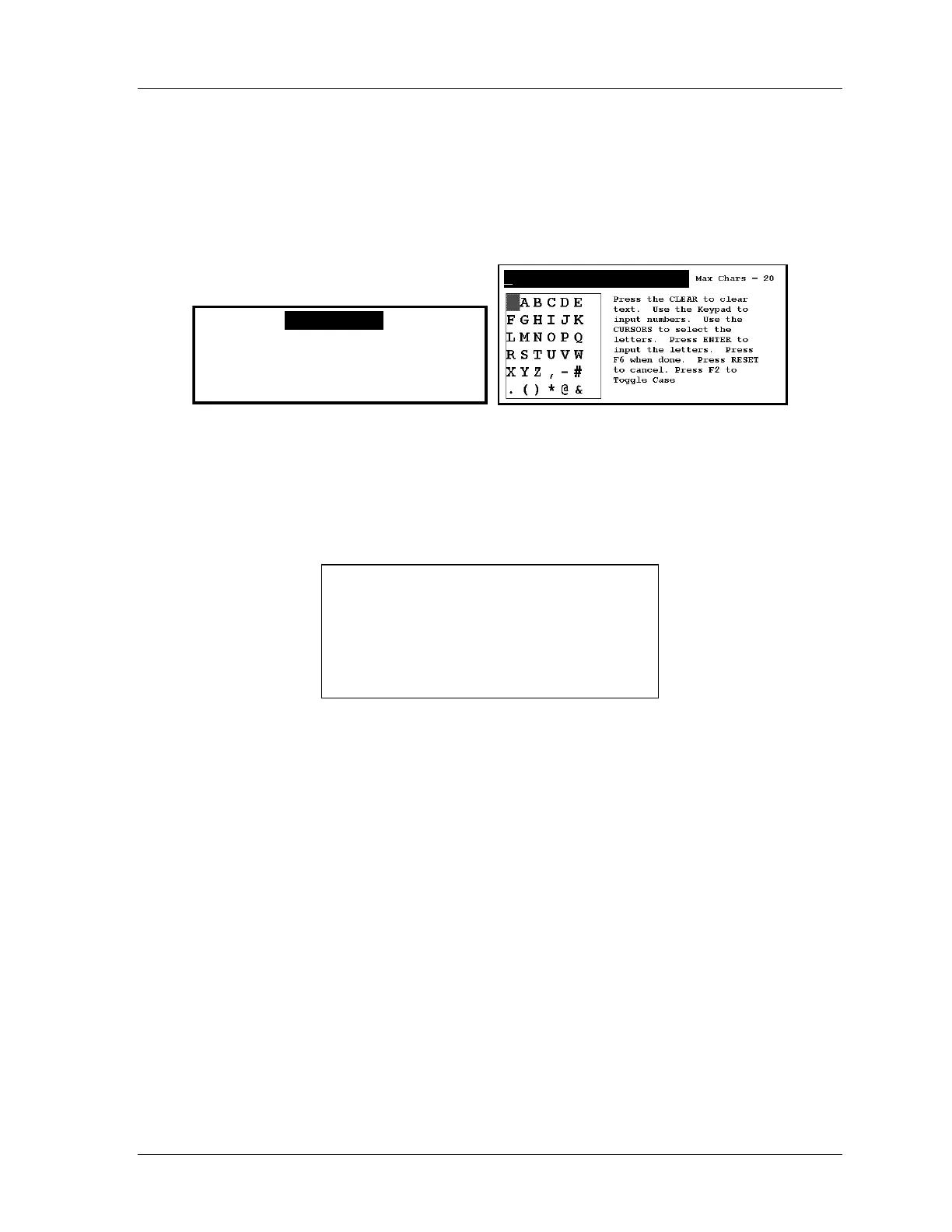SmartPAC 2 with WPC Integration 1126800
SmartPAC 2 Program Mode Chapter 5 page 281
Create a New Tool
(PROGRAM – GO TO THE TOOL MANAGER – F7-NEW TOOL)
1. To create a new tool number, in the Tool Manager screen press F7, “New Tool.” You
will see one of the following entry boxes superimposed over the tool display.
USE THE KEYPAD TO ENTER NUMBERS.
USE THE UP/DOWN CURSOR KEYS TO
INCREMENT/DECREMENT. PRESS ENTER
WHEN DONE. PRESS RESET TO CANCEL.
0
Figure 5 - 8. Numeric Entry Box (left); Alpha-numeric Entry Box (right)
2. Key in the number (numeric or alphanumeric) for the tool. If you need assistance, see
Chapter 3.
3. Press ENTER after keying in a numeric tool number, or F6 after entering an
alphanumeric tool number. The following box appears.
DO YOU WANT TO COPY THE TOOL
TEMPLATE PROGRAMMING INTO THIS
NEW TOOL NUMBER?
PRESS THE ENTER KEY TO COPY THE
TOOL TEMPLATE. PRESS THE RESET KEY
TO START WITH A BLANK TOOL.
• If you want to copy the Tool Template programming into the new tool, press ENTER.
• If you do not want to copy the Tool Template programming into the new tool, press
RESET.
The main Tool Program screen appears.
Go to “TOOL NAME or TOOL ID,” page 286 to enter a name for the tool. Refer to “Tool
Program Menu,” page 285, and program the tool.
