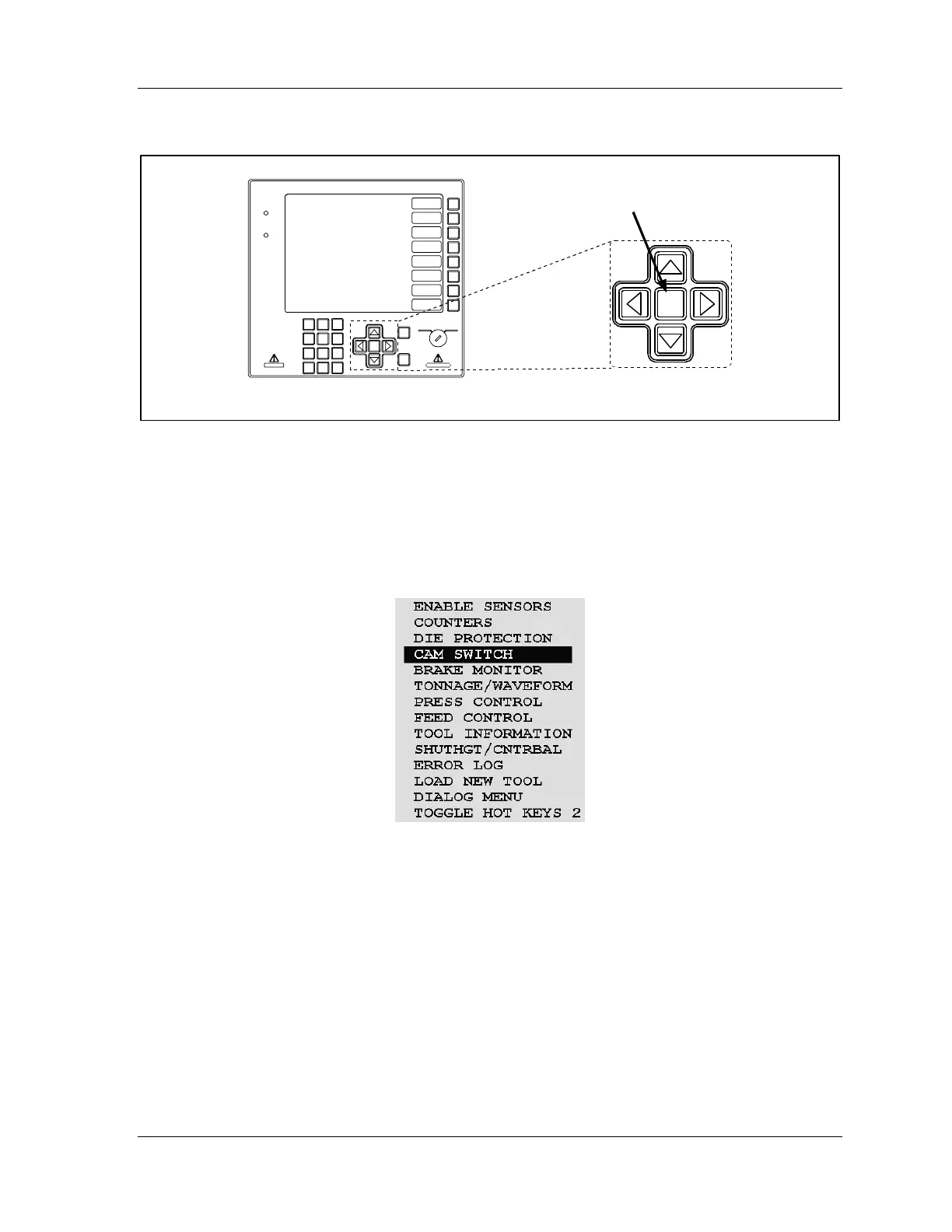SmartPAC 2 with WPC Integration 1126800
SmartPAC 2 Keyboard, Displays Chapter 3 Page 179
and Operating Modes
Cursor Keys
ENTER
RESET
PROG RUN
POW ER
BRAKE
WARNING
HEL P
123
456
987
.
0
CLE AR
SmartPAC 2
F1
F2
F3
F4
F5
F6
F7
F8
CAMBIE
AL ESPANOL
Cursor (arrow)
keys
HELP key
HELP
Figure 3 - 9. Cursor Keys and Help Key
Use the cursor keys to move the highlight bar over the item on the display you want to select.
You can also use the cursor keys to increase or decrease numeric values you are entering and
to set timing for cams (see page 195) and the ready signal for sensors.
Highlighting Items Using the Cursor Keys
Figure 3 - 10. Highlighted Item on Run Menu
On each menu, an item is highlighted (a colored or white bar surrounds the item). The
figure above shows the Run menu with “CAM SWITCH” highlighted. Use the cursor keys
to move the highlight bar to different items. To select an item, you highlight it and then press
ENTER.
UP (
) and DOWN (
) Cursor Keys
These keys move the highlight bar up and down a column of items on the display, one at a
time. For example, if there are four items on a display, the first item is highlighted and you
want to get to the fourth item, press the DOWN () key three times. You can also press and
hold a cursor key so the highlight keeps moving until you release the key.
