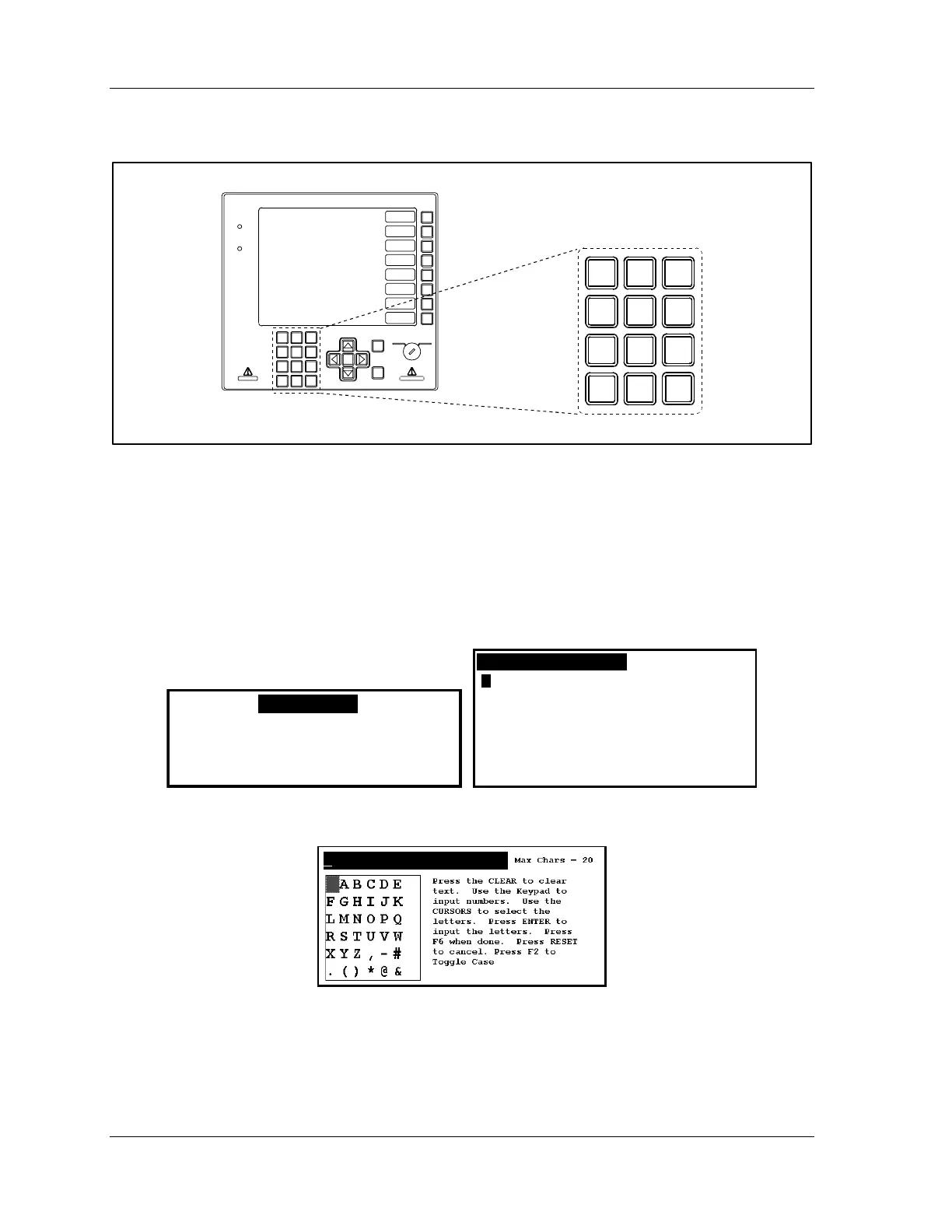1126800 SmartPAC 2 with WPC Integration
Page 176 Chapter 3 SmartPAC 2 Keyboard, Displays
and Operating Modes
Number Keys
ENTER
RES ET
PROG RUN
POWER
BRAKE
WARNING
HEL P
123
456
987
.
0
CLEAR
SmartPAC 2
F1
F2
F3
F4
F5
F6
F7
F8
CAMBIE
AL ESPANO L
123
456
987
.
0
CLEAR
Number keys
Figure 3 - 5. Number Keys
Use the number keys to input numeric values, such as counter presets or tool numbers.
Enter Numeric or Alphanumeric Tool Numbers and Names.
When you select an item to enter, you will see a display similar to one of the illustrations
below, which tells you how to use the number keys or cursor keys (page 179) to enter the
value or name you want. Use the CLEAR key (page 177) to delete a number.
USE THE KEYPAD TO ENTER NUMBERS.
USE THE UP/DOWN CURSOR KEYS TO
INCREMENT/DECREMENT. PRESS ENTER
WHEN DONE. PRESS RESET TO CANCEL.
0
F
L
R
X
.
A
G
M
S
Y
(
B
H
N
T
Z
)
C
I
O
U
,
*
D
J
P
V
-
/
E
K
Q
W
#
&
PRESS CLEAR TO CLEAR
TEXT. USE THE KEYPAD
TO ENTER NUMBERS. USE
CURSORS TO SELECT THE
LETTERS. PRESS ENTER
TO ENTER THE LETTERS.
PRESS F6 WHEN DONE.
PRESS RESET TO CANCEL.
Figure 3 - 6. Numeric Entry Box (left); Alphabetic Entry Box (right)
Figure 3 - 7. Alphanumeric Mode Entry Box
When you want to enter alphabetic and numeric characters, as for a tool name, a box appears
similar to one of the boxes above. Pressing the CLEAR key clears the text. Enter the
characters as follows:
