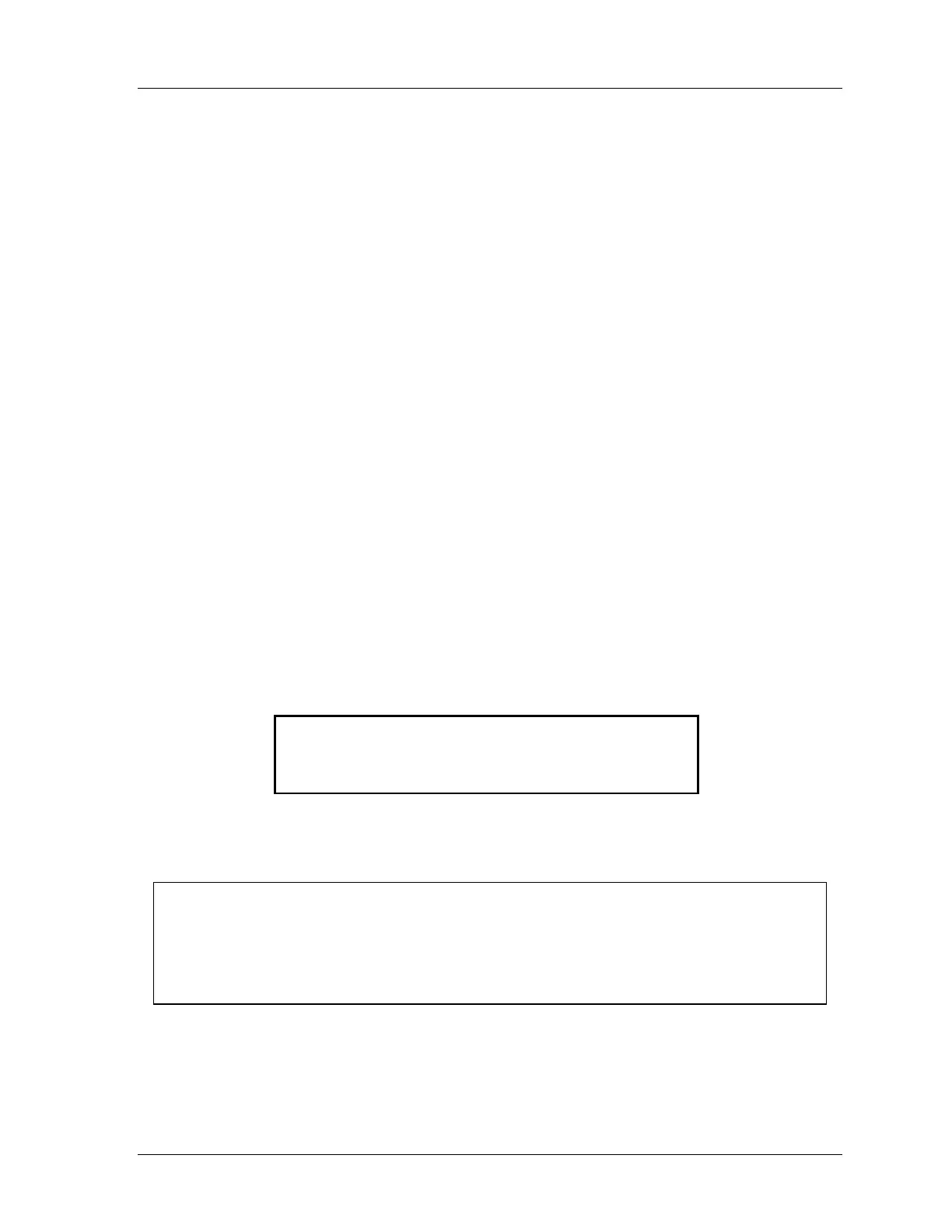SmartPAC 2 with WPC Integration 1126800
SmartPAC 2 Program Mode Chapter 5 page 301
ready signal based on what the actuation angle is. You can display and adjust your sensors
quickly, even while the press is running. To learn how to use Run mode, see Chapter 6—
"Using SmartPAC 2 in Run Mode.”
Follow the appropriate instructions below for the SmartPAC module connected to the sensor
you want to delete.
Delete a DiProPAC Die Protection Sensor
[PROG - PROGRAM OR LOAD TOOL NUMBERS - (select tool #) - DIE PROTECTION]
1. In the Die Protection Sensor list, select sensor you want to delete. The Sensor Summary
screen appears.
2. Select the Sensor Type. The Sensor Type screen appears.
3. Select NOT USED. The display goes back to the Die Protection Sensor list; the sensor
has been deleted.
4. If you just changed the currently loaded tool, load it. Otherwise the change will not take
effect.
Delete a ProPAC Sensor, Either Analog or NPN/PNP (Process Monitor option
only)
[PROG - PROGRAM OR LOAD TOOL NUMBERS - (select tool #) - PROCESS MONITOR]
1. In the Process Monitor Sensor list screen, select the sensor you want to delete. The
Sensor Summary Screen appears.
2. Press the CLEAR key.
3. The following display appears (“X” represents the sensor number):
ALL DATA FOR PROCESS MONITOR INPUT X
WILL BE DELETED. IF YOU WANT DATA TO
BE DELETED PRESS THE ENTER KEY,
OTHERWISE PRESS THE RESET KEY.
4. Press ENTER to delete the sensor and all its programming.
5.
The display goes back to Process Monitor Sensor List; the sensor has been deleted.
NOTICE
RELOAD CURRENTLY LOADED TOOL IF YOU CHANGE ANY OF ITS SETTINGS
If you change settings for a tool that is currently loaded, you should load the tool again after
you make the settings. If you do not re-load the tool, the old settings will be used until you
load the tool again.
