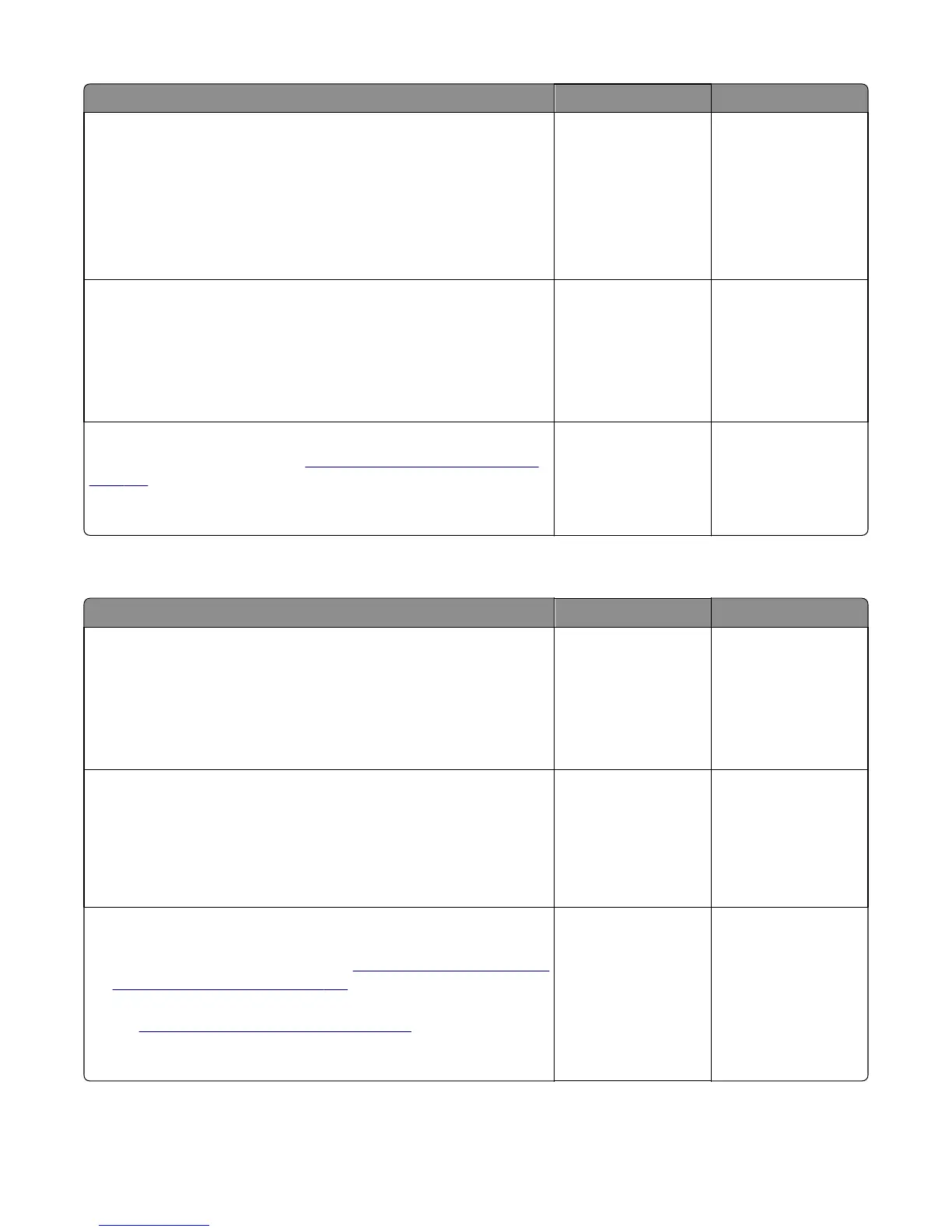Action Yes No
Step 6
a Reseat the cable J3 on the SHPF controller board.
b If applicable, reseat the junction connectors on the cable.
c Make sure that the cable is not in the path of moving parts.
d Check the cable for damage, and replace if necessary.
Does the problem remain?
Go to step 7. The problem is solved.
Step 7
a Reseat the interface cable on the SHPF controller board and printer.
b Reseat the junction connector on the cable.
c Check the cable for damage, and replace if necessary.
Does the problem remain?
Go to step 8. The problem is solved.
Step 8
Replace the controller board. See
“SHPF controller board removal” on
page 364.
Does the problem remain?
Contact the next level
of support.
The problem is solved.
SHPF top door service check
Action Yes No
Step 1
a Remove any debris from the paper path.
b Reseat the interface cable that is plugged into the printer.
c Reset the printer.
Does the problem remain?
Go to step 2. The problem is solved.
Step 2
a Check the top jam access door for damage, and replace if necessary.
b Check the idler rollers installed under the door for wear or damage,
and replace if necessary.
Does the problem remain?
Go to step 3. The problem is solved.
Step 3
a Check the diverter, diverter lever, and diverter spring for wear or
damage, and replace if necessary. See
“SHPF top jam access door and
SHPF diverter removal” on page 394.
b Check the diverter cam for wear or damage, and replace if necessary.
See
“SHPF diverter cam removal” on page 391.
Does the problem remain?
Go to step 4. The problem is solved.
4021, 7421
Diagnostic information
167