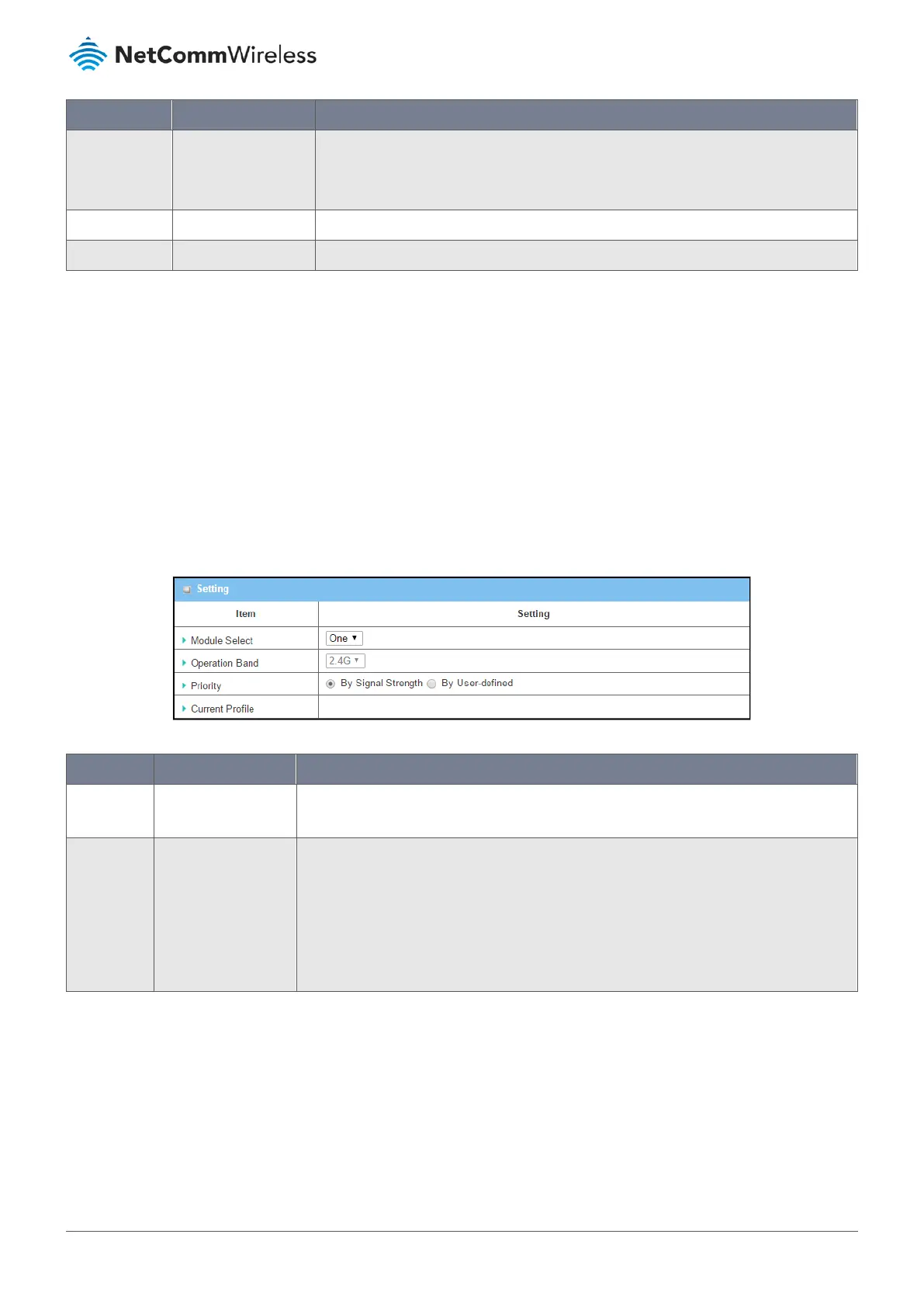Item Notes Description
WIDS Disabled by default. The WIDS (Wireless Intrusion Detection System) will analyse all packets and log statistics
in a table on the WiFi status page.
Navigate to the Status > Basic Network > WiFi tab for detailed WIDS status.
Save Button Click the Save button to save the current configuration.
Undo Button Click the Undo button to restore configuration to previous setting before saving.
Table 71 – Advanced Configuration
3.3.4 Uplink Profile
This device provides a WiFi Uplink function for connecting to a wireless access point just like connecting to a wired WAN or
cellular WAN connection. It can operate as a NAT gateway and link the devices wirelessly to the uplink network or hosts.
To connect to the wireless access point, you must enable the wireless Uplink function (refer to Basic Network > WAN &
Uplink > Physical Interface, Internet Setup tabs) first, and then configure the Uplink profile(s) for the access point to be
connected to in the Uplink Profile page.
Go to Basic Network > WiFi > Uplink Profile tab to configure the Uplink Profile page.
3.3.4.1 Uplink Profile Setting
Figure 121 – Uplink Profile Setting
Item Notes Description
Operation
Band
Mandatory field. Specify the intended operation band for the WiFi module
Priority Mandatory field.
Default setting: By
Signal Strength
Specify the network selection methodology for connecting to an available wireless uplink
network: By Signal Strength or By User-defined priority
When By Signal Strength is selected, the router will try to connect to the available uplink
network whose wireless signal strength is the strongest.
When By User-defined is selected, the router will try to connect to the available uplink
network whose priority is the highest (1 is the highest priority, and 16 is the lowest priority).
Table 72 – Uplink Profile Setting
Note – To apply the defined Uplink profile(s) for the router to find a best fit profile for connecting to a certain uplink network,
you must Enable the Profile auto-connect function (Refer to Basic Network > WiFi > (Module 1/ Module 2) WiFi Configuration
tab.
