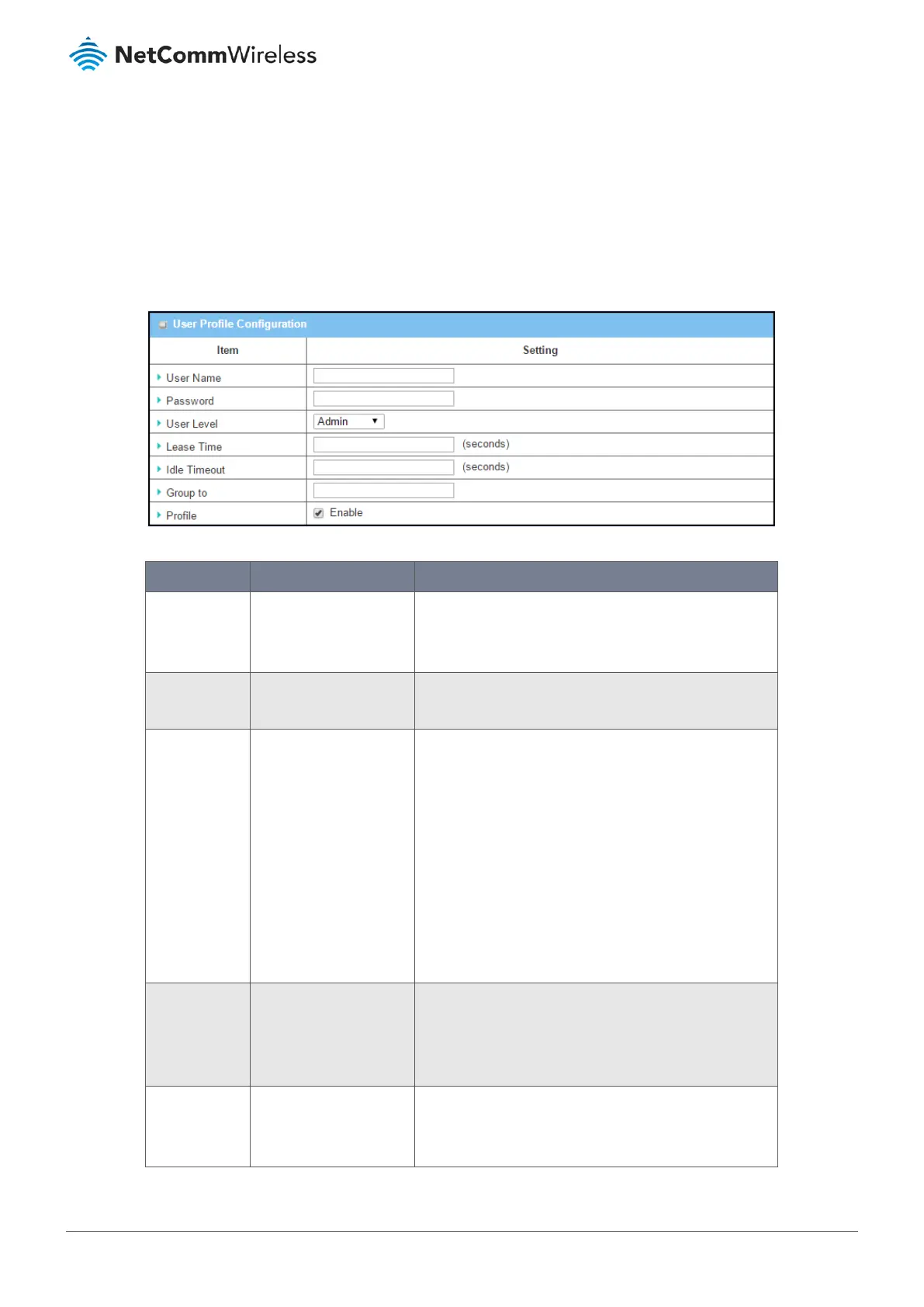2 In the User List & Status section find the User Name record in the list and click the Edit button in the Actions column
of the list
3 The User Profile Configuration section will open.
4 Make the necessary corrections or changes to the existing user’s details and click Save.
4.2.2.1 User Profile Configuration
The User Profile Configuration section is used to create new, or edit existing, User Profiles:
Figure 196 – User Profile Configuration
Item Notes Description
User Name Mandatory field.
Enter text string, no
spaces allowed.
Enter the name of user account.
Password Mandatory field.
Enter text string.
Enter a strong password for the user account.
User Level Mandatory field.
Default selection: Admin
There are four user levels in the drop down list: Admin,
Staff, Guest and Passenger
Admin – Gives the user full control to configure the device.
Staff – User can access both the Intranet resources and the
Internet resources.
Guest – Users have a specified bandwidth of Internet
access, but cannot access the Intranet.
Passenger – User account for mobile users to access the
Internet via the device. Other users on this level share
available bandwidth equally.
Lease Time Any integer.
Optional field.
Specify the lease time (in seconds) for the user account to
login the device.
The device will log the user out of the account if he has
logged in for the time longer than the Lease Timeout.
Idle Time Any integer.
Optional field.
Specify the idle time (in seconds) for the user account.
The device will log the user out of the account if it is idle
for the time longer than the Idle Timeout.
