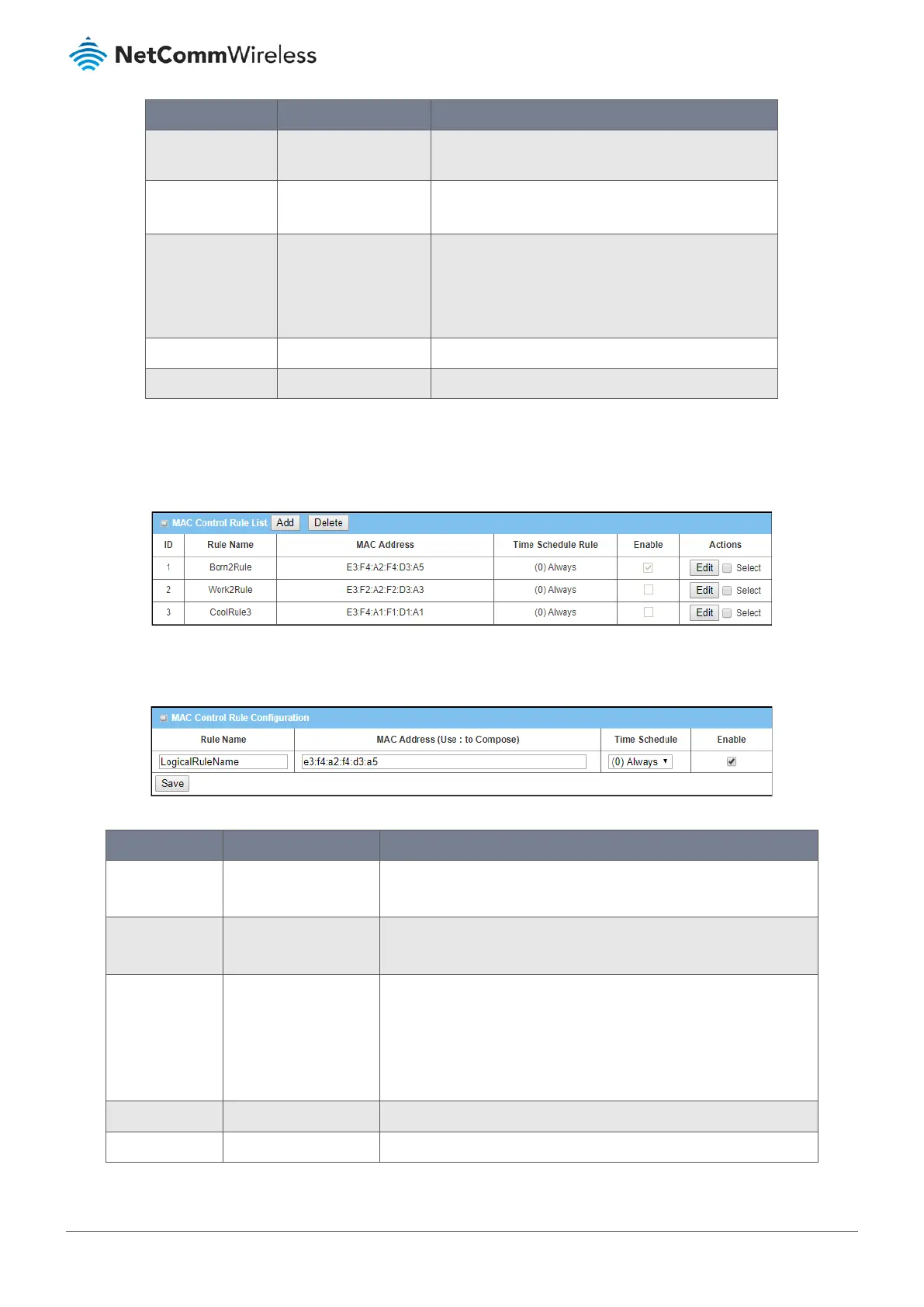Item Notes Description
rule to pass, i.e. those that are part of the “White List”,
and the rest will be blocked.
Log Alert
Disabled by default
Check
Log Alert
Enable
to activate event logging
for the selected rules.
Known MAC from
LAN PC List
Text Entry box and
Button
Select a MAC Address from LAN Client List and paste it
into the text entry box.
Click the Copy to
button to copy the selected
MAC
Address in to the filter rule.
Save Button
Click
Save
to save the setting.
Undo Button
Click
Undo
to cancel the changes to settings.
Table 176 – Enable MAC Control
6.2.4.3 Create/Edit MAC Control
Rules
When
Enable
is selected, the Add and Delete buttons on the MAC Control List section become active.
Figure 292 – MAC Control List
Click on the Add button to create a new rule in the list. You can add up to twenty (20) MAC Control rules.
Figure 293 – MAC Control Rule Configuration
Item Notes Description
Rule Name
Mandatory field.
String format.
Enter a meaningful name of up to 30 characters for the MAC Control
rule.
MAC Address
Mandatory field.
Enter the source MAC address of the device affected by the rule.
Use colons (:) to separate the six octets in the MAC address.
Time Schedule
Mandatory field.
Select a
Time Schedule
from the drop down list to apply to this rule
or leave it as
Always
(i.e. without a time parameter).
If the drop down list is empty you will need to define a Time
Schedule using the
Object Definition > Scheduling > Configuration
tab.
Enable
Disabled by default.
Click
Enable
to activate this rule then save the settings.
Save
Button
Click
Save
to save the settings.
