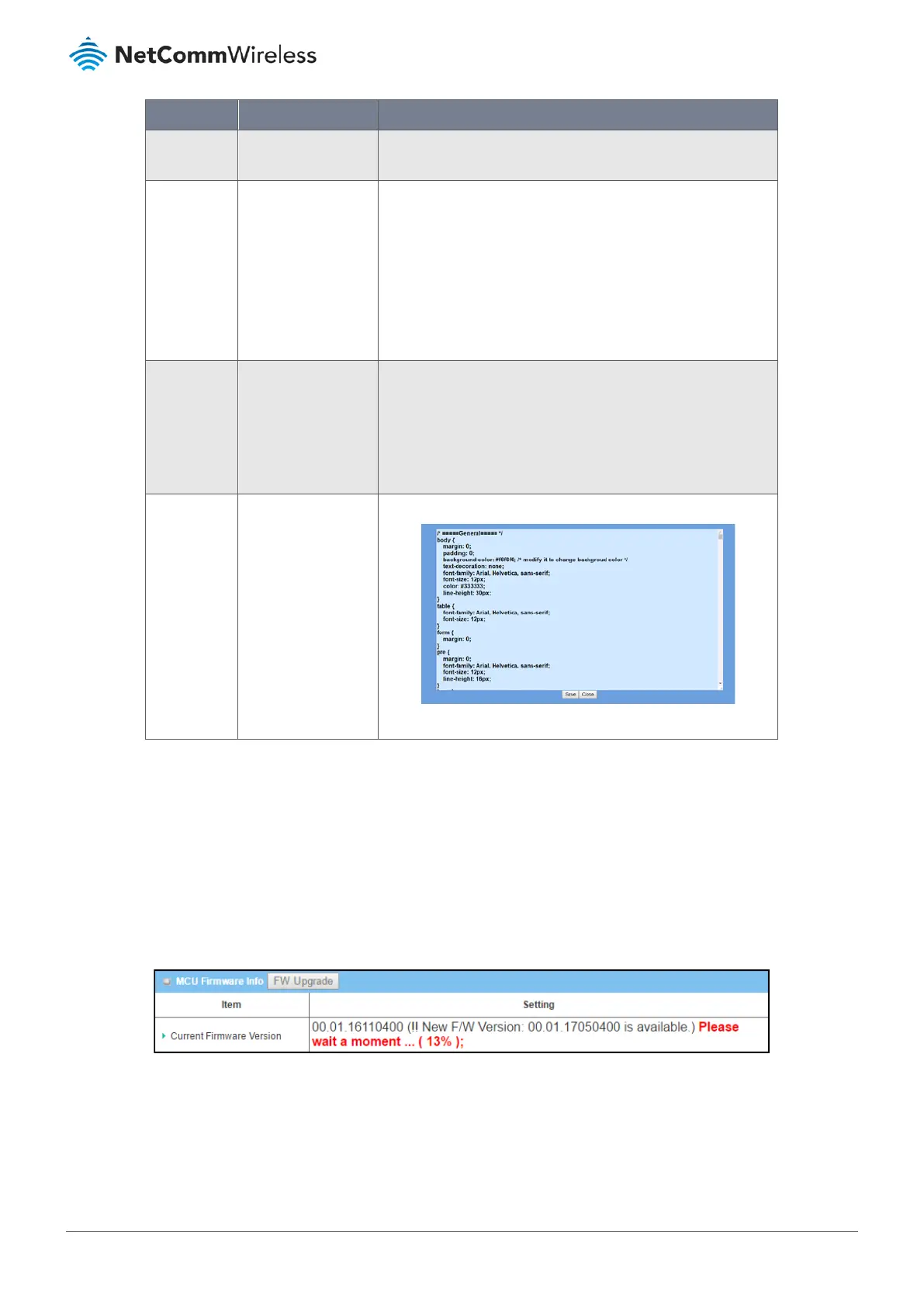Item Notes Description
Via Web UI – to retrieve a configuration file via Web GUI, for
example from the manufacturer’s website.
Auto Restore
Configuration
Disabled by default. Check the Enable button to activate the customized default
setting function.
Once the function is activated, click the Save Conf. button to
save the current settings as a configuration file.
Click the Clean Conf. button to erase the stored configuration.
The Conf. Info button displays information about the currently
stored configuration.
Self-defined
Logo
Download is the
default setting
Insert your company logo into the top left corner of the web
interface.
The graphic must be in .gif format and be called:“logo.gif”
Select Upload and browse to the file containing the file.
You can also choose Download to export the file.
Self-defined
CSS
Add cascading style sheet (.css) code and click Save.
Table 213 – FW Backup & Restore
7.2.5.2 MCU Firmware Info
The MCU Firmware Info section displays the current firmware version and allows you to download and install a new
firmware version when it is available.
If a newer version is available, the FW Upgrade button is displayed in the title bar and the Setting text box will display a
message: (!! New F/W Version: XX.XX.XXXX is available.)
Click the FW Upgrade button to download it:
Figure 342 – MCU Firmware Upgrade
The percent of progress of the download will be indicated. When the download is complete, the following message will
display: Upload status: Successful
