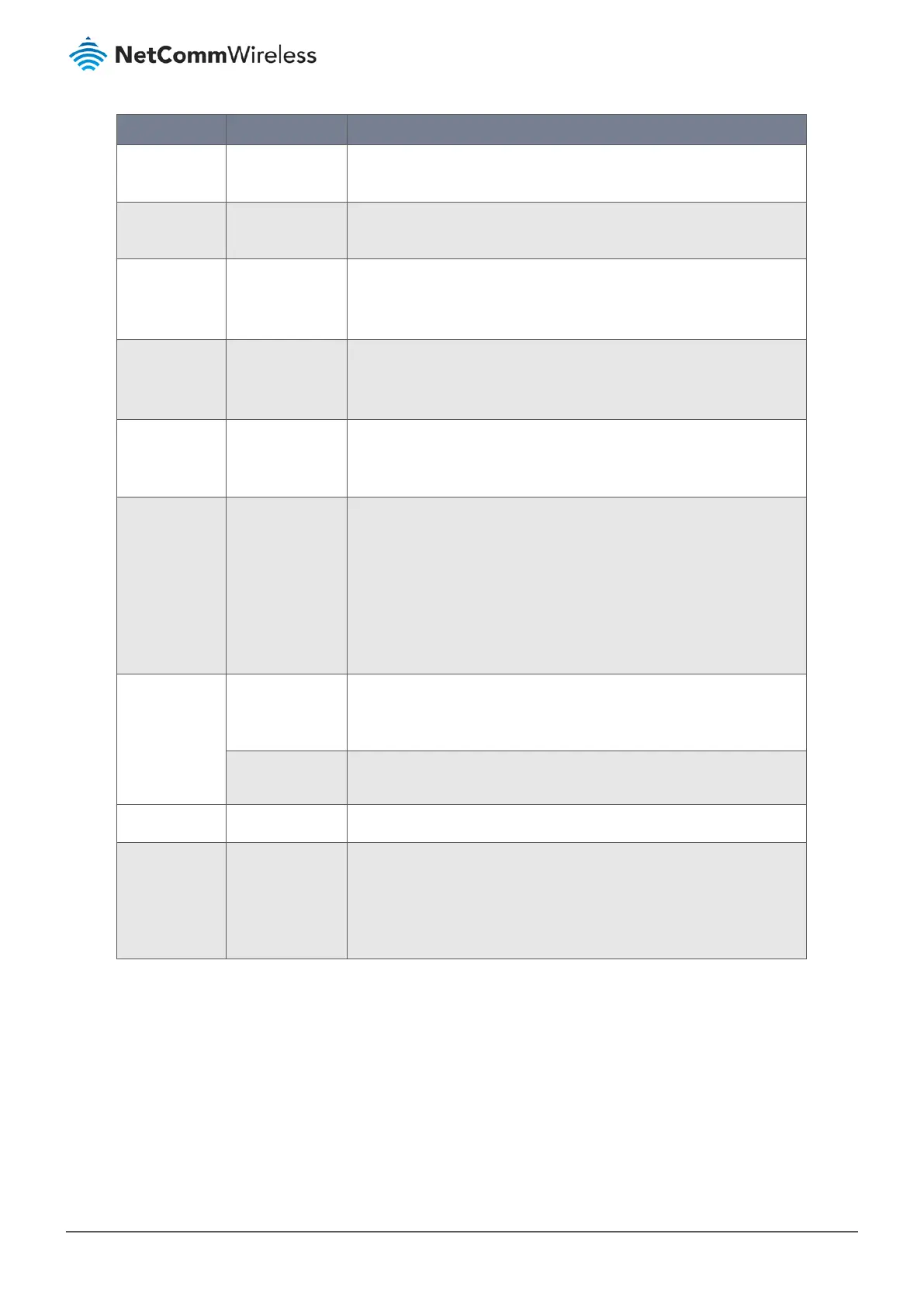Item Notes Description
ID Integer.
Auto-fill.
The External Server’s system generated reference number.
Server Name System generated.
Name entered in External Server Configuration section, see next.
Click this group’s Edit button in the Actions column to change this name.
Server Type System generated.
The Server Type selected from the drop down list in the External Server
Configuration section, see next.
Click this group’s Edit button in the Actions column to change this name.
Server IP/FQDN System generated.
Enter these details in the External Server Configuration section, see next.
Click this group’s Edit button in the Actions column to add or edit these
details.
Server Port System generated.
To change these settings, click this group’s Edit button in the Actions
column and make the required changes in the External Server
Configuration section, see next.
Server Enable Checkbox.
Cannot be
changed from this
list.
Check Enable to activate the External Server for use in other
applications throughout the NTC-400 Series Router interface.
When Enable is unchecked, it is not available for use in other NTC-400
Series Router settings.
To change this setting, click this group’s Edit button in the Actions column
and make the changes in the External Server Configuration section, see
next.
Actions Select checkbox Redundant or obsolete groups can be permanently removed by checking
Select for those groups and then clicking the Delete button at the
External Server List caption bar.
Edit button Modify an existing External Server by clicking its corresponding Edit button
in the Actions section at the end of each External Server record.
Add Button Click the Add button to create a new External Server.
Delete Button Use the Delete button in conjunction with the Select checkbox in the
Actions section to permanently delete groups that are no longer required.
Note – If you want to keep details of the External Server record
(but do not want to permanently delete it) you can deselect the
Enable button.
Table 117 – External Server List
4.4.1 Create/Edit External Server
To create a new External Server:
1 From the Object Definition submenu select External Server and click its External Server tab.
2 In the External Server List section click the Add button in the caption bar.
3 The External Server Configuration section will open, see below.
