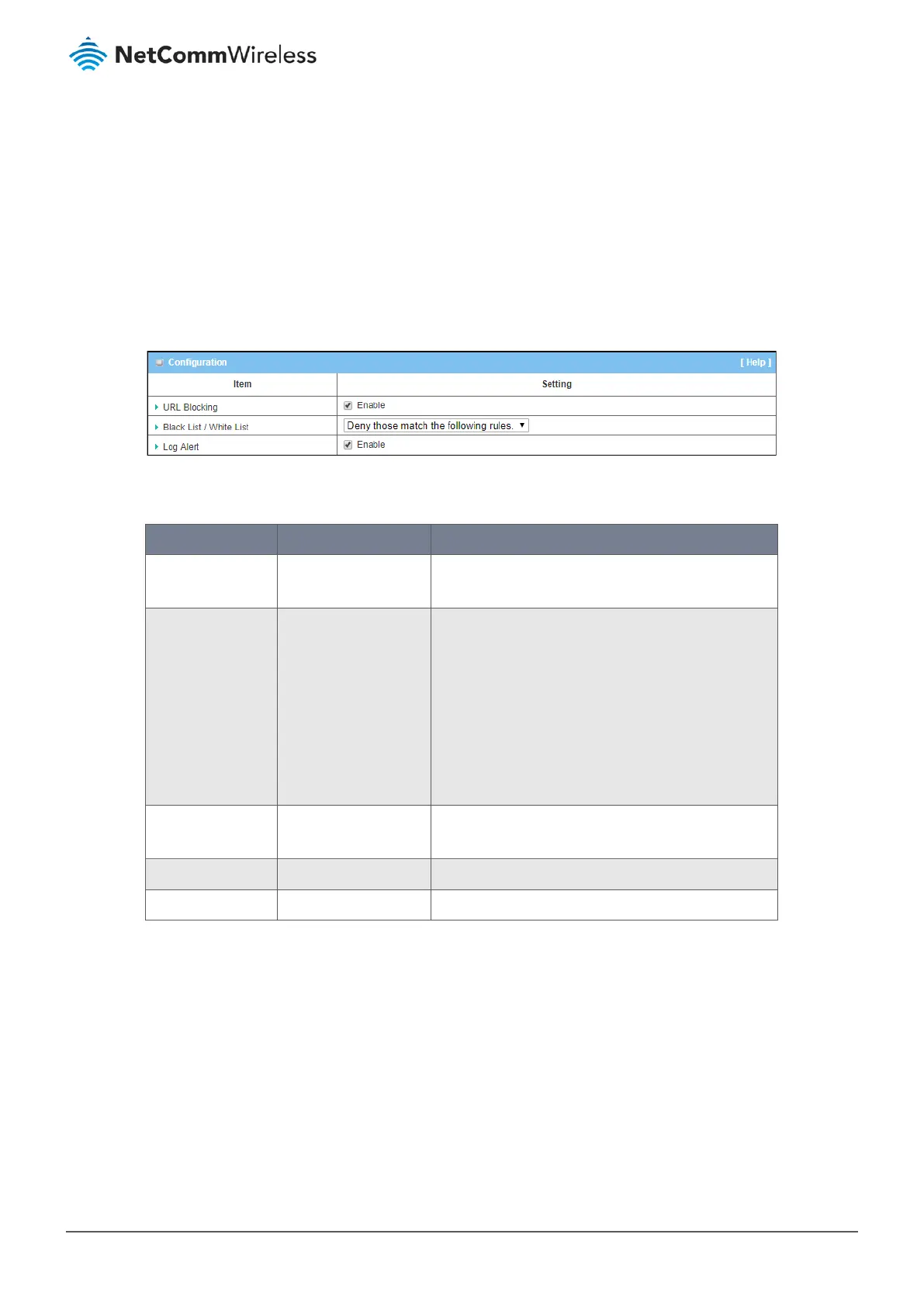As shown in the diagram above, enable the URL blocking function and create the first rule to deny Web requests with the
defined patterns to go through the router. The system will block Web requests with the defined patterns to pass through the
router.
6.2.2.2 URL Blocking Settings
To enable the URL Blocking functionality:
1 Select Firewall from the Security submenu on the left and then open the URL Blocking tab.
2 Go to the Configuration section of the URL Blocking page:
Figure 284 – Enable URL Blocking
3 Click Packet Filters Enable and set the following parameters:
Item Notes Description
URL Blocking Checkbox, disabled by
default.
Check
Enable to activate the
URL Blocking
functionality.
Black List /
White List
Drop down list
Deny those match the
following rules is the
default setting.
When Deny those match the following rules is selected
packets that meet the criteria of the rule will be blocked
– “black listed”– and any other packets will be allowed
to pass.
In contrast, Allow those match the following rules will
allow those packets that meet the criteria of the rule to
pass, that is be part of the “White List”, and the rest will
be blocked.
Log Alert
Disabled by default
Check
Log Alert
to activate event logging for the
selected rules.
Save Button
Click
Save
to save the setting.
Undo Button
Click
Undo
to cancel the changes to settings.
Table 171 – Enable URL Blocking
