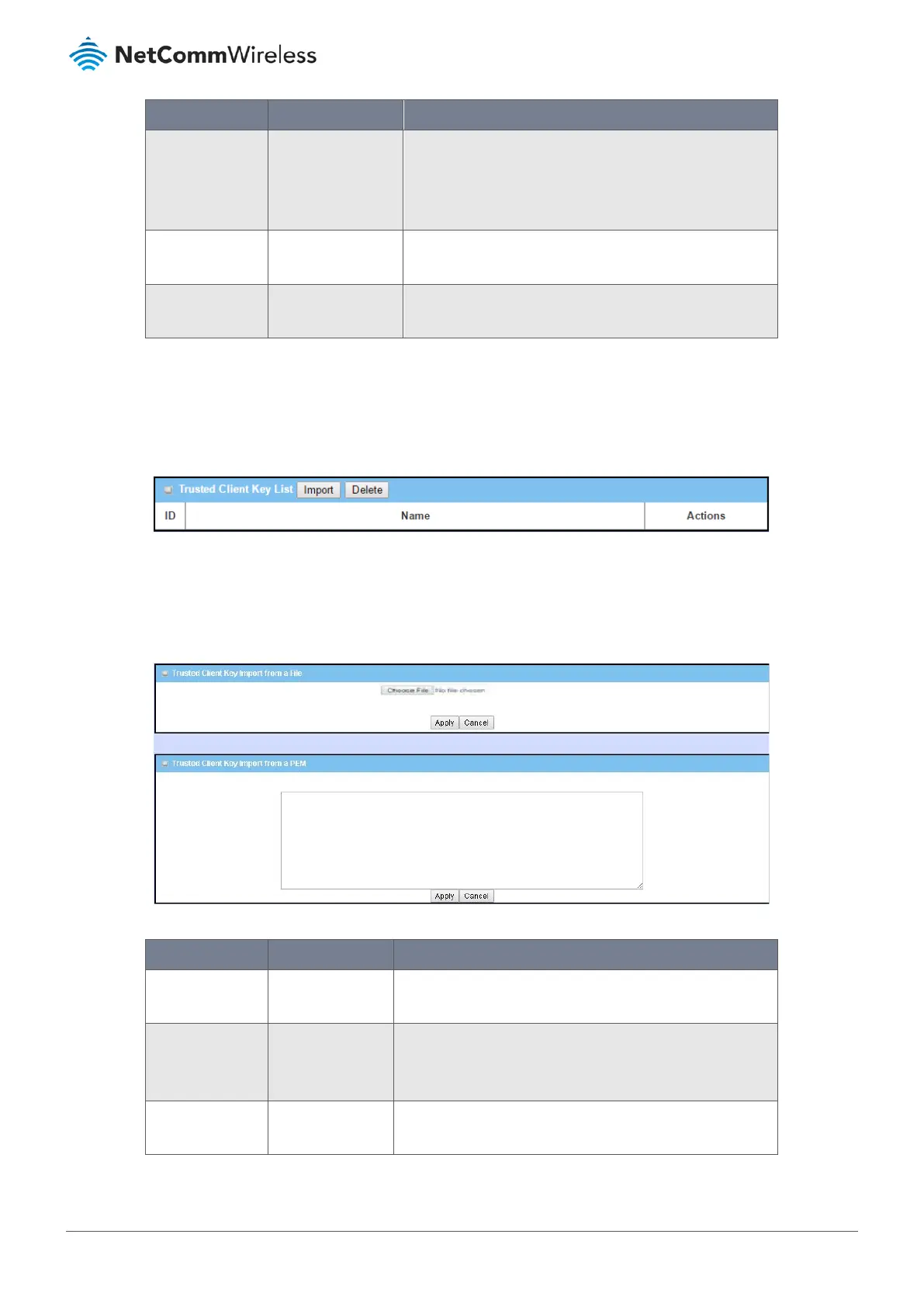Item Notes Description
Import from a
PEM
Enter text string.
Mandatory field.
Alternatively, copy (Ctrl+C) and paste (Ctrl+V) the PEM
trusted client certificate code string into the text entry field,
and click the Apply button to create the trusted client
certificate in the router.
Apply Button Click the Apply button to import or create the trusted client
certificate.
Cancel Button Click the Cancel button to discard the import operation and
the screen will return to the Trusted Certificate page.
Table 125 – Trusted Client Certificate import tools
4.5.4.6 Trusted Client Key
To view the Trusted Client Key List open the Object Definition submenu, select Certificate and then click its Trusted
Certificate tab, the Trusted Client Key List will appear in its own section:
Figure 215 – Trusted Client Key List
When the Import button in the Trusted Client Key List’s title bar is applied, two Import sections appear. You can either
import a Trusted Client Key from an external key file, or directly paste a PEM code string in to the Trusted Client Key Import
from a PEM field to define the client key.
Figure 216 – Trusted Client Key Import - From File & From a PEM
Item Notes Description
Import from a File Mandatory field. Select a trusted client key file from a directory, and click the
Apply button to import the specified file in to the router.
Import from a
PEM
Enter text string.
Mandatory field.
Alternatively, copy (Ctrl+C) and paste (Ctrl+V) the PEM trusted
client key code string into the text entry field, and click the
Apply button to create the trusted client key in the router.
Apply Button Click the Apply button to import or create the trusted client
certificate.
