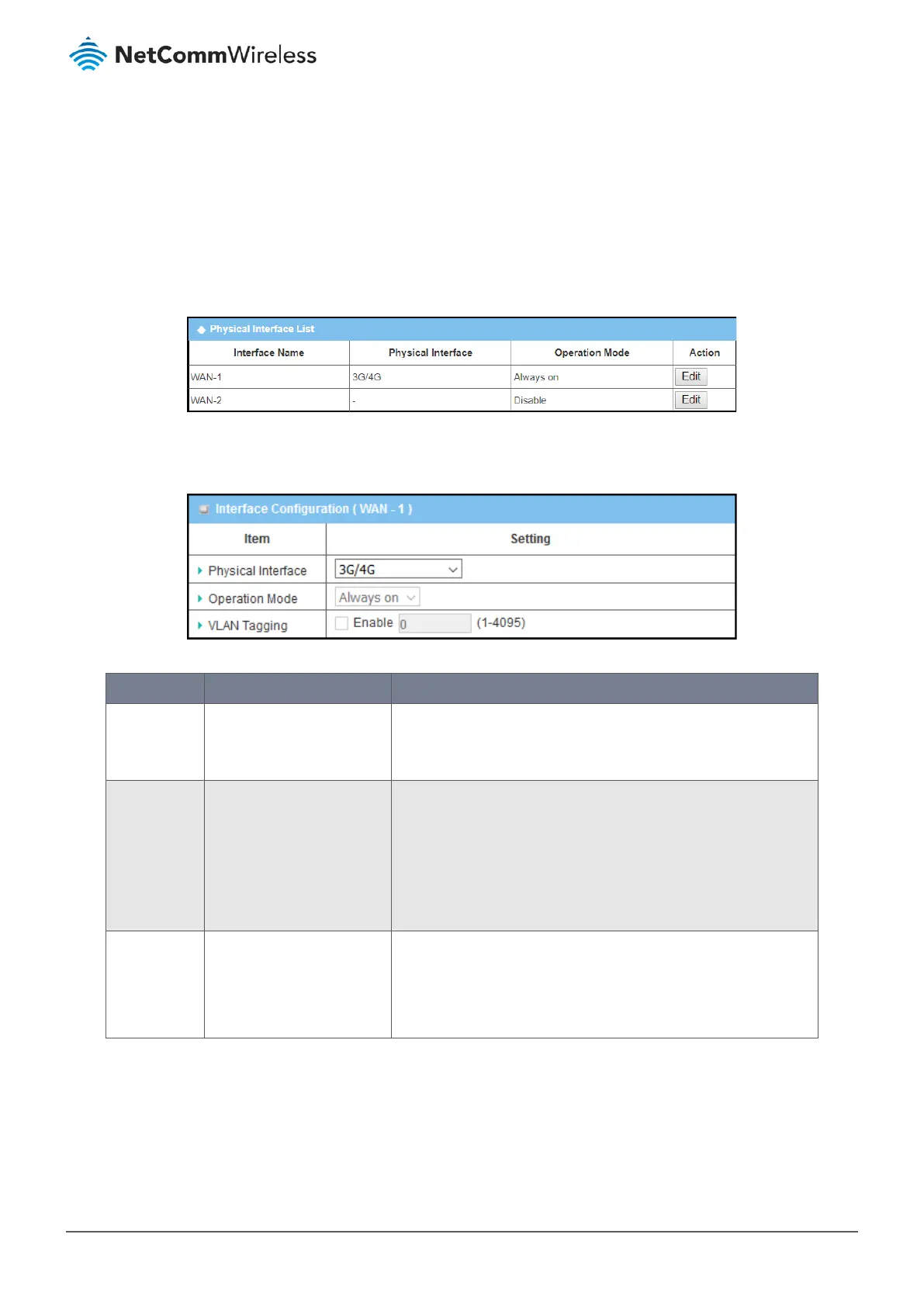VLAN Tagging
Sometimes ISPs require a VLAN tag to be inserted into the WAN packets from the router for specific services. To enable these
services, enable VLAN tagging and specify the tag on the WAN physical interface. Note that only Ethernet and ADSL physical
interfaces support the feature.
3.1.1.1 Configuring a physical interface
Click on the Edit button for the WAN interface that you wish to configure.
Figure 51 – Physical Interface List
The Interface Configuration screen appears.
Figure 52 – Interface Configuration
Item Notes Description
Physical
Interface
Mandatory field. WAN-1 is
the primary interface is
factory set to Always On.
Select an interface from the available interface dropdown list.
Operation
Mode
Mandatory field. Select Always on to make this WAN always active. Select Disable to
disable this WAN interface. Select Failover to make this WAN a
Failover WAN when the primary or the secondary WAN link fails,
then select the primary or the existing secondary WAN interface to
switch Failover from.
Note – For WAN-1 the only available option is: Always on
VLAN Tagging Optional setting. Check Enable to enter tag values provided by your ISP. Otherwise
uncheck the box.
Value Range: 1 - 4096.
Note – This feature is NOT available for 3G/4G WAN connection.
Table 35 – Interface Configuration screen
3.1.2 Internet Setup
After specifying the physical interface for each WAN connection, you must configure at least one connection profile to satisfy
the connection process of the SIP/mobile carrier, so that all client hosts on the Intranet of the router can access the Internet.
On the "Internet Setup" page, there are three configuration windows: "Internet Connection List", "Internet Connection
