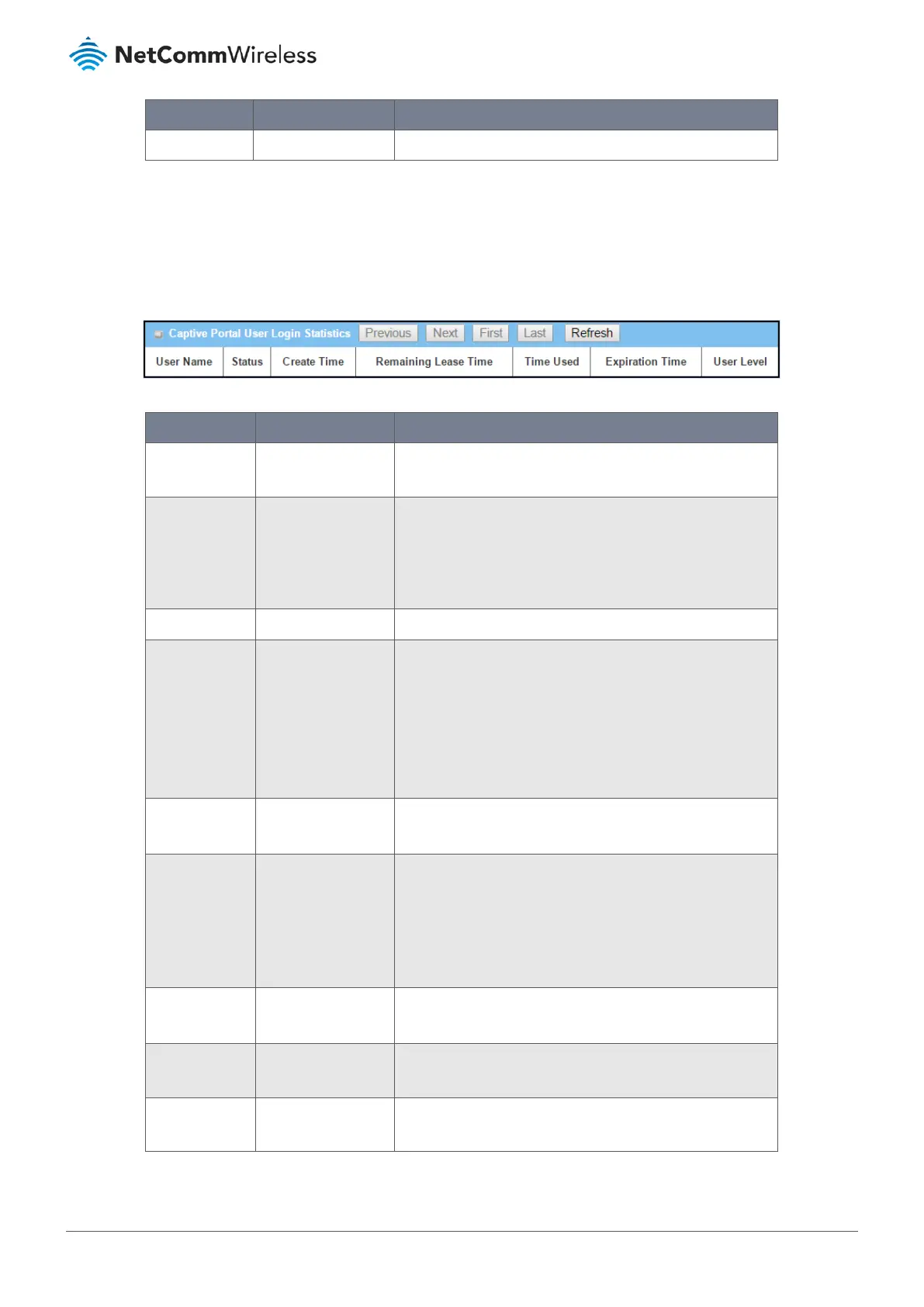Item Value setting Description
Refresh Button Click the Refresh button to refresh the login statistics.
Table 33 – Device Administration controls
2.5.4 Portal Usage
Navigate to the Status > Statistics & Reports > Portal Usage tab.
Portal Usage shows the information about internal Captive Portal user login statistics.
Figure 47 – Captive Portal User Login Statistics list
Item Value setting Description
User Name System data. Displays the User Name of user account created in Object
Define > User > User Profile.
Status System data.
Displays the Status of user account about logging captive
portal.
Online for the user logged in to the captive portal;
Offline for the user already logged out.
Create Time System data.
Displays the Create Time that user account created.
Remaining
Lease Time
System data.
Displays the Remaining Lease Time of the user account. If
the remaining time is zero, the corresponding user account
can’t be use for login captive portal anymore.
If the Lease Time of user account is empty, the remaining
lease time field is shown empty. It means that the user
account can be used all the time.
Time Used System data.
Displays the Time Used since the user login to the captive
portal.
Expiration Time System data.
Displays the Expiration Time of the user account. Tell user
that what time the user account will be useless.
If the Lease Time of user account is empty, the expiration
time field is also empty. It means that the user account can
be used all the time.
User Level System data.
Displays the User Level of the user account. It can be
Admin, Staff, Guest, and Passenger.
Previous Button Click the Previous button; you will see the previous page of
login statistics.
Next Button Click the Next button; you will see the next page of login
statistics
