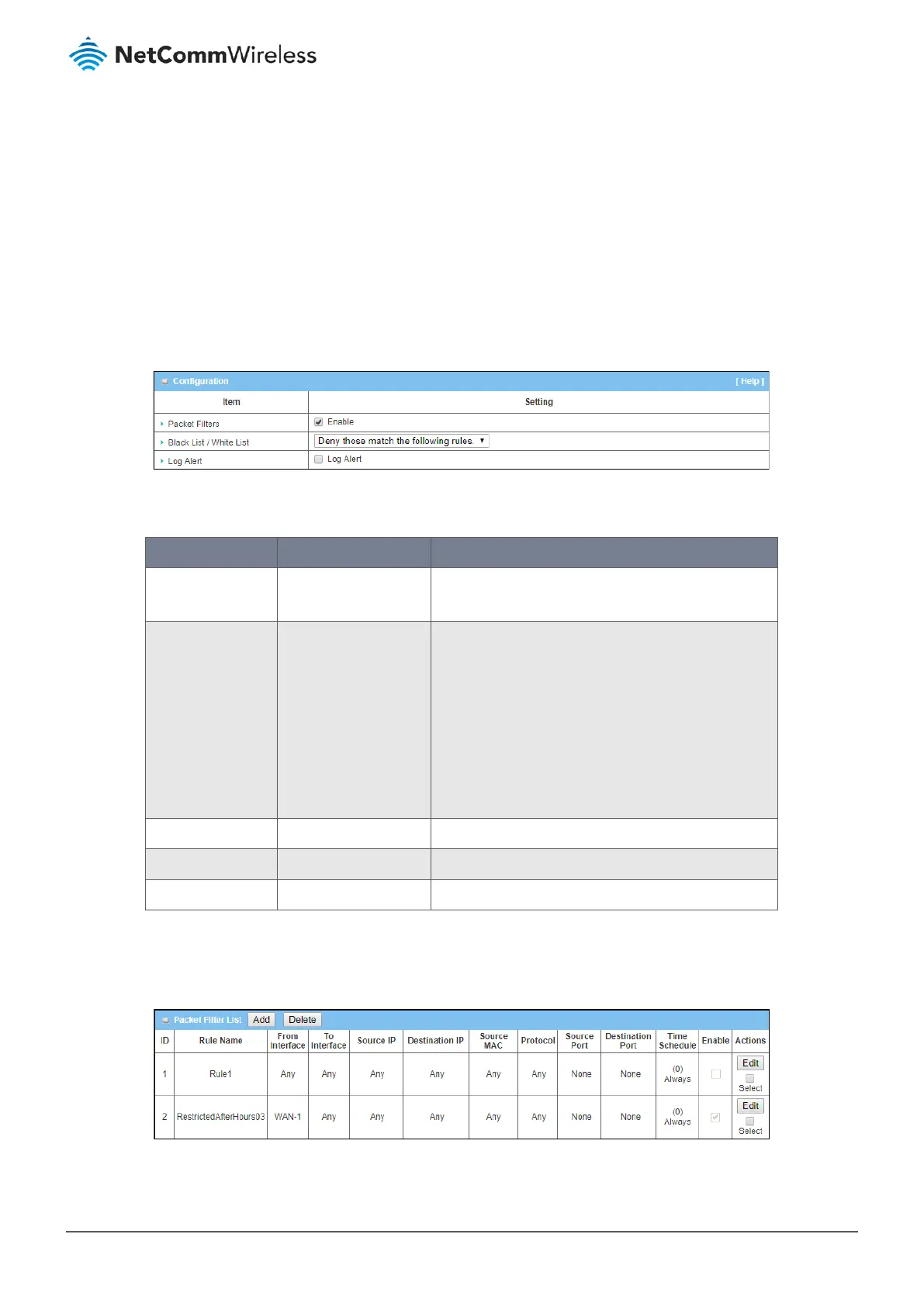As shown in the diagram above, specify "Packet Filter Rule List" as white list (Allow those matching the following rules) and
define the rules. Rule-1 is to allow HTTP packets to pass, and Rule-2 is to allow HTTPS packets to pass.
Under such configuration, the router will allow only HTTP and HTTPS packets, issued from the IP range 192.168.123.200 to
250, which are targeted to TCP port 80 or 443 to pass the WAN interface.
6.2.1.2 Packet Filter Settings
To enable the Packet Filter functionality:
1 Select Firewall from the Security submenu on the left and then open the Packet Filters tab.
2 Go to the Configuration section of the Packet Filters page:
Figure 280 – Enable Packet Filters
3 Click Packet Filters Enable and set the following parameters:
Item Notes Description
Packet Filters Checkbox, disabled by
default.
Check
Enable
to activate the
Packet Filter
functionality.
Black List /
White List
Drop down list
Deny those match the
following rules is the
default setting.
When Deny those match the following rules is selected
packets that meet the criteria of the rule will be blocked
– “black listed”– and any other packets will be allowed
to pass.
In contrast, Allow those match the following rules will
allow those packets that meet the criteria of the rule to
pass, that is be part of the “White List”, and the rest will
be blocked.
Log Alert
Disabled by default
Check
Log Alert
to activate event logging.
Save Button
Click
Save
to save the setting.
Undo Button
Click
Undo
to cancel the changes to settings.
Table 169 – Enable Packet Filters
6.2.1.3 Create/Edit Packet Filter Rules
When
Enable
is selected, the buttons on the Packet Filter List section become active.
Figure 281 – Packet Filter Rule Configuration
