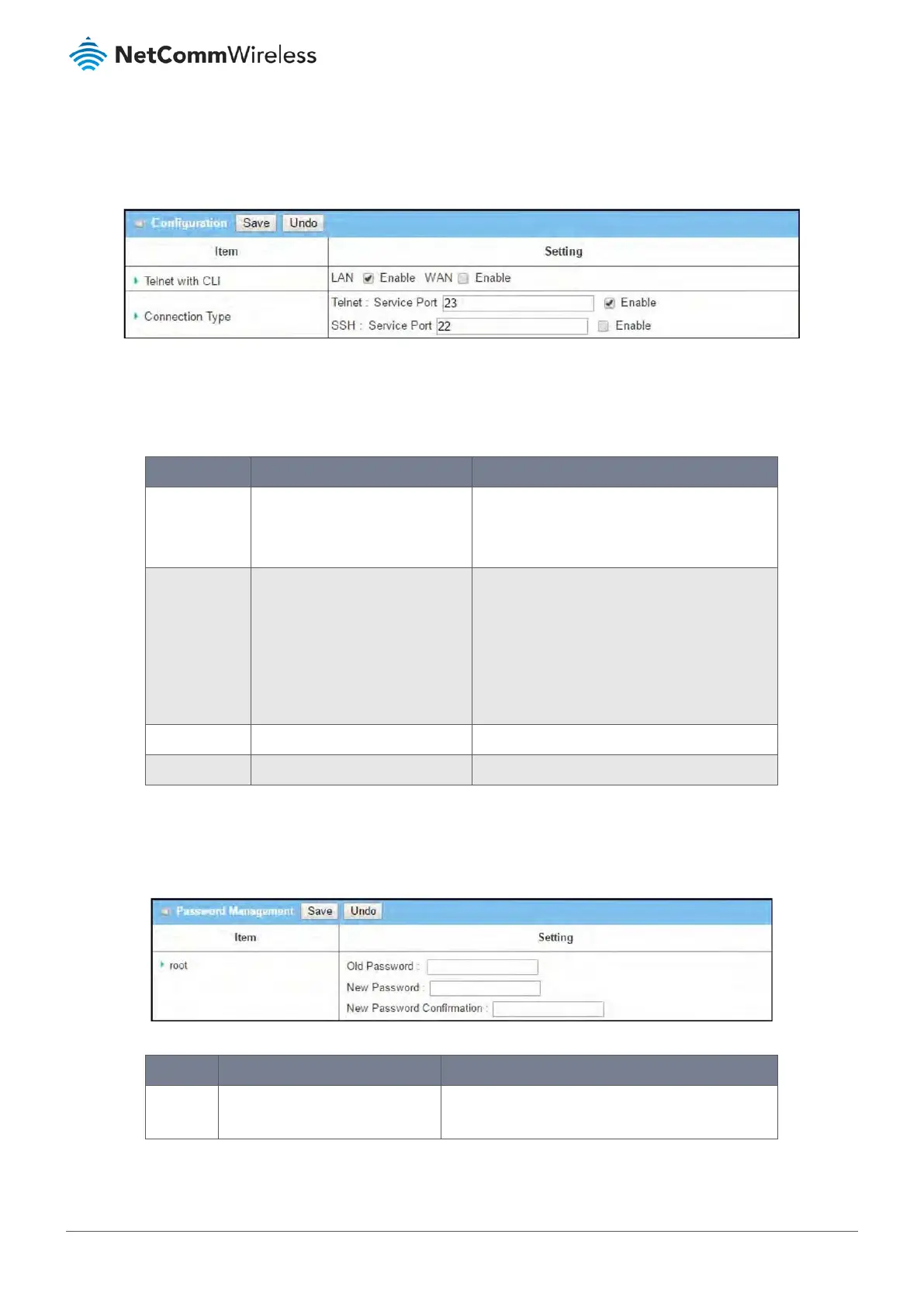7.1.4.1 Enable Telnet with CLI
To use the Telnet with CLI tool:
1 Select Configure and Manage from the Administration submenu and click the Telnet with CLI tab.
Figure 325 – Telnet with CLI Settings
The Telnet with CLI setting allows a user with administrator privileges to access this device through the traditional Telnet
program. Before you can telnet (login) to the device, please configure the related settings and password with care. The
password management part allows you to set the root password for telnet and SSH and access.
Item Notes Description
Telnet with CLI The LAN Enable box is checked by
default.
Disabled by default.
Check the Enable box to activate the Telnet
with CLI function for connecting from WAN/LAN
interfaces.
Connection
Type
Telnet Enable box is disabled by
default.
Default Telnet Service Port: 23
SSH Enable box is checked by
default.
Default SSH Service Port: 22
Check the Telnet Enable box to activate telnet
service. Check the SSH Enable box to activate
SSH service. You can set which number of Service
Port you want to provide for the corresponding
service.
Value Range: 1 - 65535.
Save Button Click Save to save the settings
Undo Button Click Undo to cancel the settings
Table 198 – Telnet with CLI
7.1.4.2 Password management
To reset the password:
Figure 326 – Password Management
Item Notes Description
root String: any number or character, no
blank characters
First type the old password and then specify a new
password and confirm it to change the root password.
