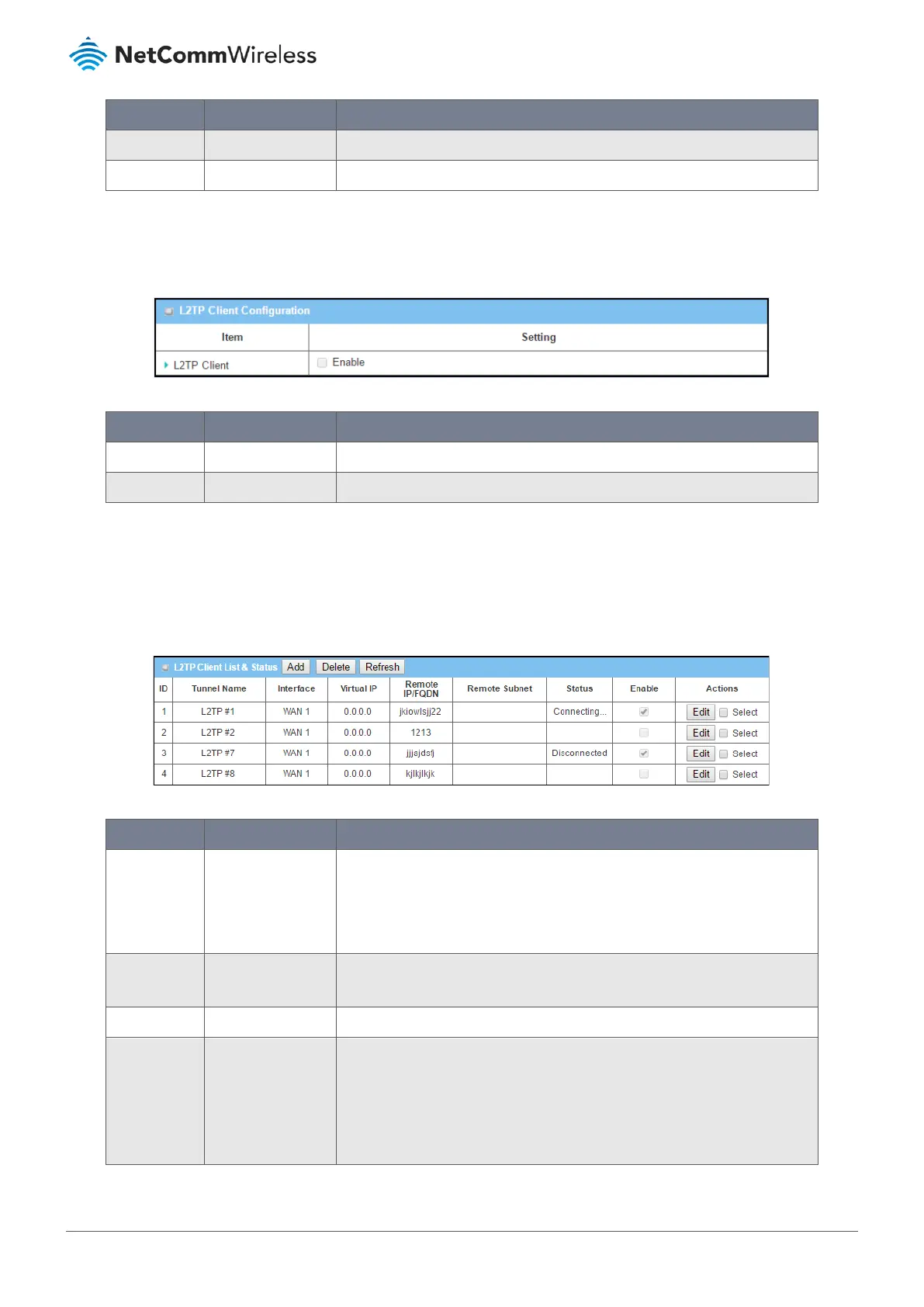Item Notes Description
Client Server
Drop-down list Select
Client
from the drop-down list to create an L2TP Client.
Save
Button Click
Save
to create the user account.
Table 158 – L2TP Client Configuration
When Client is selected the
L2TP Client Configuration and the L2TP Client List & Status sections display below the
Configuration window.
Figure 264 – L2TP Client List & Status
Item Notes Description
L2TP Client
Checkbox Click
Enable
to activate the L2TG client functionality
Save
Button Click
Save
to create the user account.
Table 159 – L2TP Client List & Status
When
L2TP
Client is enabled the
Add, Delete and Refresh buttons on the L2TP Client List & Status become active.
6.1.3.9 Create/Edit L2TP Client
Click on the Add button to create a new client in the list. You can create up to eight L2TP clients.
Figure 265 – L2TP Client List & Status
Item Notes Description
Add
Button Click the
Add
button in the User Account List to open the User Account
Configuration screen where you can create new user accounts, see next
section.
Up to eight (8) client accounts can be created.
Delete
Button Click
Select
on one or more Client descriptions and then click the Delete
button to permanently remove them from the list.
Refresh
Button Click the
Refresh
button to test the connection.
Client details
Fields in row. The following details are displayed for each client:
ID number
,
Tunnel
Name
,
Interface
,
Virtual OP address
,
Remote IP/FQDN address
,
Remote
Subnet address
,
connection Status
, and
Enable/Disabled status
.
These are all set in the
L2TP Client Configuration window
. See the next
section for details regarding these settings.
