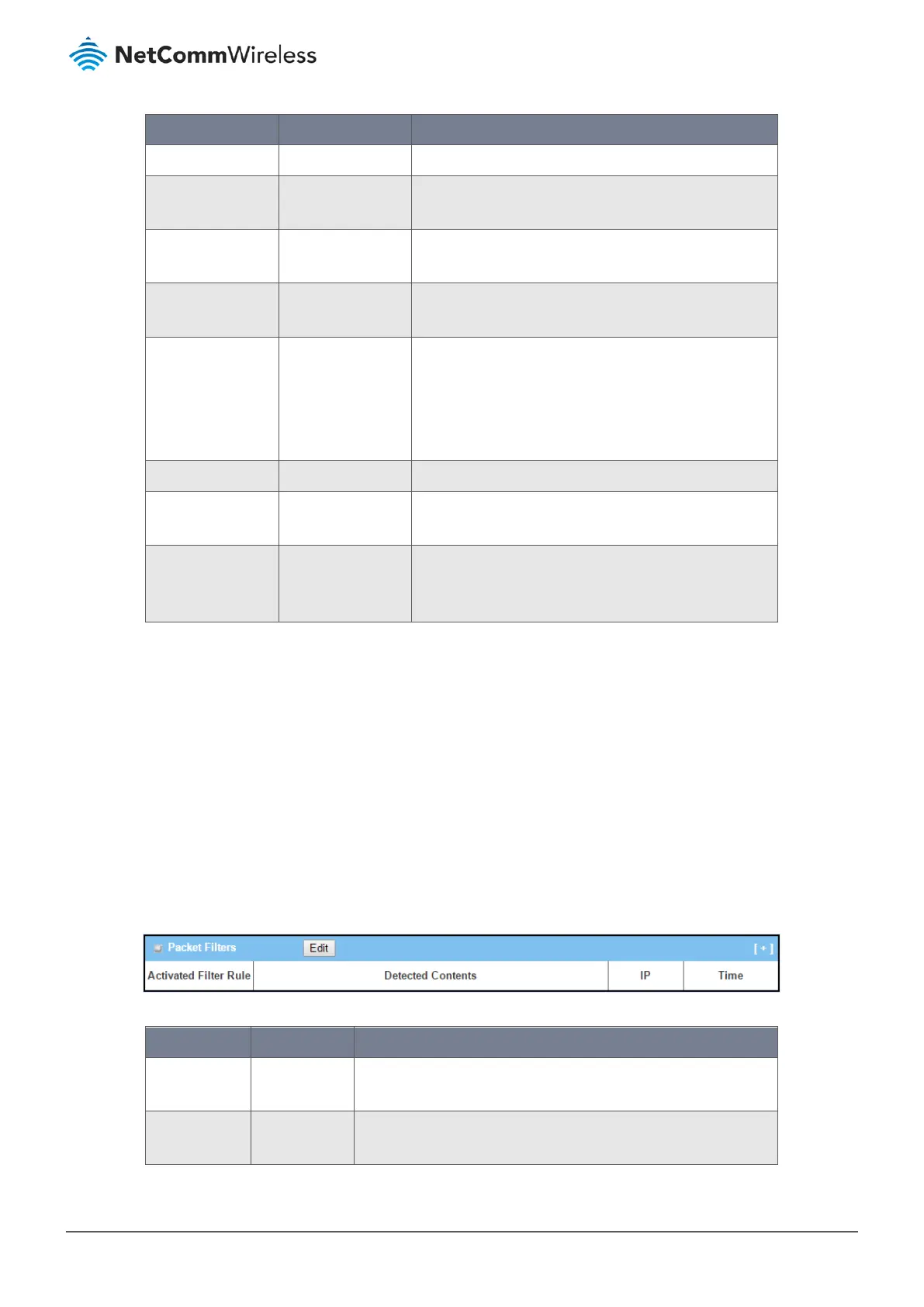Item Value setting Description
Client Name System data. Displays Name for the PPTP Client specified.
Interface System data. Displays the WAN interface with which the gateway will use
to request PPTP tunnelling connection to the PPTP server.
Virtual IP System data. Displays the IP address assigned by Virtual IP server of PPTP
server.
Remote IP/FQDN System data. Displays the PPTP Server’s Public IP address (the WAN IP
address) or FQDN.
Default Gateway /
Remote Subnet
System data. Displays the specified IP address of the gateway device
used to connect to the internet to connect to the PPTP
server –the default gateway. Or other specified subnet if
the default gateway is not used to connect to the PPTP
server –the remote subnet.
Conn. Time System data. Displays the connection time for the PPTP tunnel.
Status System data. Displays the Status of the VPN connection. The status
displays Connected, Disconnect, and Connecting.
Edit Button Button Click on Edit Button to change PPTP client setting, web-
based utility will take you to the PPTP server page.
(Security > VPN > PPTP tab)
Table 21 – PPTP Client Status
2.3.2 Firewall Status
Navigate to the Status > Security > Firewall Status Tab.
The Firewall Status provides user a quick view of the firewall status and current firewall settings. It also keeps the log history
of the dropped packets by the firewall rule policies, and includes the administrator remote login settings specified in the
Firewall Options.
By clicking the icon [+], the status table will be expanded to display log history. Clicking the Edit button displays the
configuration page.
Packet Filter Status
Figure 30 – Packet Filter Status
Item Value setting Description
Activated Filter
Rule
System data. This is the Packet Filter Rule name.
Detected
Contents
System data. This is the logged packet information, including the source IP,
destination IP, protocol, and destination port –the TCP or UDP.
