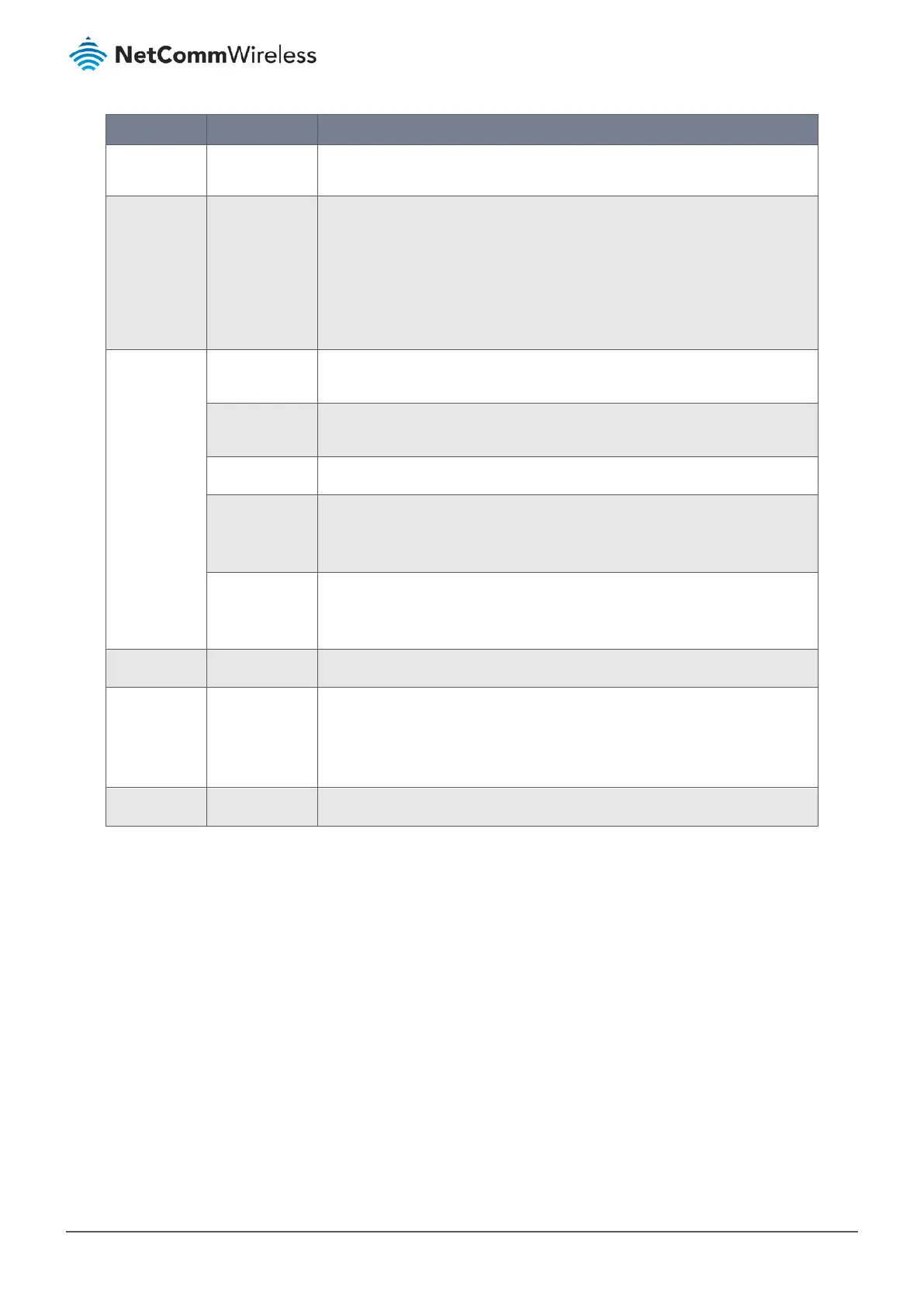Item Notes Description
To confirm the current status, click the Refresh button in the User List & Status
title bar to update the current user status.
Enable Checkbox When enabled, the user will be globally included in User Name drop down lists
throughout NTC-400 Series Router functionality. If disabled it will not be available
for selection, but its details will be retained in the system.
Click the Disable button in a user’s Action column to disable the user.
To enable a disabled user, click the user’s Edit button in the Action column to
change this setting in the User Profile Configuration section, see next.
Actions Edit button Modify an existing user account by clicking its corresponding Edit button in the
Actions section at the end of each account record.
Disable Button If a user is enabled, click the Disable button in the user’s Actions column to
disable the user.
Logout Button Click to log the user account out of its current session.
Details Button Click the Details button to show additional detail information except the ones in
User List about the user account, including Last Login Time, Lease Time, Expired
Time, Idle Timeout and current Idle Time.
Select checkbox Redundant or obsolete accounts can be permanently removed by checking
Select for those accounts and then clicking the Delete button at the User List &
Status section’s title bar.
Add Button Click the Add button to create a new user account.
Delete Button Use the Delete button in conjunction with the Select checkbox in the Actions
section to permanently delete accounts that are no longer required.
Note – If you want to keep details of the user account record you can
also deselect the Enable button.
Refresh Button Click Refresh in the User List & Status title bar to update the current user status.
Table 111 – User Details
When the Add button is clicked the User Profile Configuration section will appear. For the detail about the configuration,
please refer to the next section.
4.2.2 Create/Edit User Profile
To create a new User Profile:
1 From the Object Definition submenu select User then click its User Profile tab, or click Add from the title bar of the
User List & Status section.
2 The User Profile Configuration page will open.
3 Enter the new user’s details here and click Save.
To edit an existing User Profile :
1 Select User from the Object Definition submenu and click the User List tab.
