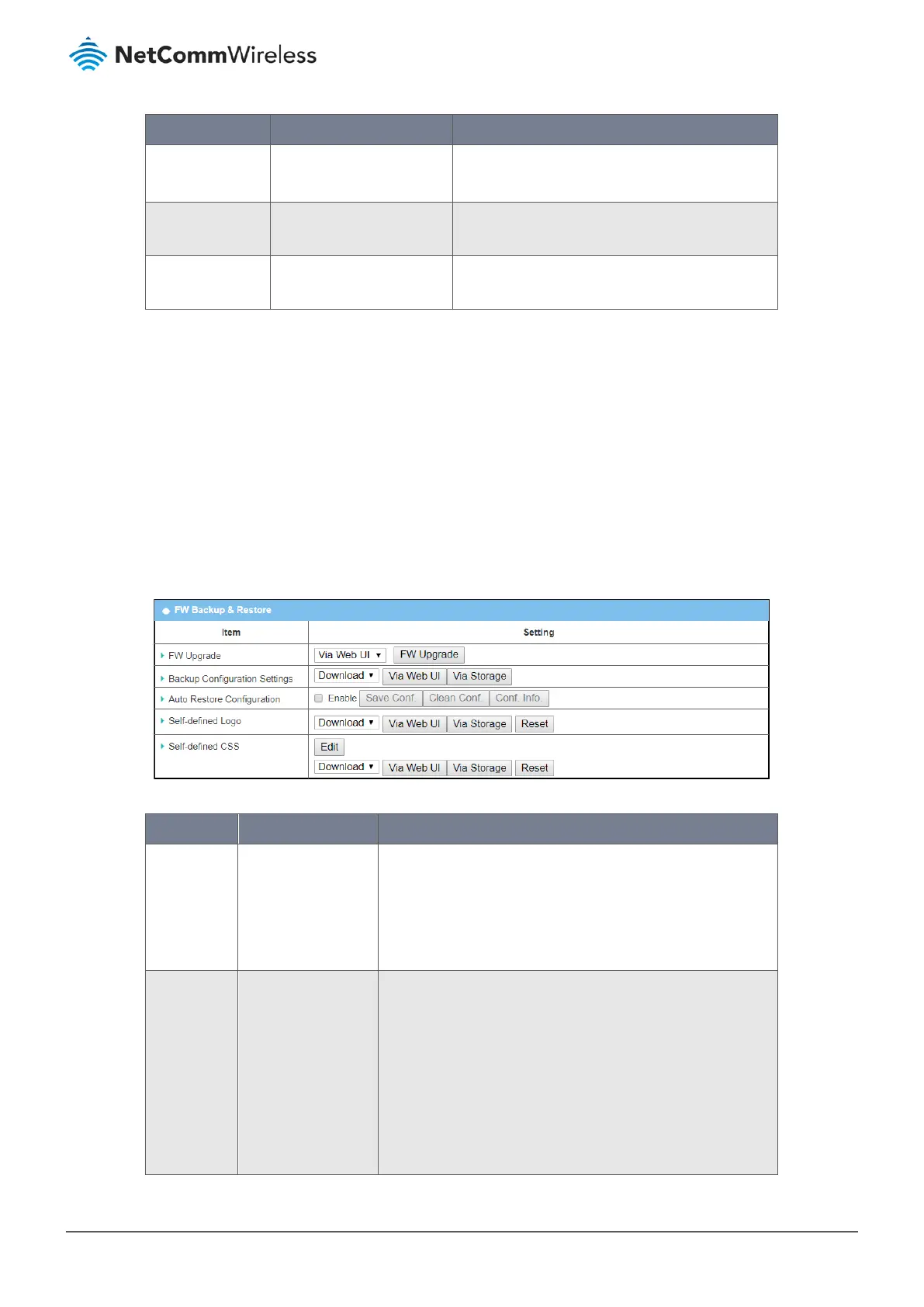Item Notes Description
Split file Size 200 KB is the default setting. Enter the file size limit for each split log file.
Value Range: 10 - 1000 KB
Log type category Disabled by default Select which type of logs to send: System,
Attacks, Drop, Login message, Debug
Download log file button Click to download a log file based on the current Log
to Storage settings.
Table 212 – Log to Storage
7.2.5 Backup & Restore
From the Backup & Restore screen you can upgrade the device firmware when new firmware is available as well as backup
and then restore the device configuration.
7.2.5.1 FW Backup & Restore
To access the Backup & Restore screen:
1 Select System Operation from the Administration submenu and click the Backup & Restore tab.
2 The FW Backup & Restore section contains tools to manage your upgrade, backup and restore functions:
Figure 341 – FW Backup & Restore
Item Notes Description
FW Upgrade Default setting: Via
Web UI
If new firmware is available, click the FW Upgrade button to
upgrade the device firmware Via Web UI or Via Storage.
After clicking on the FW Upgrade button use the Browse tool to
find and select the firmware file, then click the Upgrade button
to start the firmware upgrade process on this device.
Backup
Configuration
Settings
Default setting:
Download
Click the Via Web UI button to backup or restore the device
configuration settings.
The action is determined by the following settings in the
dropdown list:
Download – Use this setting to back up the device configuration
to a config.bin file.
Upload – Use this setting to restore a designated configuration
file previously downloaded from the device.
