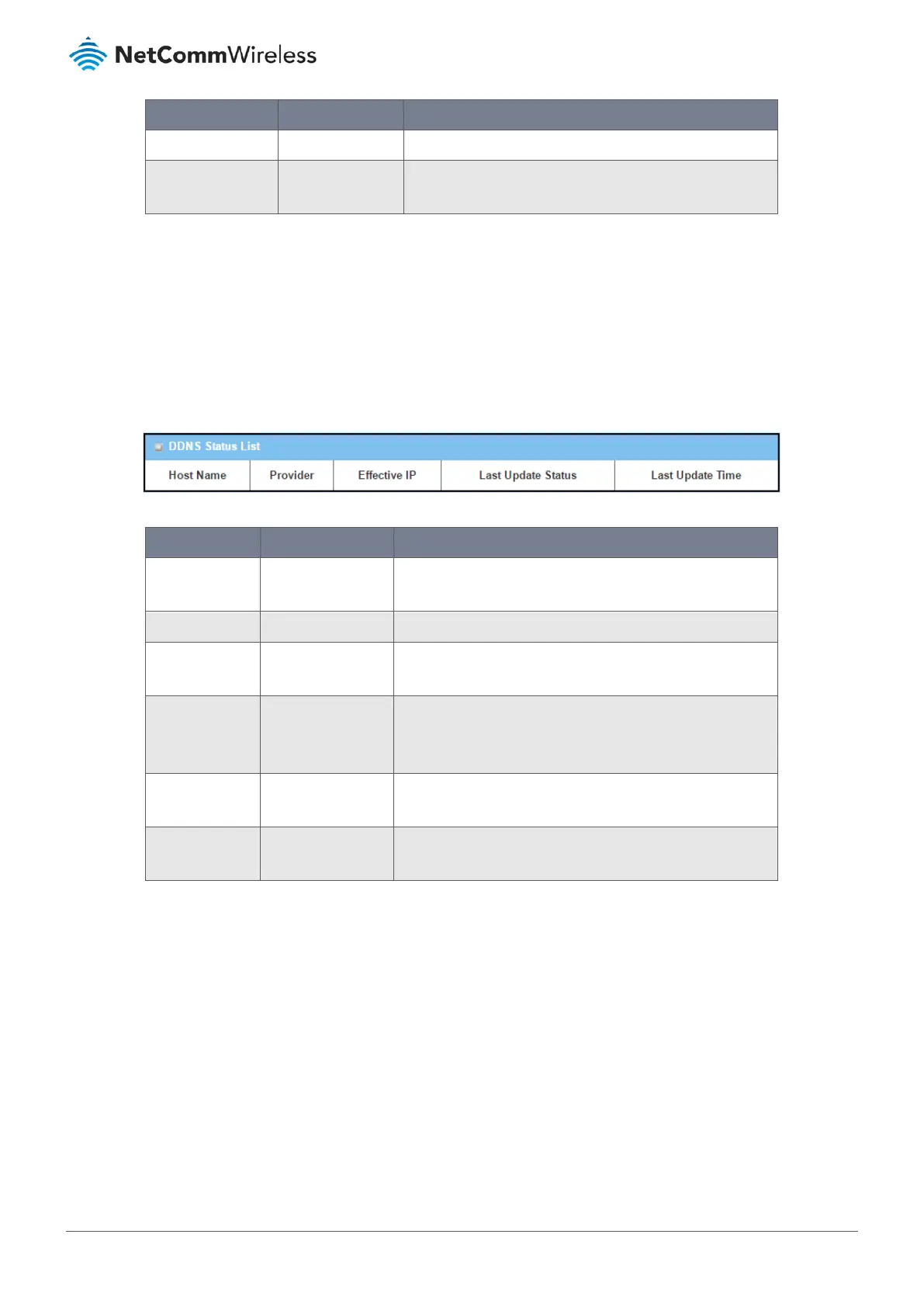Item Value setting Description
Action Button Click the Reset button to clear individual VAP statistics.
Refresh Button Button Click the Refresh button to update the entire VAP Traffic
Statistic instantly.
Table 13 – WiFi Traffic Statistic
2.2.4 DDNS Status
Navigate to the Status > Basic Network > DDNS tab.
The DDNS Status window shows the current DDNS service in use, the last update status, and the last update time to the
DDNS service server.
DDNS Status
Figure 21 – DDNS Status
Item Value Setting Description
Host Name System data. Displays the name you entered to identify DDNS service
provider
Provider System data. Displays the DDNS server of DDNS service provider
Effective IP System data. Displays the public IP address of the device updated to the
DDNS server
Last Update
Status
System data. Displays whether the last update of the device public IP
address to the DDNS server has been successful (Ok) or failed
(Fail).
Last Update
Time
System data. Displays time stamp of the last update of public IP address to
the DDNS server.
Refresh Button The refresh button allows user to force the display to refresh
information.
Table 14 – DDNS Status
