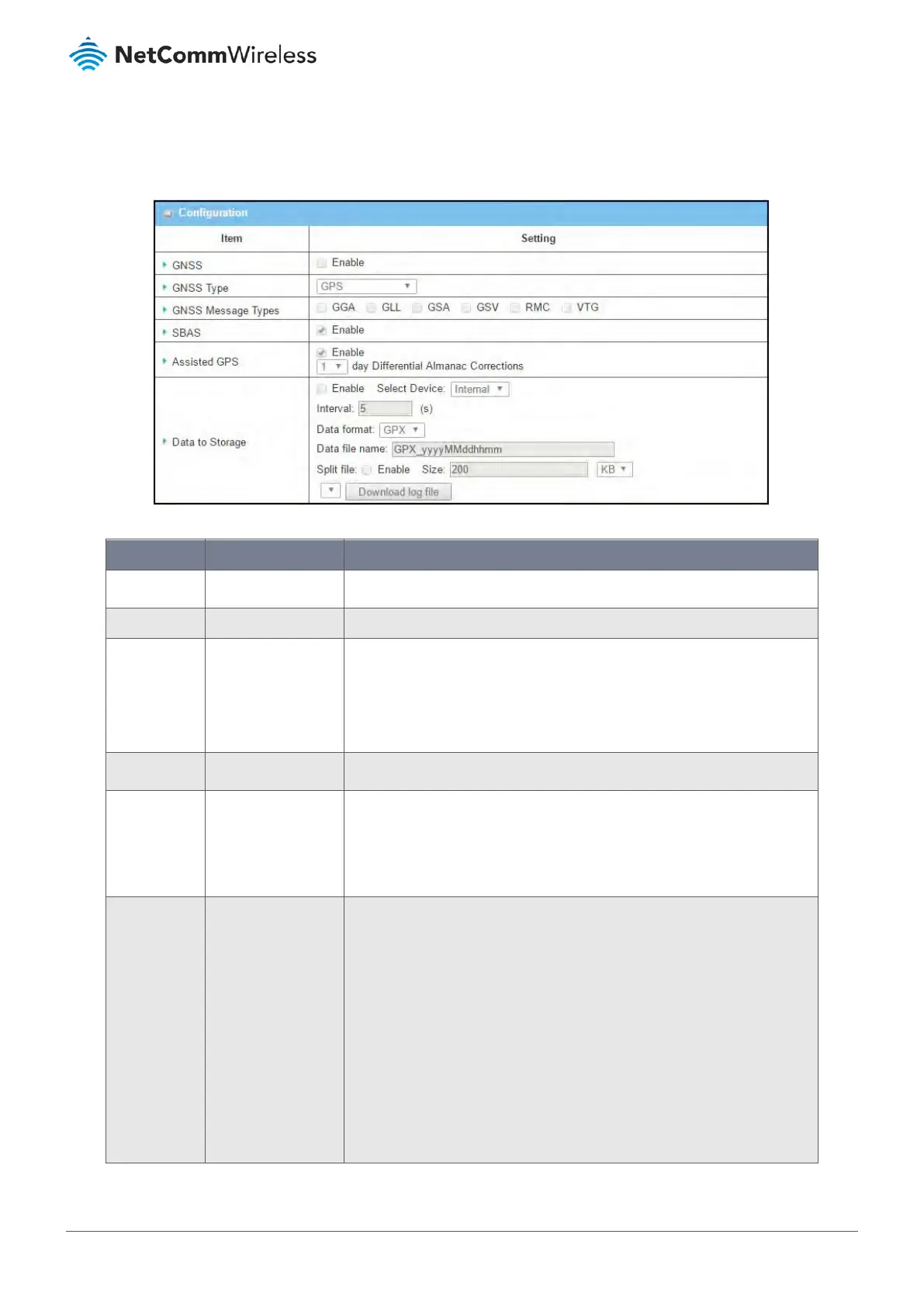8.3.1.1 Enable Location Tracking
Location Tracking functionality is disabled by default, to enable this tool select Location Tracking from the Service submenu
and click on the GNSS tab. The location tracking Configuration section will be displayed.
Figure 395 – Enable Location Tracking
Item Notes Description
GNSS Disabled by default. Check Enable to activate GNSS functions.
GNSS Type GPS is the default. Only GPS is available.
GNSS Message
Types
No default setting. Select one or more GNSS Message Types to use for transmitting or recording
GPS data.
Only select the type you need, otherwise it will consume unnecessary
network bandwidth.
SBAS Disabled by default. Check Enable to activate satellite-based augmentation system (SBAS).
Assisted GPS Enabled by default. Check Enable to activate Assisted GPS (A-GPS).
Select the duration for downloading the Differential Almanac Corrections
data from A-GPS server through IP network.
Note – Some devices may not support this function.
Data to
Storage
Disabled by default. Check Enable to activate GNSS data to storage functions.
Select Internal or External Device to store log data to from the drop-down list
(required setting).
Specify the time interval between two continuous data log refreshes.
- Five (5) seconds is the default setting.
- Value Range: 5 - 60 seconds.
Data Format (required setting): RAW, or GPX
Data file name (required setting) Define the file naming convention.
Split file
Check Enable to activate GNSS data file splitting functions.
