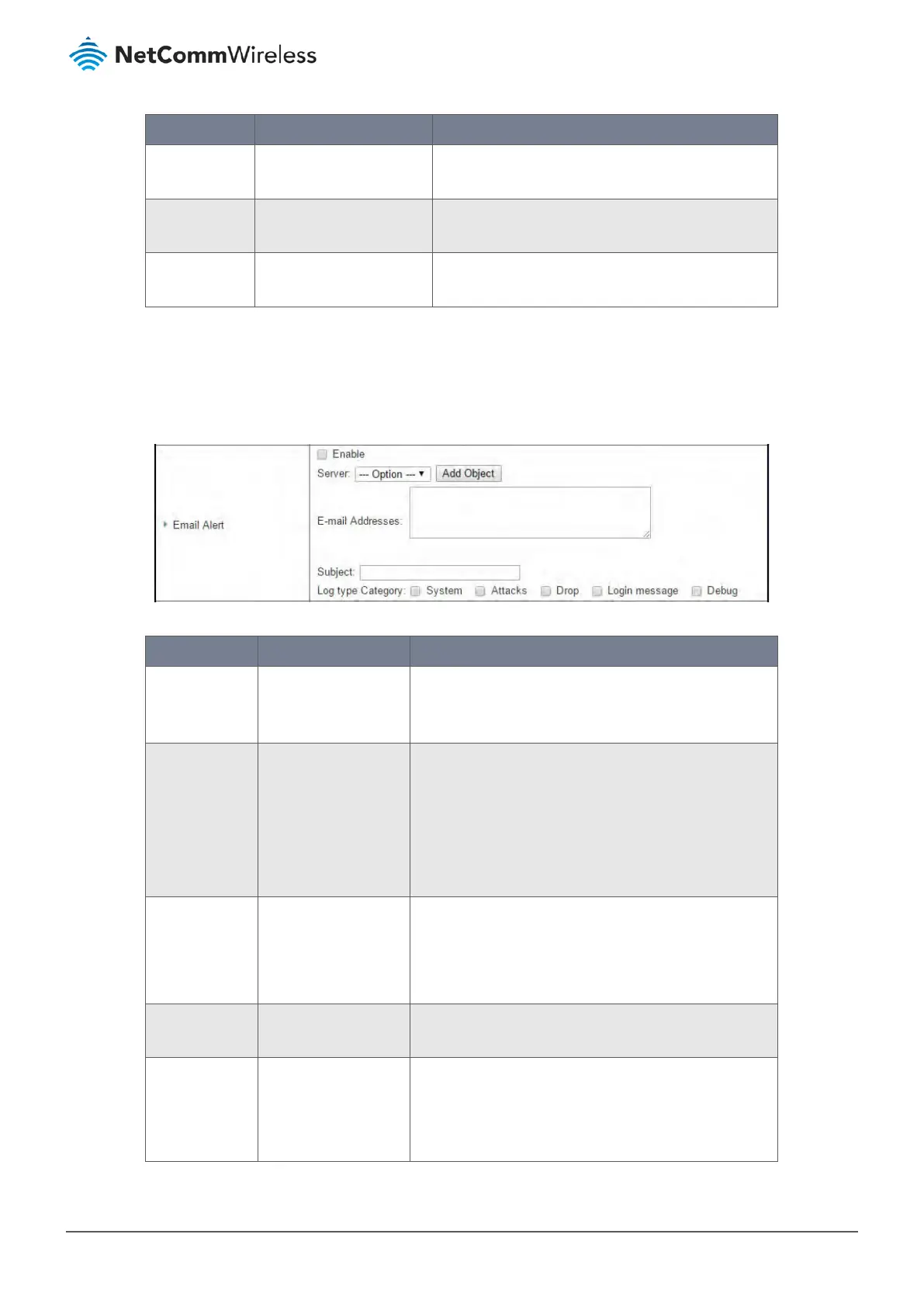Item Notes Description
Drop Enabled by default. Select to log packet drop events and to display in the
Web Log List window.
Login message Enabled by default. Select to log system login events and to display in the
Web Log List window.
Debug Disabled by default Select to log debug events and to display in the Web
Log List window.
Table 209 – Web Log Type Category
7.2.4.4 Email Alert
In the Email Alert section the network administrator can select the type(s) of events to log and specify the recipient Email
account(s).
Figure 338 – Email Alert
Item Notes Description
Enable Disabled by default. Check the Enable box to enable sending event log
messages to destined Email account defined in the E-mail
Addresses blank space.
Server N/A Select an email server from the Server dropdown list to
send Email.
If none has been available, click the Add Object button to
create an outgoing Email server.
You may also add an outgoing Email server from the Object
Definition > External Server > External Server tab.
E-mail address String: email format Enter the recipient’s Email address. Separate Email
addresses with comma ‘,’ or semicolon ‘;’
Enter the Email address in the format of:
‘myemail@domain.com’
Subject String: any
alphanumeric character
Enter an Email subject that is easy for you to identify on the
Email client.
Log type
category
Unselected by default Select the type of events to log and be sent to the
designated Email account.
Available events are: System, Attacks, Drop, Login message
and Debug
Table 210 – Email Alert
