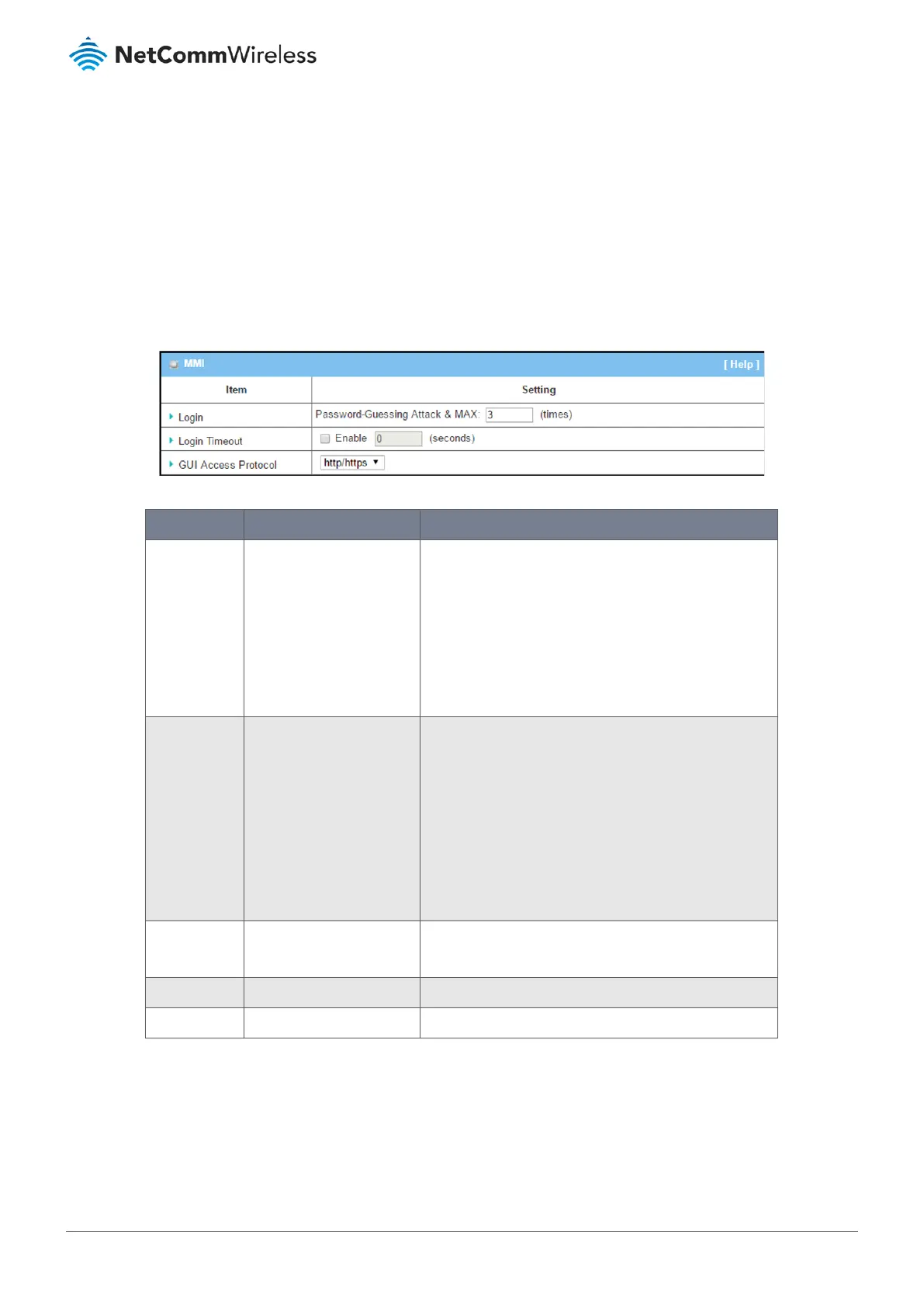7.2.1.2 Manage access settings
The Web-User Interface section allows an administrator to make various security related settings to prevent unauthorised
access or use.
To change the MMI access settings:
1 Select System Operation from the Administration submenu and click the Password & Web-User Interface tab and go
to the Web-User Interface section.
2 Settings allow the administrator to set the number of unsuccessful login attempts and to enable automatic logout
after a defined idle time. Alternatively, the timeout function can be disabled.
Figure 328 – MMI
Item Notes Description
Login Default value: Three
attempts
Enter the maximum login attempts value.
Value Range: 3 - 10.
If someone fails to log in to the web GUI more times than
the maximum setting, a warning message “Already
reaching maximum Password-Guessing times, please wait
a few seconds!” will be displayed and further attempts
will not be allowed for a few seconds.
Login Timeout Disabled by default Check the Enable box to activate the auto logout
function, and specify the maximum idle time in seconds.
Value Range: 30 - 65535.
If there has been no activity on the NTC-400 Series Router
web interface for the designated time, the interface will
automatically log out and you will have to enter your
password to log in.
When disabled, the text box displays zero.
GUI Access
Protocol
Default setting: http/https Select the protocol that will be used for GUI access.
It can be http/https, http only, or https only.
Save Button Click Save button to save the settings
Undo Button Click Undo button to cancel the settings
Table 201 – MMI setting
7.2.2 System Information
The system information screen allows the network administrator to quickly view system details.
To access the System Information page:
