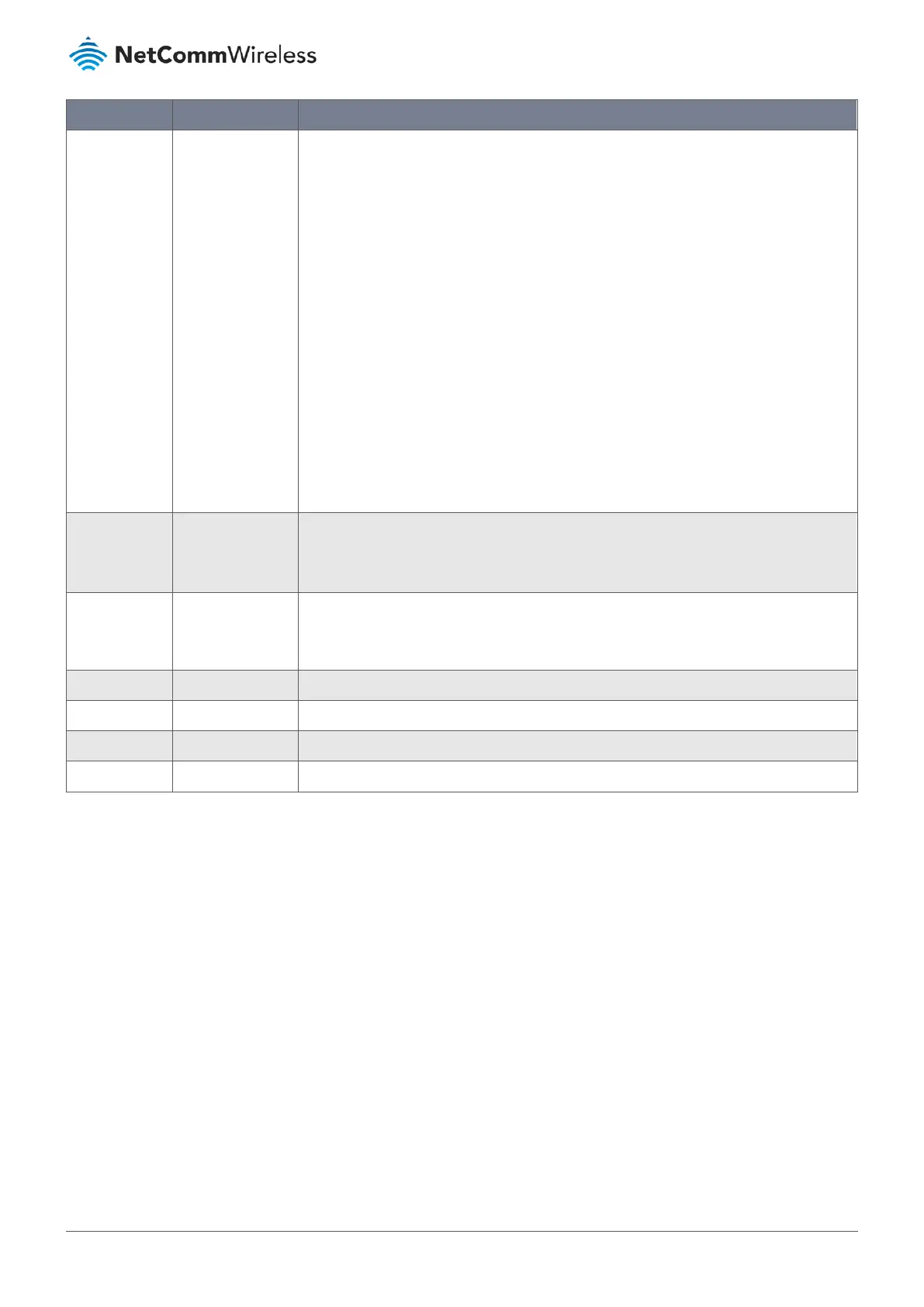Item Notes Description
Encryption Mandatory field.
Default setting:
None
Select the desired encryption method and enter the required key(s). The available method
in the dropdown list depends on the Authentication you selected.
None – the device is open with no encryption.
WEP – Up to 4 WEP keys can be set and you have to select one as current key. The key type
can set to HEX or ASCII. If HEX is selected, the key should consist of (0 to 9) and (A to F).
If ASCII is selected, the key should consist of ASCII table.
TKIP – TKIP was proposed instead of WEP without upgrading hardware. Enter a Pre-shared
Key for it. The length of the key is from 8 to 63 characters.
AES – The newest encryption system in WiFi. This is also designed for the fast 802.11n high
bitrates schemes. Enter a Pre-Shared Key. The length of the key is from 8 to 63
characters.
We recommend that you use AES encryption for security as it is the most secure.
TKIP / AES - TKIP / AES mixed mode – Client stations can associate with this device via TKIP
or AES.
Enter a Pre-Shared Key. The length of the key is from 8 to 63 characters.
MAC Address Mandatory field.
MAC Address
string format.
Specify the MAC Address of the access point (with the Network ID) to connect to.
Priority Optional field.
Default setting: 16
Specify a priority setting for the uplink profile when the By User-defined methodology is
selected. The priority value can be 1 - 16. 1 is the highest priority, and 16 is the lowest
priority).
Enable Enabled by default. Click Enable to activate this profile.
Save Button Click the Save button to save the configuration.
Undo Button Click the Undo button to restore what you just configured back to the previous setting.
Back Button When the Back button is clicked, the screen will return to the Profile List page.
Table 73 – Create/Edit Uplink Profile - Profile Configuration
Instead of manually entering the information for the uplink network, you can also click the Scan button to get the available
wireless networks around the device, and select one as the uplink network.
