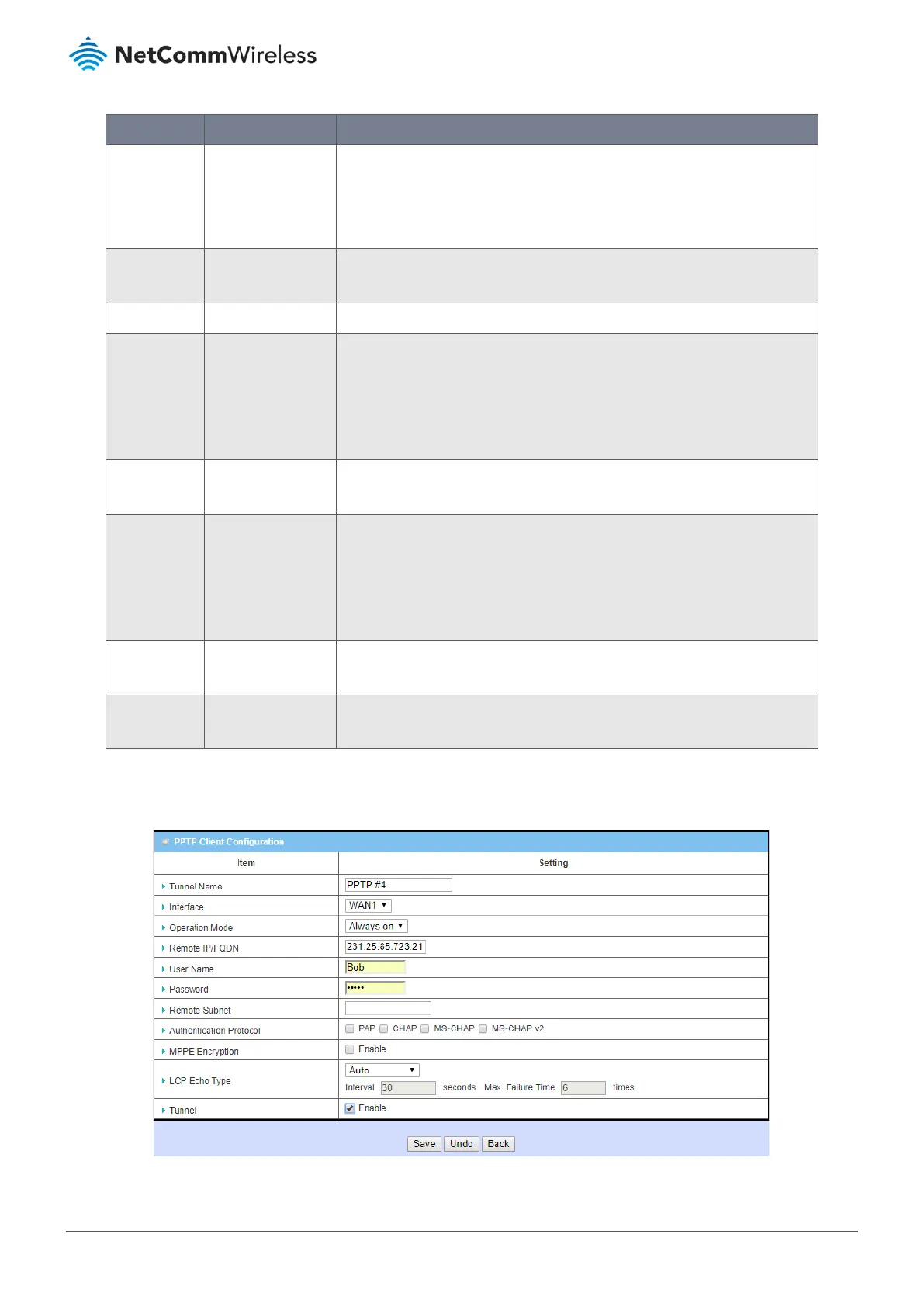Item Notes Description
Add
Button Click the
Add
button in the User Account List to open the User Account
Configuration screen where you can create new user accounts, see next
section.
Up to ten (10) client accounts can be created.
Delete
Button Click
Select
on one or more Client descriptions and then click the Delete
button to permanently remove them from the list.
Refresh
Button Click the
Refresh
button to test the connection.
Client details
Fields in row. The following details are displayed for each client: ID number, Tunnel
Name, Interface, Virtual OP address, Remote IP/FQDN address, Remote
Subnet address, connection Status, and Enable/Disabled status.
These are all set in the
PPTP Client Configuration window
. See the next
section for details regarding these settings.
Delete
Button Click
Select
for the User Account that you want to permanently delete
and then click the Delete button.
Enable
Button Click the
Edit
button to select Tunnel
Enable
in the
PPTP Client
Configuration window
.
Note that you can uncheck
Enable
rather than permanently Delete, this
will allow you to retain the user details while disabling its access to the
PPTP client.
Edit
Button Click the
Edit
button to make changes to the client in the
PPTP Client
Configuration window
.
Select
Checkbox Click
Select
on one or more Client descriptions and then click the Delete
button to permanently remove them from the list.
Table 164 – PPTP Client List & Status
When Add or Edit button is applied,
the
PPTP Client Configuration window will appear:
Figure 273 – PPTP Client Configuration
