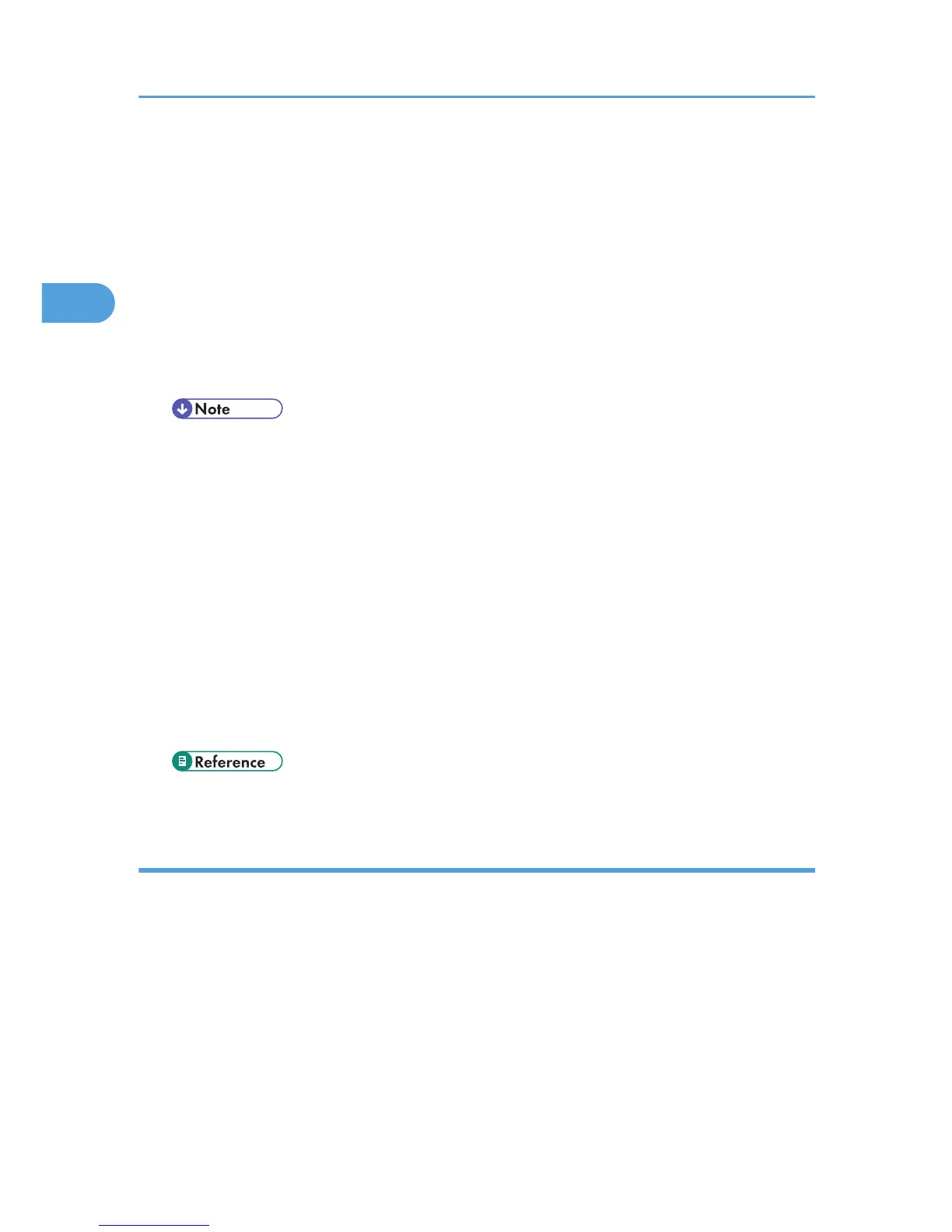If you press [NDS] for [Connection Type], enter the user name, and then enter the name of the context
containing the user object. If the user name is "user" and the name of the Context is "context", the user
name will be "user.context".
8. If a password is specified for the log on user, enter it.
Press [Manual Entry] to the right of the password field. The soft keyboard appears.
9. Press [Connection Test].
A connection test is performed to check whether the specified share folder exists.
10. Check the connection test result, and then press [Exit].
11. Press [OK].
• If you change the protocol after entering the path name, user name, or password, a confirmation
message appears.
• To change a registered path to a destination folder, press [Edit] to the left to the destination field
to display the soft keyboard, enter the correct path to the folder, and then press [OK].
• You can connect only to folders that you have the read privileges for.
• The connection test may take time.
• You may not be able to press [Connection Test] right after pressing [Cancel] during a connection
test.
• Even if the connection test was successful, the machine may fail to transfer the file if you do not
have write privileges for the file or there is not enough free hard disk space.
• You can register the path to the destination in the machine's address book. For details, see
"Registering the Path to the Selected Destination in the Address Book".
• p.72 "Registering the Path to the Selected Destination in the Address Book"
Specify the path by browsing to the destination on the Netware server
Specify the path by browsing to the destination folder in an NDS tree or on a NetWare Bindery server.
1. Press [Manual Entry].
2. Press [NCP].
3. Select the connection type.
Press [NDS] to specify a folder in the NDS tree.
Press [Bindery] to specify a folder on the NetWare Bindery server.
2. Sending Scan Files to Folders
70
