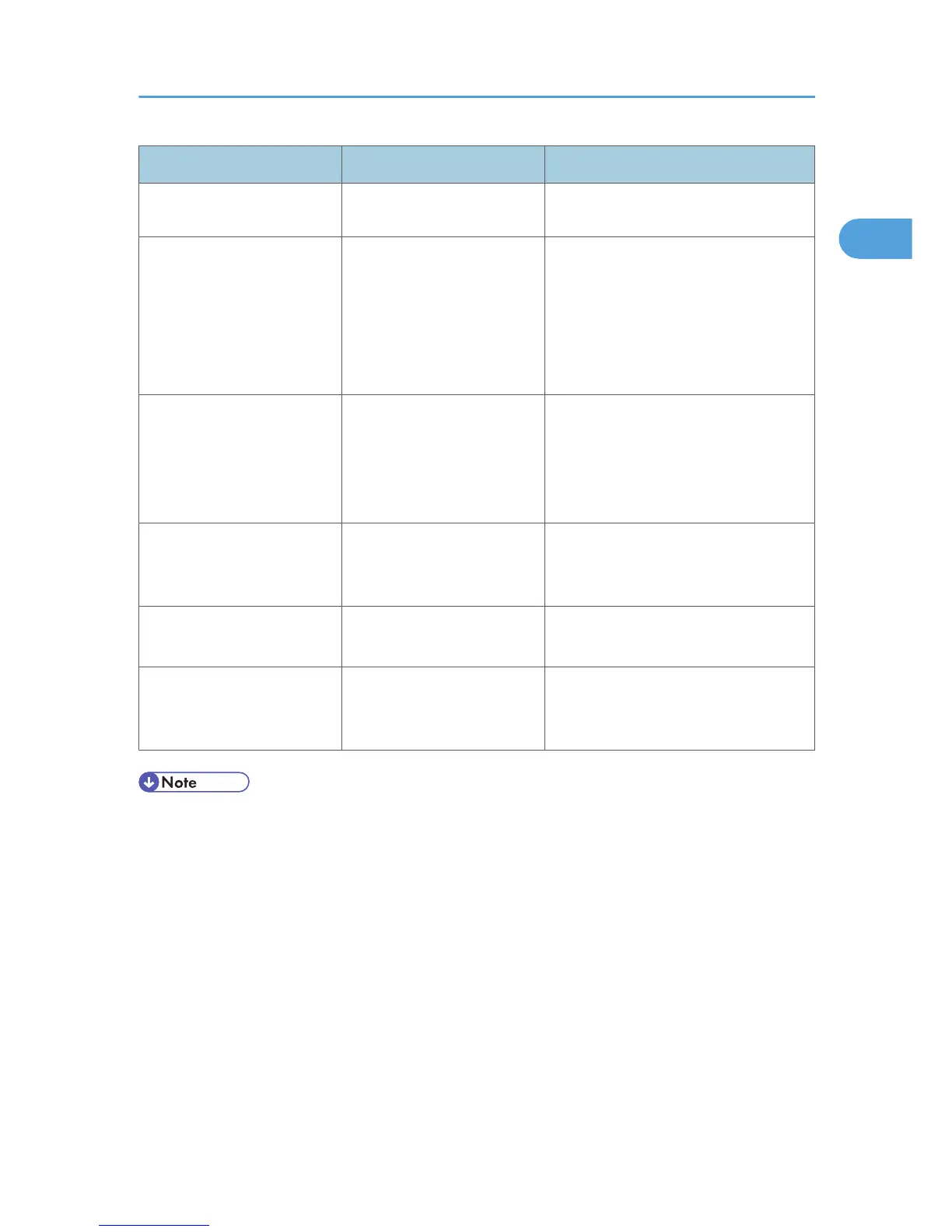Problem Cause Solution
control panel. See p.102
"Changing the Paper Size".
Misfeeds occur frequently. There is a foreign object on
the finisher tray.
• Remove the misfed paper. See
p.117 "Removing Jammed
Paper".
• Do not place anything on the
finisher tray. It may cause a paper
jam.
Misfeeds occur frequently. The staple cartridge is not set
correctly.
Set the staple cartridge properly. The
booklet finisher requires the saddle stitch
staple cartridge also. For details about
how to add staples, see p.110 "Adding
Staples".
Cannot print in duplex mode. Duplex printing cannot be
done with paper set in the
bypass tray.
When using duplex printing, make
settings to use paper from a tray other
than the bypass tray.
Cannot print in duplex mode. [Apply Duplex] is set to [No]
for “Paper Type”.
In [Tray Paper Settings], under “Paper
Type”, set [Apply Duplex] to [Yes].
Cannot print in duplex mode. You cannot select duplex
printing if the paper type is set
to [Thick Paper 2].
In [Tray Paper Settings], under “Paper
Type”, select a paper type other than
[Thick Paper 2].
• If you cannot make copies as you want because of paper type, paper size, or paper capacity
problems, use recommended paper. See “Recommended Paper Sizes and Types”, About This
Machine.
• Using curled paper often causes misfeeds, soiled paper edges, or slipped positions while performing
staple or stack printing. When using curled paper, take the stiffness out of the paper with your hands
to straighten out the curl, or load the paper up side down. Also, to prevent paper from curling, lay
paper on a flat surface, and do not lean it against the wall.
When You Have Problems Operating the Machine
17
