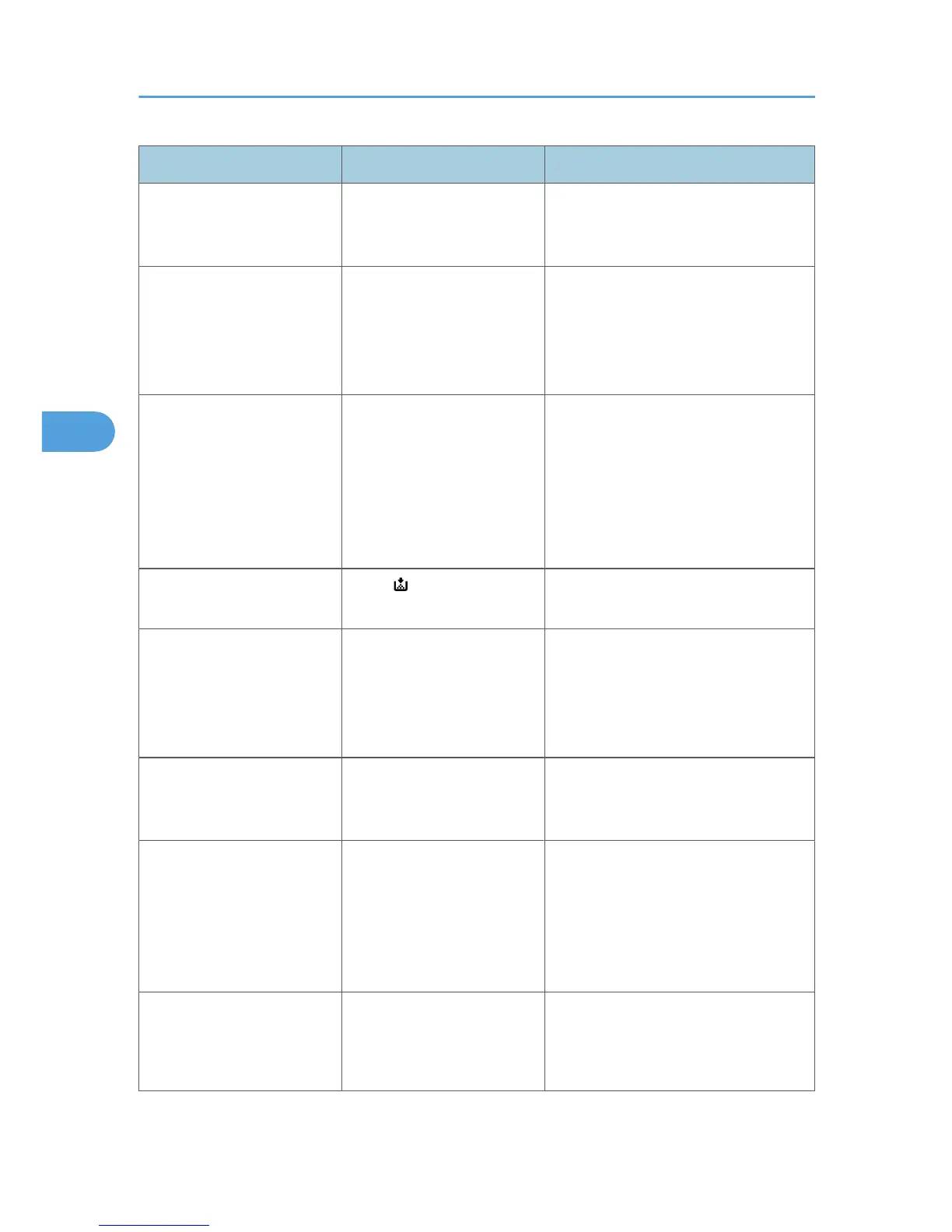Problem Cause Solution
be loaded but not specified
as the paper type.
RPCS
On the [Setup] tab, select a proper
paper type in the [Paper type:] list.
The printed image is different
from the image on the
computer's display.
With certain functions, such
as enlargement and
reduction, image layout
might be different to that on
the computer display.
In the application, change the layout,
character size, and character settings.
The printed font is different
from the image on the
computer's display.
You might have selected to
replace TrueType fonts with
machine fonts in the printing
process.
To print a font similar to that of the
computer display, open the [Change
User Settings...] dialog box on the RPCS
printer driver's [Print Quality] tab, and
then, on the [Misc.] tab, select the
[Change methods to extract TrueType
fonts] check box.
White lines appear. When is blinking, toner is
beginning to run out.
Add toner. See p.106 "Adding
Toner".
When printing graphics, the
output and the screen are
different.
If the printer driver is
configured to use the
graphics command, the
graphics command from the
machine is used to print.
If you want to print accurately, set the
printer driver to print without using the
graphics command. See the printer
driver Help.
Lines of garbled or unwanted
alphanumeric characters
appear.
An incorrect printer language
might have been selected.
Set the correct printer language.
Images are cut off, or excess
is printed.
You may be using paper
smaller than the size selected
in the application.
Use the same size paper as that selected
in the application. If you cannot load
paper of the correct size, use the
reduction function to reduce the image,
and then print. See the printer driver
Help.
Page layout is not as
expected.
Print areas differ depending
on machine used. Information
that fits on a single page on
one machine may not fit on a
On the RPCS printer driver's [Printer
Configuration] tab, adjust the [Printable
area:] setting. See the printer driver
Help.
4. Troubleshooting When Using the Printer Function
74
