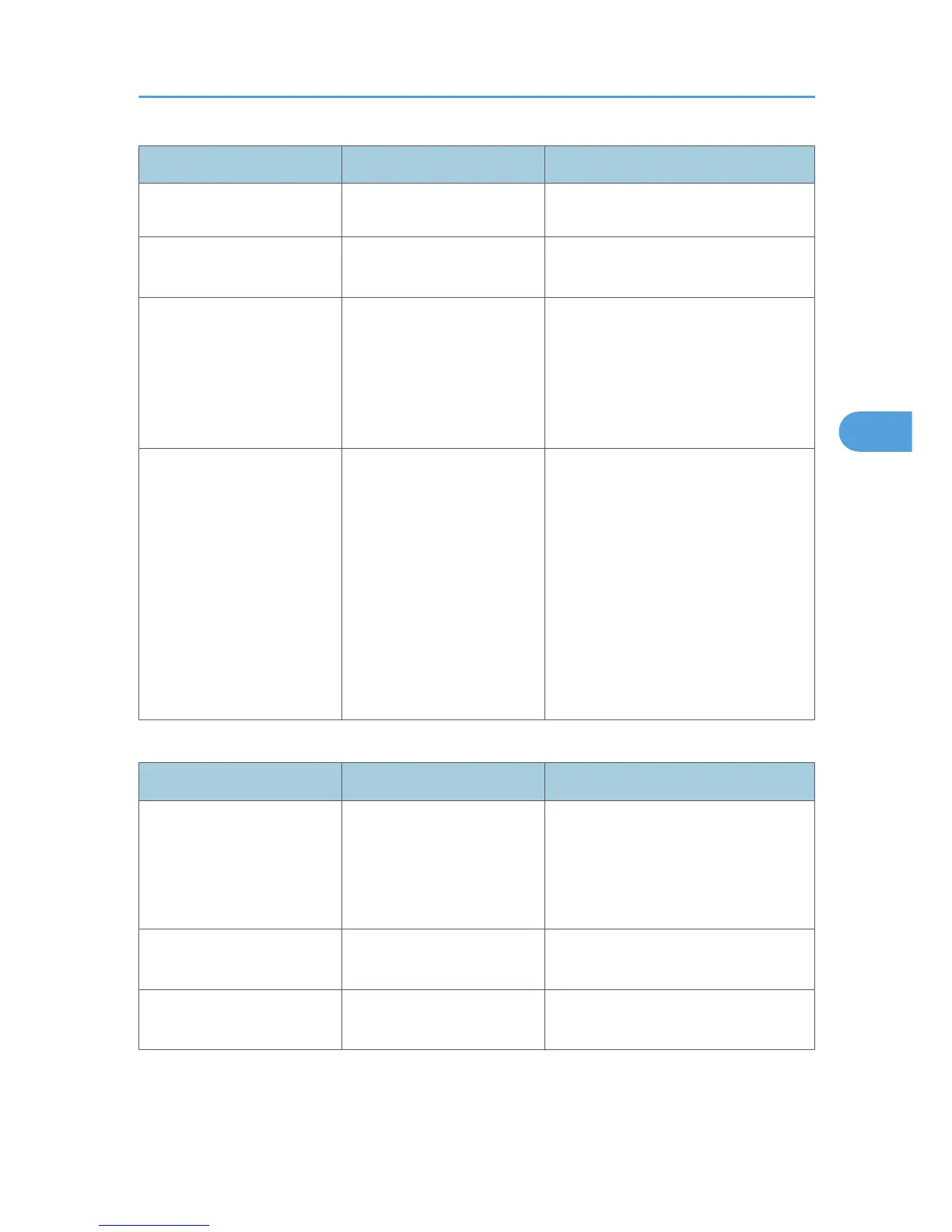Problem Cause Solution
single page of another
machine.
Photo images are coarse. Some applications print at
lower resolution.
Use the application's settings to specify
a higher resolution.
Fine dot patterns are not
printed, or solid lines are
printed as broken lines.
Dither patterns do not match. On the RPCS printer driver's [Print
Quality] tab, open the [Change User
Settings...] dialog box, and then, on the
[Image Adjustments] tab, change the
[Dithering:] setting. See the printer driver
Help.
Fine lines are fuzzy, of
inconsistent thickness, or do
not appear.
Super fine lines have been
specified in the application.
On the RPCS printer driver's [Print
Quality] tab, open the [Change User
Settings...] dialog box, and then, on the
[Image Adjustments] tab, change the
[Dithering:] setting. See the printer driver
Help.
If the problem continues after you
change the dithering settings, use the
settings of the application in which the
image was created to change the
thickness of the lines.
When paper is not fed properly
Problem Cause Solution
Paper is not fed from the
selected tray.
When you are using a
Windows operating system,
printer driver settings override
those settings using the
display panel.
On the RPCS printer driver's [Setup] tab,
in the [Paper source tray:] list, select the
desired input tray.
Images are printed at a slant. The tray's side fences might
not be locked.
Check the side fences are locked. See
p.102 "Changing the Paper Size".
Images are printed at a slant. The paper is feeding in at a
slant.
Load the paper correctly. See p.97
"Loading Paper".
Other Printing Problems
75
