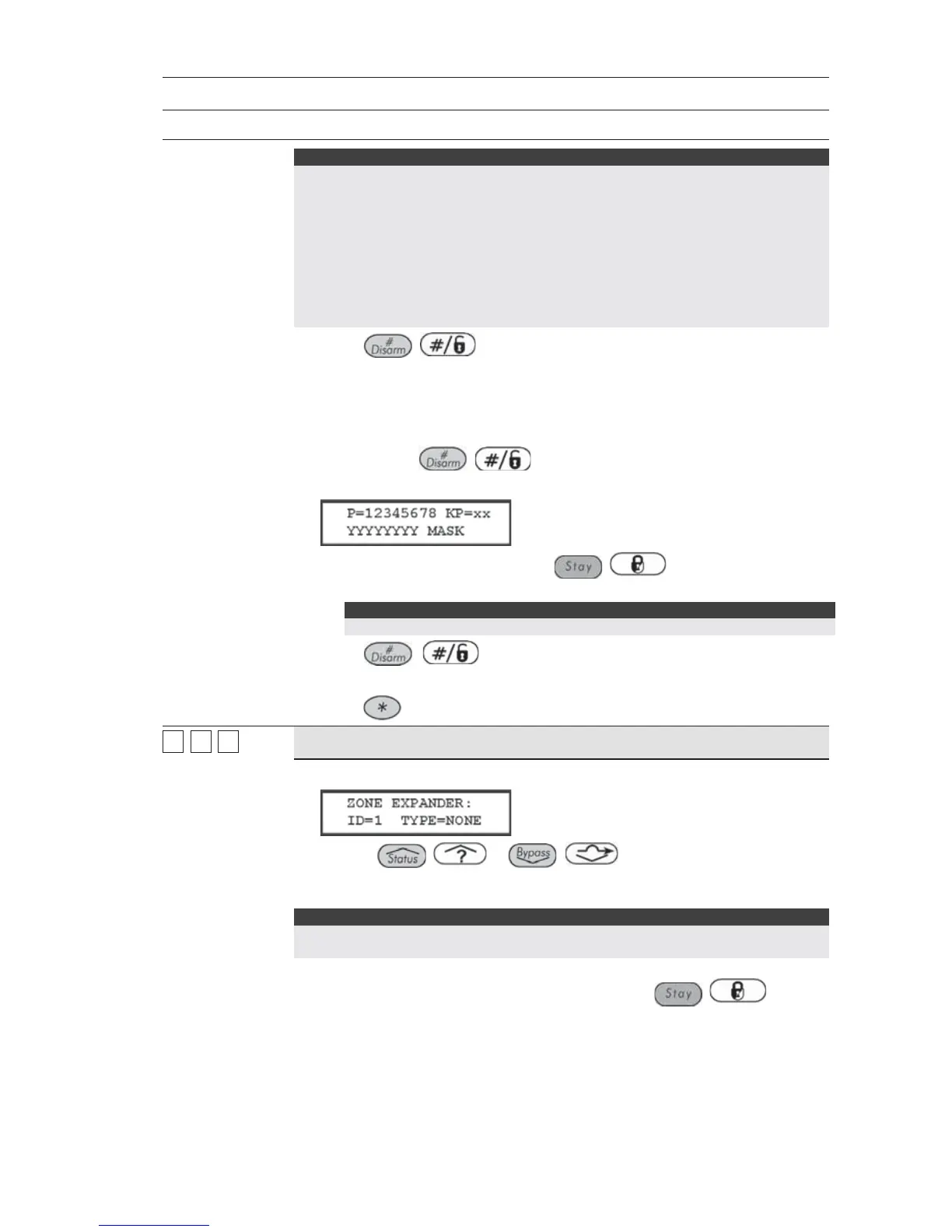156 ProSYS Installation and Programming Manual
Accessories: Add Delete Module
Quick Keys Parameter Default Range
NOTES:
1. Non-partitioned systems are regarded as Partition 1. This partition specifies the
location of the keypad and is mainly used for quick arming. Pressing the Arm
Key automatically arms the partition.
2. In partitioned systems, keypads can be selectively assigned to specific
partitions, but LED-type keypads can be used only in systems that do not
exceed their ability to display zone indications. Therefore, the 8-LED keypad
(p/n RP128KL0800A) cannot be used in a system with more than 8 zones, nor
can the 16-LED keypad (p/n RP128KL1600A) be used when more than 16
zones are installed.
3. Press / to confirm your choice.
STEP 3: ASSIGNING PARTITION ACCESSIBILITY:
Specifies the partitions that are controlled by the specified keypad. Information
about the selected partitions can also be viewed on the specific keypad.
1. After pressing
/ to store your partition choice. The following
display appears:
2. For each partition (1 to 8), use the / key to toggle between
[Y] YES and [N] NO.
NOTE:
The xx represents the ID number of the keypad.
3. Press
/ to repeat the process for other keypads in the
system (up to 16).
4. Press
to return to the previous programming level.
77
11
22
Zone Expander
LCD
1. Press [2]. The following display appears:
2. Use the / or / keys to position the cursor over
the Zone Expander's ID number to add or delete. The first Zone Expander
must be assigned to ID 1.
NOTE:
Check that the Zone Expander's physical ID number has been "dip switch"
programmed, as described in Chapter 3, Installing External Modules and Devices.
3. Place the cursor over the TYPE field and use the / key to
toggle between the options to select the required Zone Expander, as
follows:
ZE08 (an 8 Hardwired Zone Expander)
ZE16 (a 16 Hardwired Zone Expander)
WZ08 (an 8 Wireless Zone Expander)
WZ 16 (a 16 Wireless Zone Expander)