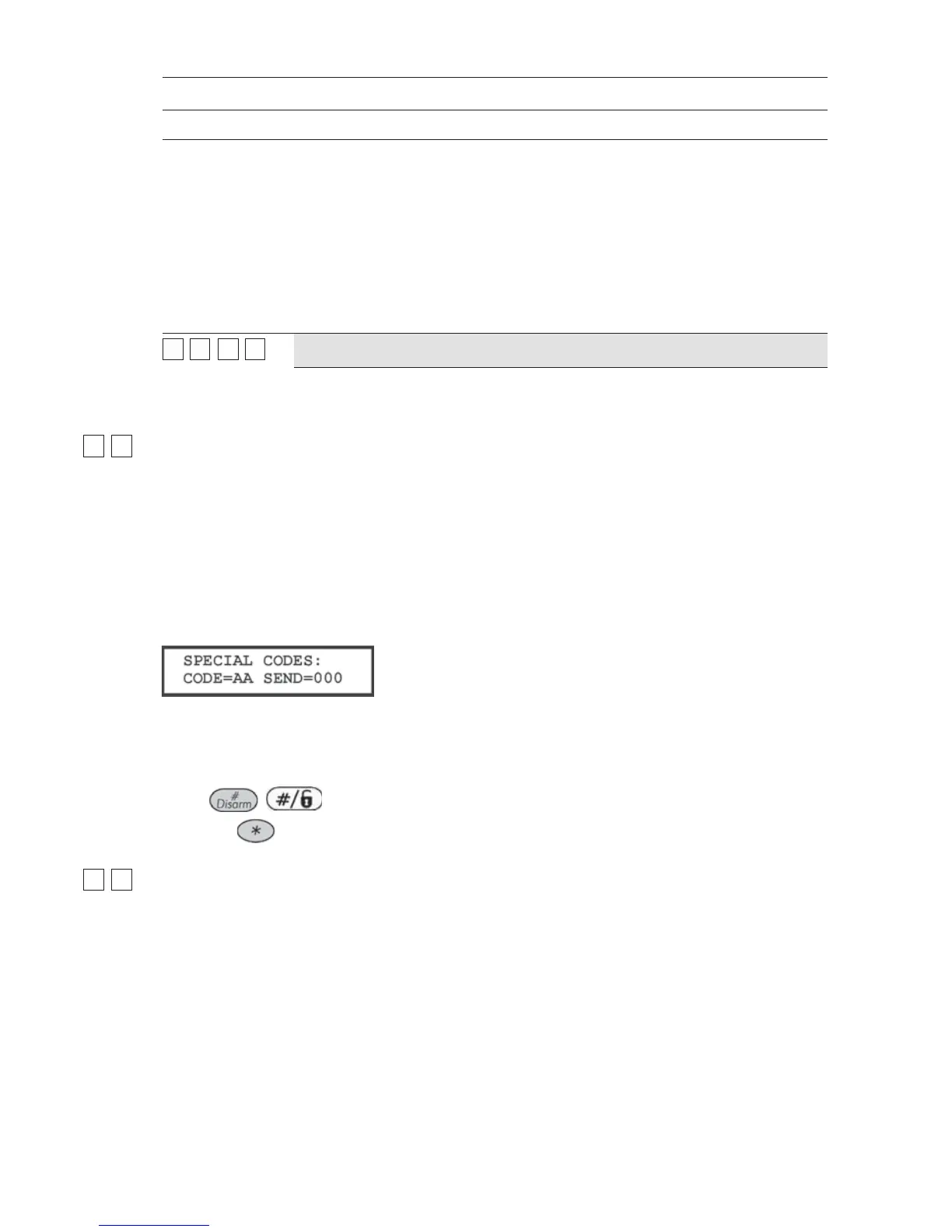150 ProSYS Installation and Programming Manual
Report Codes: Miscellaneous
Quick Keys Parameter Default
To open the voice alarm confirmation channel, an extra event report (following
the report of an urgent alarm) is sent to the MS receiver. This event informs the
receiver that the ProSYS will automatically switch to Listen-In mode at the end
of event transmission. The extra event report should be assigned manually.
For Contact ID the ProSYS code should be 84 (Contact ID: Event code 606).
For SIA the ProSYS code should be 84 (SIA: Event code LF).
The Listen-In time period is defined as 2 minutes. During the Listen-In time
period, the operator can switch to ‘Talk” mode by pressing the ‘2’ key, and go
back to ‘Listen-In” mode by pressing the ‘1’ key. During the listen In time, any
press on the digit "1" will expand the time in additional 2 minutes. Whenever
the ‘*’ key is pressed, the panel hangs up the line.
66
88
00
44
Polling
00
Defines the value that represents the polling signal of the IP and GPRS report
channels (for SIA and Contact ID).
66
99
Report Codes: Special Communication
The Special Communication menu enables you to program the 3-digit Report Codes for MS
Communication Formats requiring 3-digit Event Codes.
Refer to the ProSYS Installer Programming Worksheets for additional details.
To access the Special Communication menu:
1 Access the Report Codes menu, as described on page 137.
2 From the Report Codes menu, press [9] to access the Special Communication menu
options. The following display appears:
3 Enter the 2-digit code to be modified. This number appears in the CODE = AA area of the
display shown above.
4 Enter the 3-digit code to be actually sent. This number appears in the SEND=000 area
of the display shown above.
5 Press
/ .
6 Press the
key to return to the previous programming level.
66
00
Report Codes: Accessory Code
The Accessory Code menu enables you to program the Report Codes for operation of the
following ProSYS accessories:
Wireless Zone Expansion Module
Wireless Button Module
Wireless Button
Printer Module
To access the Accessory Code menu:
1 Access the Report Codes menu, as described on page 137.
2 From the Report Codes menu, press [0] to access the Accessory Code menu options.
The following display appears:
