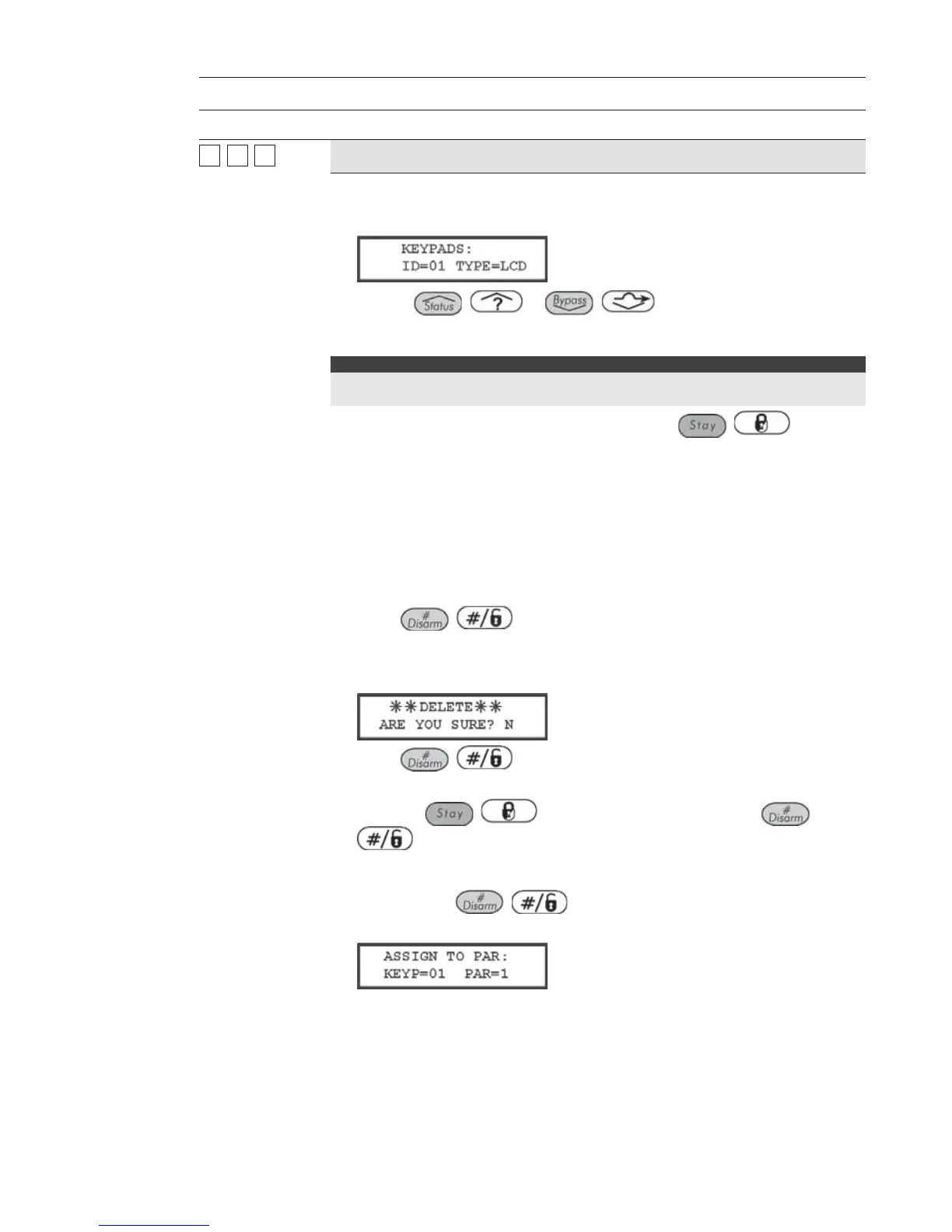ProSYS Installation and Programming Manual 155
Accessories: Add Delete Module
Quick Keys Parameter Default Range
77
11
11
Keypad
LCD
STEP 1: CHOOSING A KEYPAD TYPE:
1. Press [1]. The following display appears:
2. Use the / or / keys to position the cursor over
the keypad ID number for which you want to assign (or delete) a keypad.
The first keypad must be assigned to the first ID number, which is 01.
NOTE:
Make sure that the keypad's physical ID number has been "dip switch"
programmed as described in Chapter 3, Installing External Modules and Devices.
3. Place the cursor on the TYPE field and use the / key to
toggle between the five options provided to select the keyboard type, as
follows:
NONE
LCD (keypad)
KP08 (8-LED keypad)
KP16 (16-LED keypad)
LCDP (proximity LCD keypad)
WLKP (wireless keypad)
4. Press
/ to store your choice and proceed to STEP 2:
ASSIGNING A PARTITION, below.
If a keypad is found and NONE has been selected, the following display
appears:
5. Press
/ to return to the prior display,
-OR-
Press the
/ key to select [Y] YES and press /
to confirm the delete.
STEP 2: ASSIGNING A PARTITION:
1. After pressing
/ to store your keypad choice. The following
display appears:
2. Assign keypad 01 to the selected partition using the [1 to 8] keys.