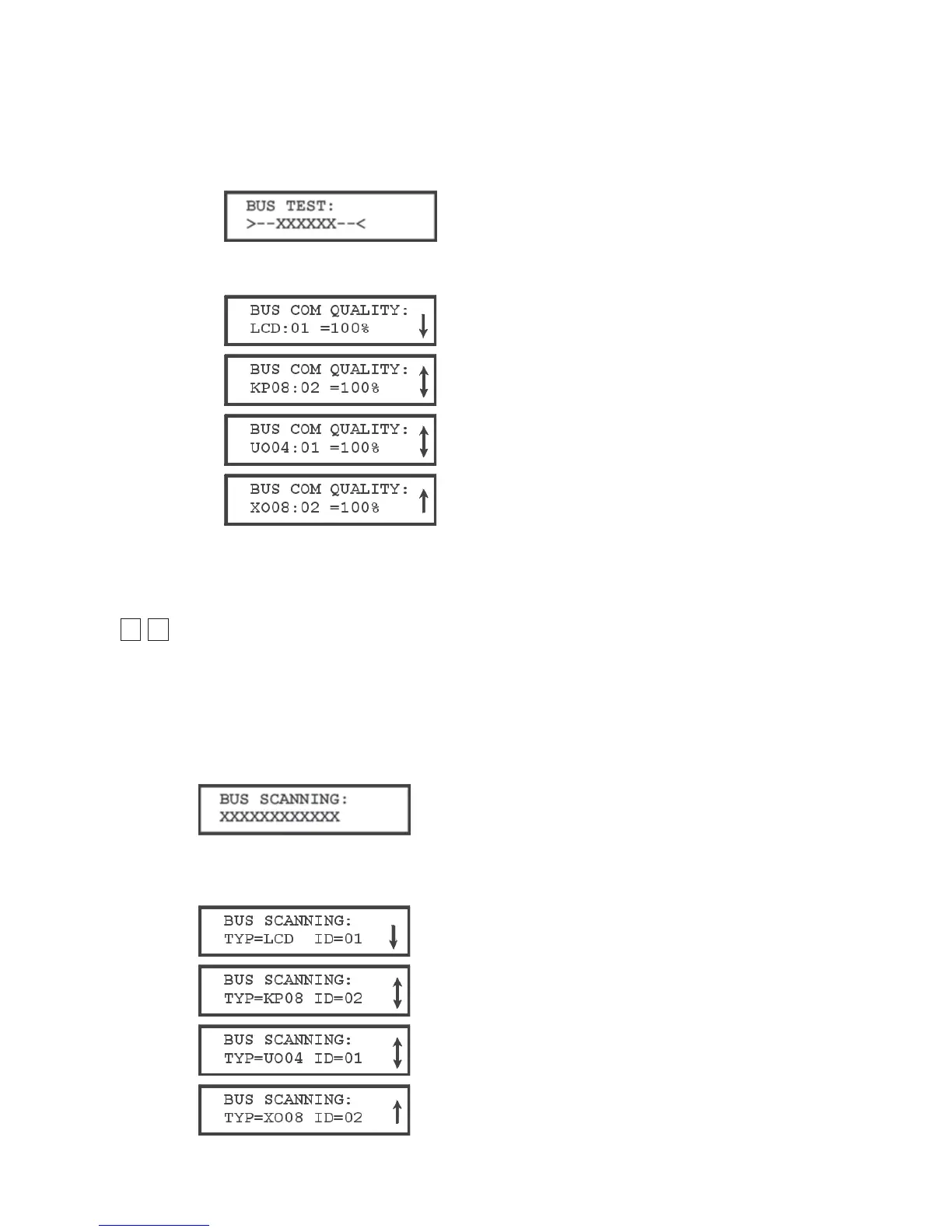ProSYS Installation and Programming Manual 169
To access the BUS Test menu:
1 Access the Accessories menu, as described on page 154.
2 From the Accessories menu, press [3] to access the BUS Test menu options.
The BUS testing begins to check the connections between the devices on the BUS,
and the following display appears briefly:
The system then displays the programmed device, its address, and the quality of the
communication, expressed as a percentage, as shown in the following examples:
A result of less than 100% means that there are BUS connection problems (for
example, bad wiring or cabling located in a harsh electrical environment or two
modules in the same family have been given the same ID number).
77
44
Accessories: BUS Scanning
The BUS Scanning menu scans the BUS and reports all modules found.
To access the BUS Scanning menu:
1 Access the Accessories menu, as described on page 154.
2 From the Accessories menu, press [4] to access the BUS Scanning menu options.
The BUS Scanning begins, and the following display appears briefly:
3 Scroll down the list of accessory devices to ascertain that all keypads and expansion
modules in the installation have been detected by the scan, as shown in the following
examples: